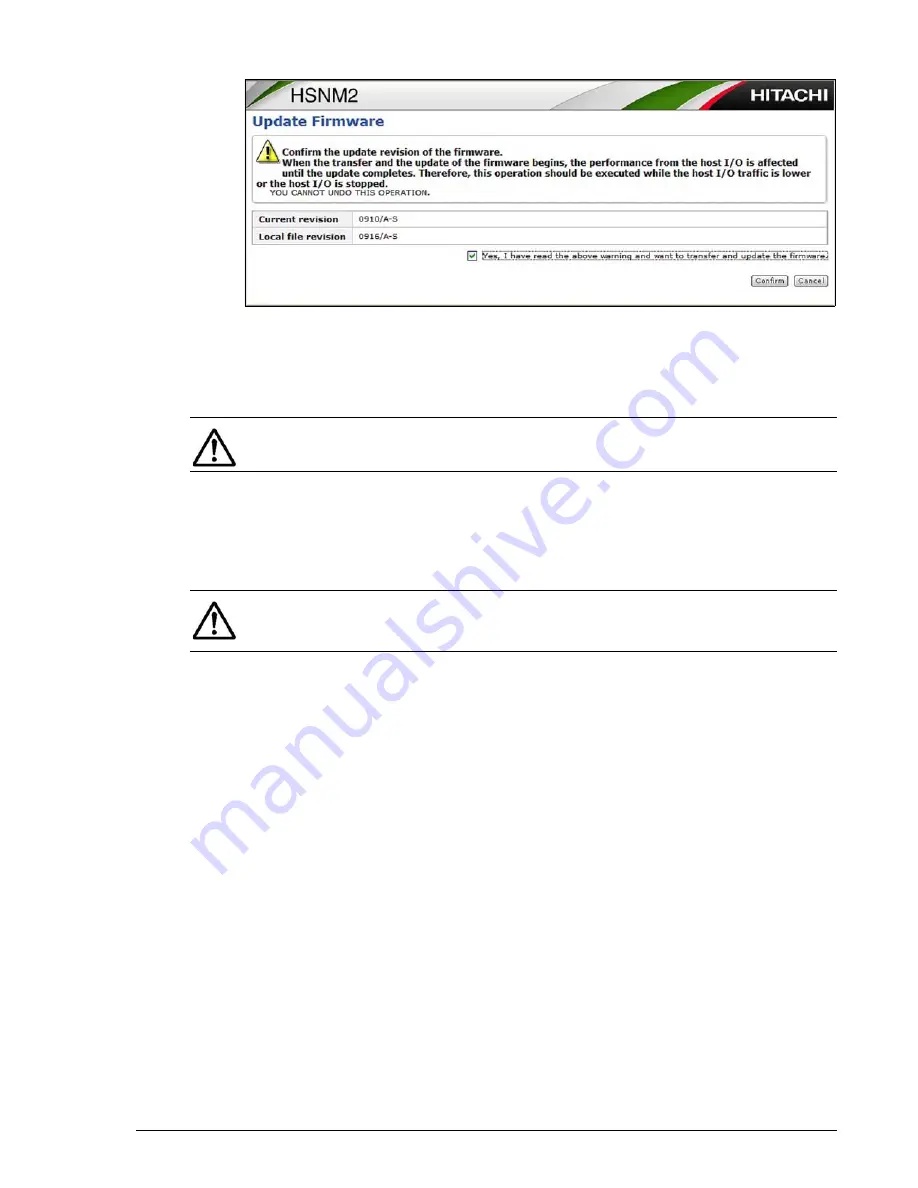
Upgrading a Hitachi Unified Storage 130 system
15–15
Hitachi Unified Storage Hardware Service Guide
12.Check the confirmation message and click Confirm to update the
firmware.
13.When a message tells you that the firmware transferred successfully,
click Close.
14.In the middle pane, click Settings > Firmware.
15.Confirm that the firmware version shown on the right side of the page
matches the local file revision you recorded in step 11.
16.Repeat this procedure from step 4.
NOTE: If the firmware upgrade fails, repeat this procedure.
NOTE: If the message I14000 System copy started (Unit-x, HDU-y)
appears two or more times in Information Message on the WEB, you can
ignore it. This does not indicate a problem.
Summary of Contents for CBL
Page 20: ...xx Hitachi Unified Storage Hardware Service Guide Labels on the CBXSS ...
Page 30: ...xxx Hitachi Unified Storage Hardware Service Guide CBL CBLE CBLD DBS DBSD DBL DBLD DBF ...
Page 39: ...xxxix Hitachi Unified Storage Hardware Service Guide Out ...
Page 40: ...xl Hitachi Unified Storage Hardware Service Guide ...
Page 152: ...5 8 Replacing a cache backup battery Hitachi Unified Storage Hardware Service Guide ...
Page 156: ...6 4 Replacing a Fan Module Hitachi Unified Storage Hardware Service Guide ...
Page 180: ...8 16 Adding and replacing controllers Hitachi Unified Storage Hardware Service Guide ...
Page 188: ...9 8 Replacing cache memory Hitachi Unified Storage Hardware Service Guide ...
Page 200: ...11 6 Replacing the Host connector Hitachi Unified Storage Hardware Service Guide ...
Page 204: ...12 4 Replacing the Drive I O Module Hitachi Unified Storage Hardware Service Guide ...
Page 212: ...14 4 Replacing the SAS ENC cable Hitachi Unified Storage Hardware Service Guide ...
Page 274: ...17 14 Troubleshooting Hitachi Unified Storage Hardware Service Guide ...
Page 291: ...1 Hitachi Unified Storage Hardware Service Guide ...
















































