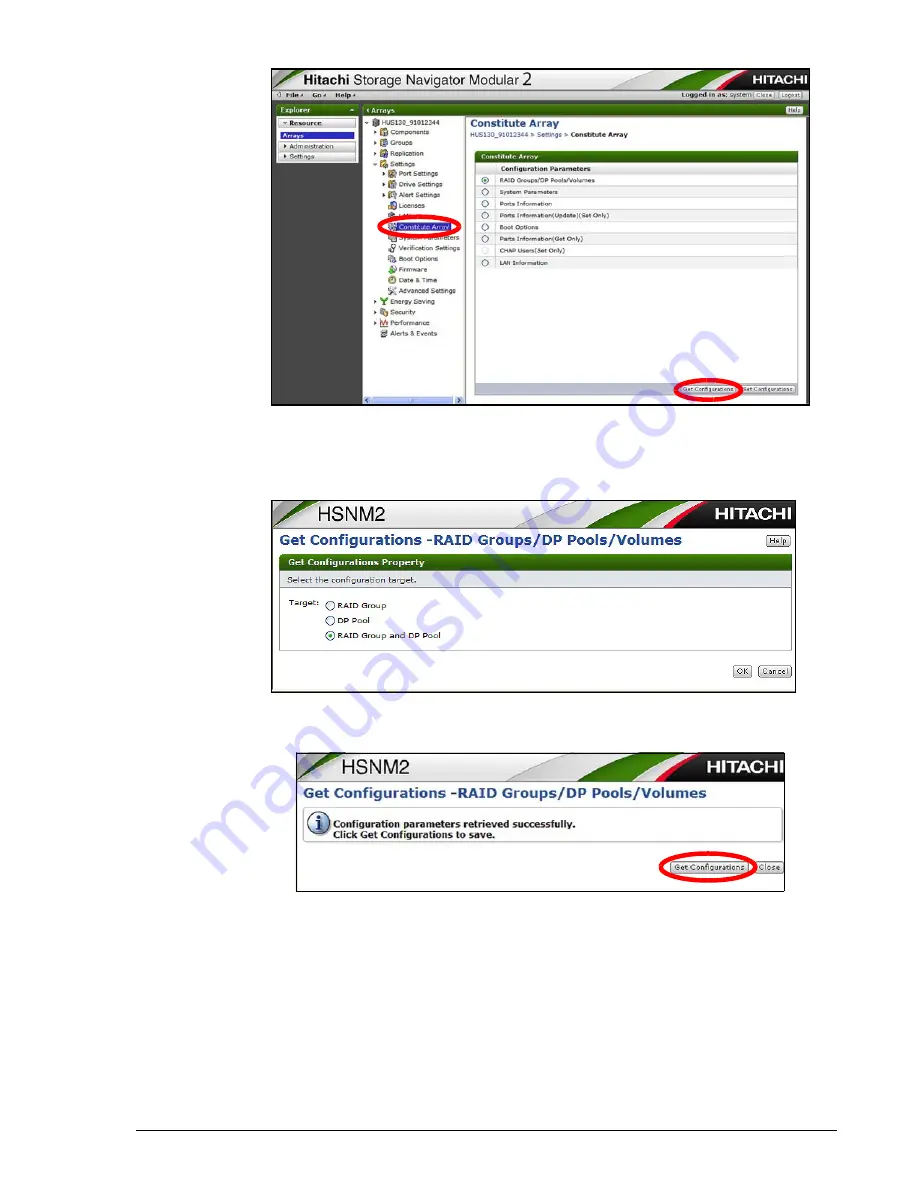
Upgrading a Hitachi Unified Storage 130 system
15–17
Hitachi Unified Storage Hardware Service Guide
3. On the Constitute Array page, click the Raid Groups/DP Pools/
Volumes button and click Get Configurations.
4. At the Get Configurations page, click the RAID Group and DP Pool
button, and then click OK.
5. At the next screen, click Get Configurations. The specify a location to
save the file.
6. Open the configuration information file received from the previous step
and confirm the following information is displayed under Drive
Configuration Information:
- Location = location where a drive is installed
- Unit = unit ID number
- HDU = drive number
- Serial Number = serial number of drive
Summary of Contents for CBL
Page 20: ...xx Hitachi Unified Storage Hardware Service Guide Labels on the CBXSS ...
Page 30: ...xxx Hitachi Unified Storage Hardware Service Guide CBL CBLE CBLD DBS DBSD DBL DBLD DBF ...
Page 39: ...xxxix Hitachi Unified Storage Hardware Service Guide Out ...
Page 40: ...xl Hitachi Unified Storage Hardware Service Guide ...
Page 152: ...5 8 Replacing a cache backup battery Hitachi Unified Storage Hardware Service Guide ...
Page 156: ...6 4 Replacing a Fan Module Hitachi Unified Storage Hardware Service Guide ...
Page 180: ...8 16 Adding and replacing controllers Hitachi Unified Storage Hardware Service Guide ...
Page 188: ...9 8 Replacing cache memory Hitachi Unified Storage Hardware Service Guide ...
Page 200: ...11 6 Replacing the Host connector Hitachi Unified Storage Hardware Service Guide ...
Page 204: ...12 4 Replacing the Drive I O Module Hitachi Unified Storage Hardware Service Guide ...
Page 212: ...14 4 Replacing the SAS ENC cable Hitachi Unified Storage Hardware Service Guide ...
Page 274: ...17 14 Troubleshooting Hitachi Unified Storage Hardware Service Guide ...
Page 291: ...1 Hitachi Unified Storage Hardware Service Guide ...






























