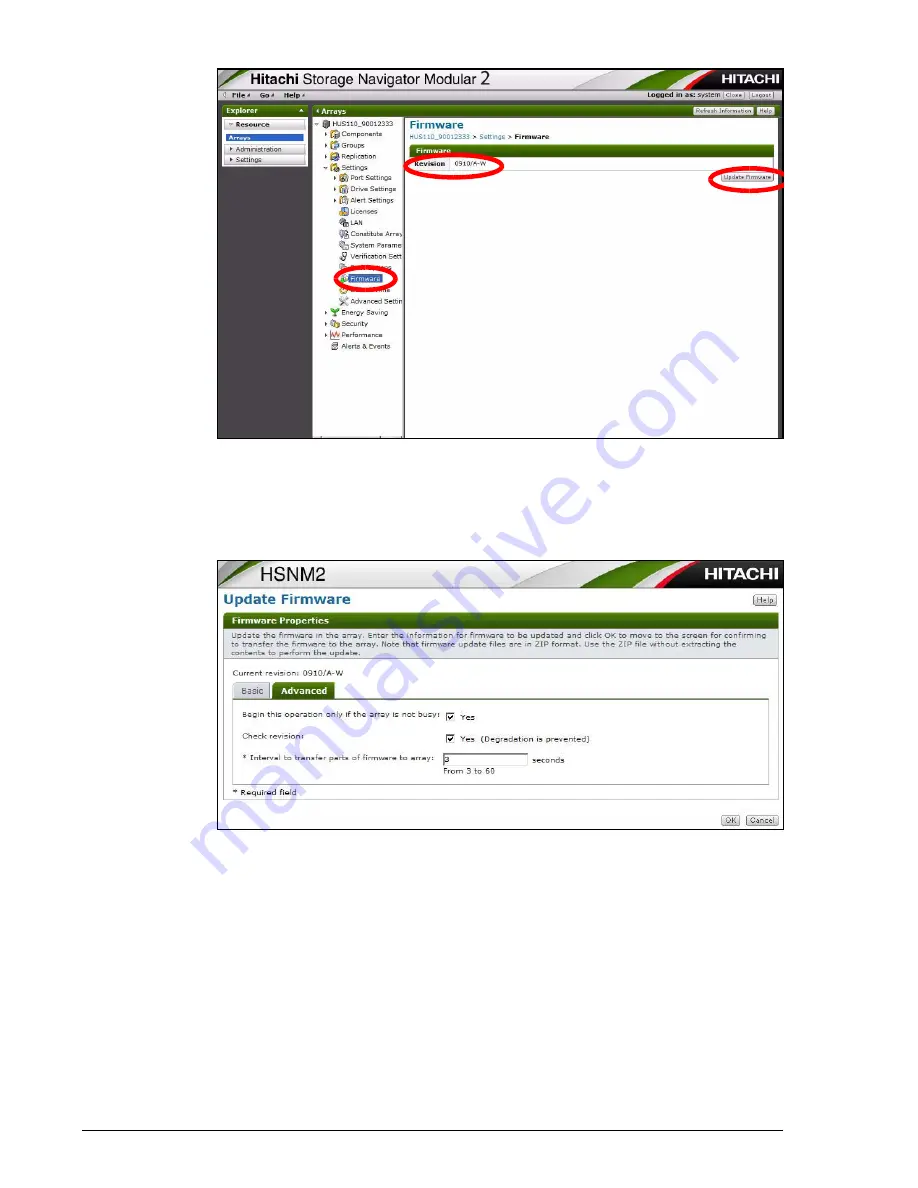
15–14
Upgrading a Hitachi Unified Storage 130 system
Hitachi Unified Storage Hardware Service Guide
7. On the Basic tab, click the Transfer and update Firmware button.
8. Click the Browse button, go to the location where you copied the
firmware file, and then click the file and click Open.
9. Click the Advanced tab and complete the Interval to transfer parts
of firmware to array option on the tab.
10.Click OK.
11.At the confirmation window, confirm that the last letter (model type) of
the firmware revision shown in the Local File Revision and Current
Revision fields is the same. In the following example, the last letter is
S and appears in both fields.
Record the local file revision here: ...............................
Summary of Contents for CBL
Page 20: ...xx Hitachi Unified Storage Hardware Service Guide Labels on the CBXSS ...
Page 30: ...xxx Hitachi Unified Storage Hardware Service Guide CBL CBLE CBLD DBS DBSD DBL DBLD DBF ...
Page 39: ...xxxix Hitachi Unified Storage Hardware Service Guide Out ...
Page 40: ...xl Hitachi Unified Storage Hardware Service Guide ...
Page 152: ...5 8 Replacing a cache backup battery Hitachi Unified Storage Hardware Service Guide ...
Page 156: ...6 4 Replacing a Fan Module Hitachi Unified Storage Hardware Service Guide ...
Page 180: ...8 16 Adding and replacing controllers Hitachi Unified Storage Hardware Service Guide ...
Page 188: ...9 8 Replacing cache memory Hitachi Unified Storage Hardware Service Guide ...
Page 200: ...11 6 Replacing the Host connector Hitachi Unified Storage Hardware Service Guide ...
Page 204: ...12 4 Replacing the Drive I O Module Hitachi Unified Storage Hardware Service Guide ...
Page 212: ...14 4 Replacing the SAS ENC cable Hitachi Unified Storage Hardware Service Guide ...
Page 274: ...17 14 Troubleshooting Hitachi Unified Storage Hardware Service Guide ...
Page 291: ...1 Hitachi Unified Storage Hardware Service Guide ...
















































