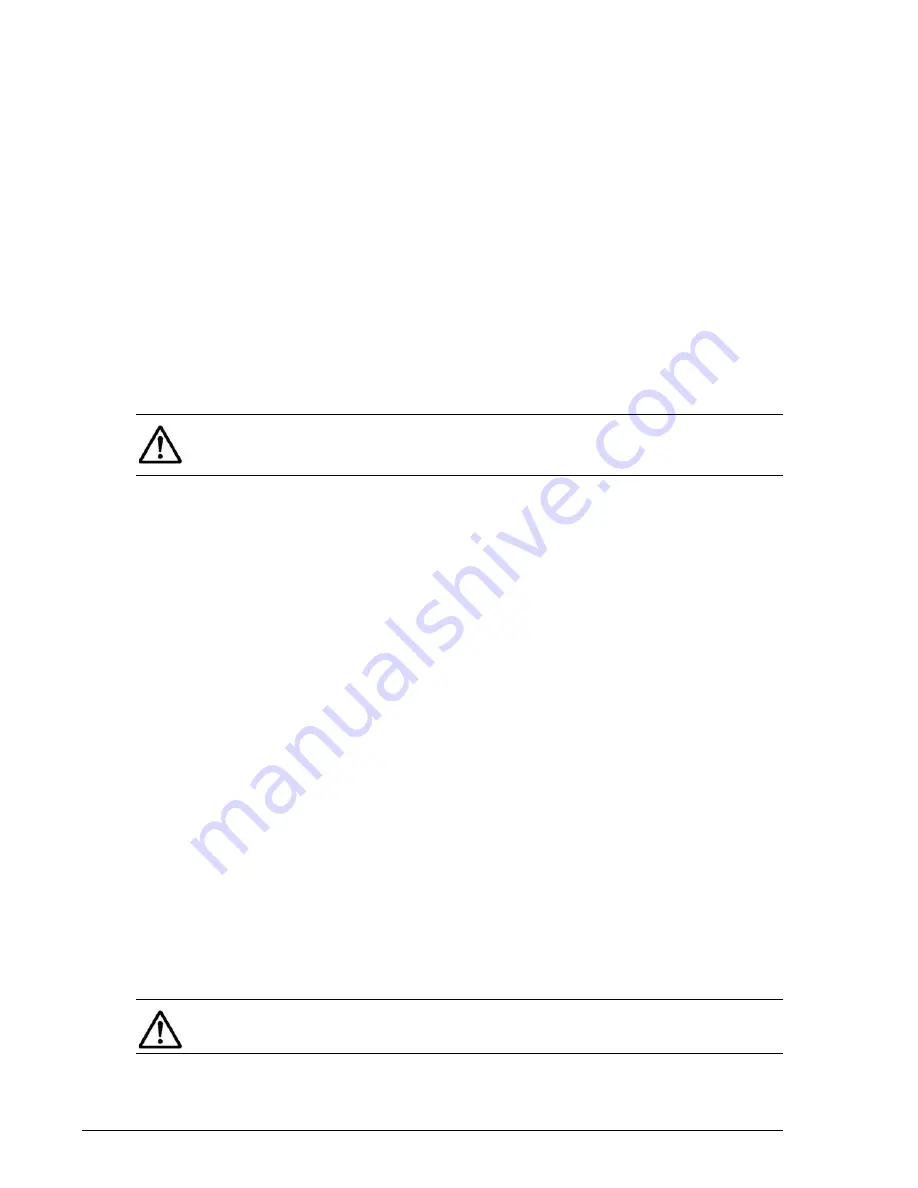
8–4
Adding and replacing controllers
Hitachi Unified Storage Hardware Service Guide
1. Collect a Simple Trace of the following information (all configuration
information is retained when adding controllers). For more information,
Collecting trace information on page 3-13
.
- Host Group Information/Target Information
- Host Group Option/Target Option
- Mapping
Information
- Fibre Channel Information Port Setting Information/iSCSI port
setting information
- CHAP security information (iSCSI)
2. Press the main switch on Controller #0 for at least three seconds. The
controller’s green C-PWR LED blinks for three seconds and then goes
ON.
3. Confirm that the POWER LED on the front bezel changes from green to
orange (this can take up to up to 10 minutes). If you cannot turn off the
power, visit the HDS Support Portal at
.
4. Remove the power cables from the two Power Units. Otherwise, the
storage system will not recover properly after you add the controller.
5. Remove the mock (“dummy”) controller.
6. Loosen the blue right and left screws that secure the dummy controller,
open the lever toward you and remove the dummy controller.
7. Configure the new controller (Controller #1) to match the configuration
of the existing controller (Controller #0).
a. Install cache memory in Controller #1.
- Orient the controller with its module-revision label facing down.
- Loosen the two blue screws from the rear of the controller.
- Remove the cover by sliding it in the direction shown by the arrow
(
⎯→
).
b. If the iSCSI Host I/O Board is installed in the Controller #0, install
the iSCSI Host I/O Board in the Controller #1.
- Loosen the two screws securing the dummy iSCSI Host I/O Board
and remove the dummy board.
- Insert and push the iSCSI Host I/O Board into the slot in Controller
#1.
- Tighten the two screws to secure the iSCSI Host I/O Board.
8. Orient Controller #1 with its module-revision label facing up. Then insert
and push Controller #1 all the way into the controller slot in the storage
system, with its right and left levers completely open.
NOTE: If the controller’s green C-PWR LED blinks quickly, it indicates that
contents of cache memory are being written to a drive. Wait for the C-PWR
LED to go OFF before proceeding.
NOTE: When inserting the controller, be carefully not to catch a SAS
(ENC) cable.
Summary of Contents for CBL
Page 20: ...xx Hitachi Unified Storage Hardware Service Guide Labels on the CBXSS ...
Page 30: ...xxx Hitachi Unified Storage Hardware Service Guide CBL CBLE CBLD DBS DBSD DBL DBLD DBF ...
Page 39: ...xxxix Hitachi Unified Storage Hardware Service Guide Out ...
Page 40: ...xl Hitachi Unified Storage Hardware Service Guide ...
Page 152: ...5 8 Replacing a cache backup battery Hitachi Unified Storage Hardware Service Guide ...
Page 156: ...6 4 Replacing a Fan Module Hitachi Unified Storage Hardware Service Guide ...
Page 180: ...8 16 Adding and replacing controllers Hitachi Unified Storage Hardware Service Guide ...
Page 188: ...9 8 Replacing cache memory Hitachi Unified Storage Hardware Service Guide ...
Page 200: ...11 6 Replacing the Host connector Hitachi Unified Storage Hardware Service Guide ...
Page 204: ...12 4 Replacing the Drive I O Module Hitachi Unified Storage Hardware Service Guide ...
Page 212: ...14 4 Replacing the SAS ENC cable Hitachi Unified Storage Hardware Service Guide ...
Page 274: ...17 14 Troubleshooting Hitachi Unified Storage Hardware Service Guide ...
Page 291: ...1 Hitachi Unified Storage Hardware Service Guide ...
















































