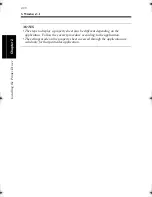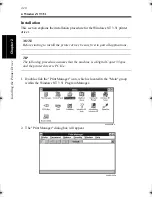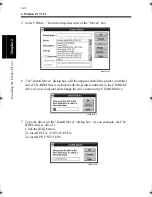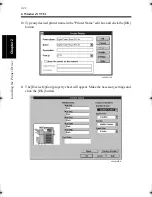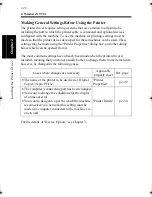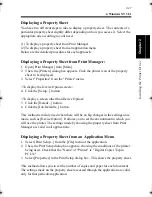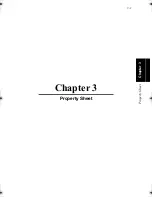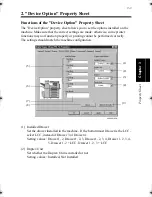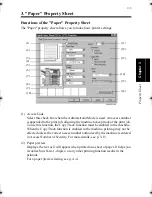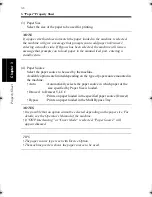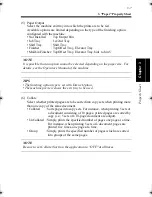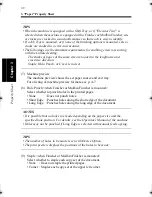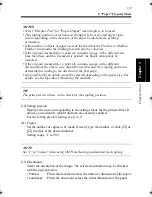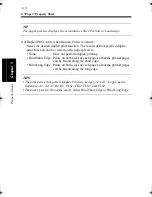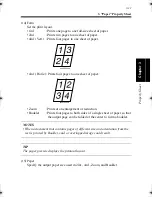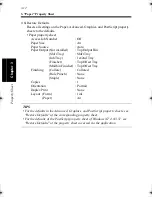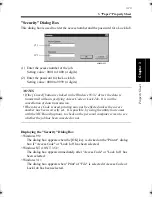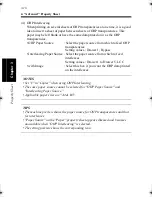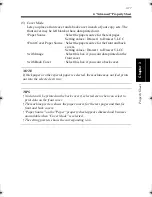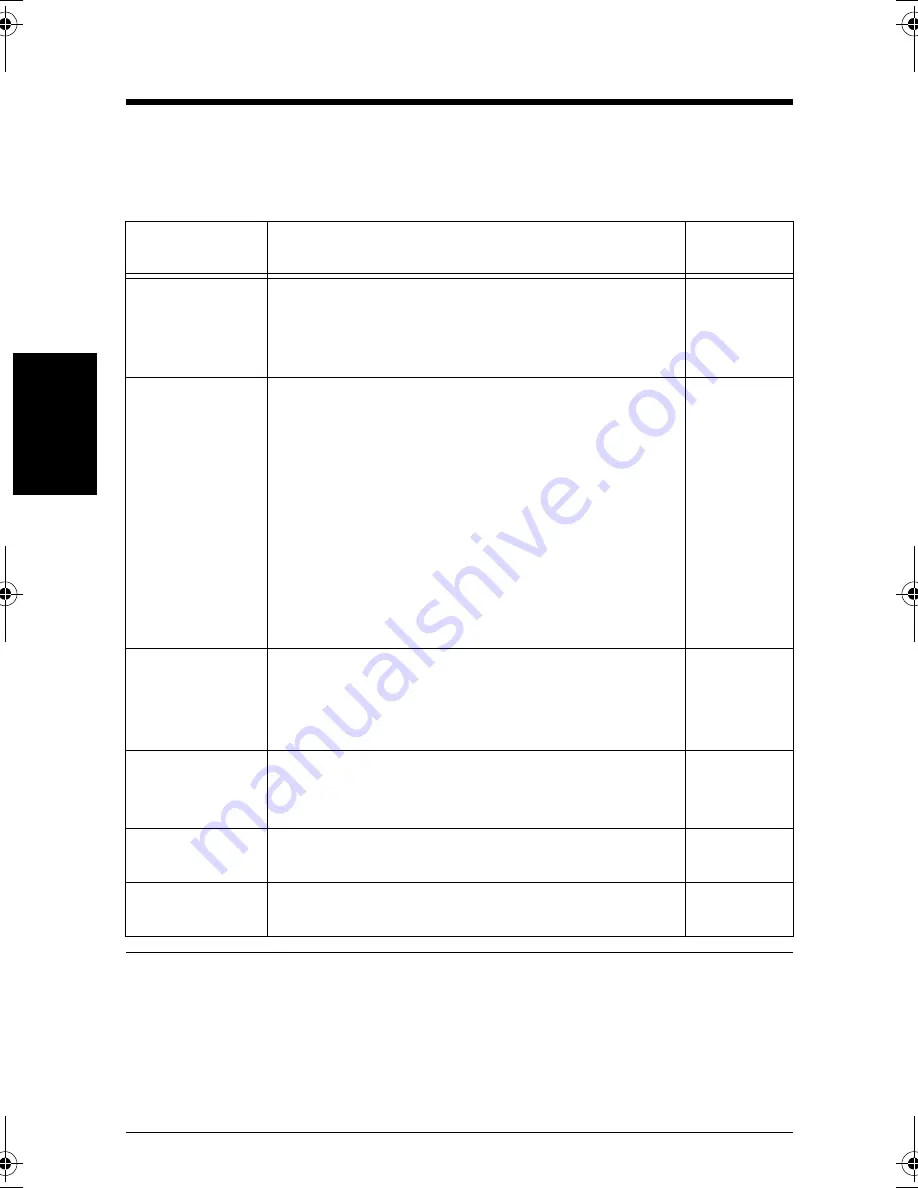
3-2
Pr
o
p
ert
y Sheet
Chapter 3
1. Property Sheets
Property Sheets
Each property sheet allows you to make specific settings as detailed below. For a
detailed description of each function, see the corresponding reference page.
NOTES
• Refer to Chapter 2 for the procedures to display "Properties."
• Different settings must be made depending on the driver involved.
• The descriptions contained herein are based on the PCL 5e version driver for
Windows 95. Peculiarities of each driver are given at the appropriate place in
text as supplementary information.
• OS-dependent functions are not detailed.
Property Sheet
Available Settings
Reference
Page
"Device Option"
Allows you to make settings for options installed
on the machine.
* This property sheet is not displayed when
Properties has been opened from the application.
p.3-3
"Paper"
Allows you to make basic printer settings such as
the number of copies, paper size, print orientation,
and the paper source loaded with the paper for
printing. It allows you to set enhanced printer
functions such as duplex printing, N-in-1 printing,
print zoom ratio, and booklet creation.
It further allows you to set finishing capabilities
including sort, staple, and hole punch when you
need to make multiple, complete sets of the original
document. Still another feature that can be set is the
Administrator Mode.
p.3-5
"Advanced"
Allows you to make settings for advanced
functions, such as OHP interleaving, document
distribution number, and watermark. It is also
possible to lock a print job.
p.3-14
"Graphics"
Allows you to make graphic settings such as
resolution, halftone, and image processing method.
It also allows you to set TrueType fonts.
p.3-21
"PostScript"
(PS driver only)
Allows you to make detailed settings concerning
PostScript.
p.3-28
"Setting"
Allows you to save the details of settings made and
later load the data for use in print jobs.
p.3-33
win.book Page 2 Wednesday, January 26, 2000 11:31 AM
Summary of Contents for Hi-35pc
Page 19: ...Installing the Printer Driver Chapter 2 2 1 Chapter 2 Installing the Printer Driver ...
Page 69: ...3 1 Property Sheet Chapter 3 Chapter 3 Property Sheet ...
Page 104: ...8 Conflict Settings Validation Dialog Box 3 36 Property Sheet Chapter 3 ...
Page 105: ...Convenient Functions Chapter 4 4 1 Chapter 4 Convenient Functions ...
Page 153: ...5 1 Chapter 5 Troubleshooting Chapter 5 Troubleshooting ...
Page 162: ...1 Troubleshooting 5 10 Chapter 5 Troubleshooting ...
Page 163: ...Appendix A A 1 Appendix A ...
Page 179: ...Appendix B B 1 Appendix B ...
Page 184: ...1 Glossary B 6 Appendix B ...
Page 185: ...Appendix C C 1 Appendix C ...