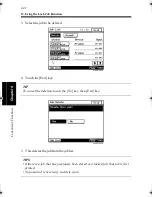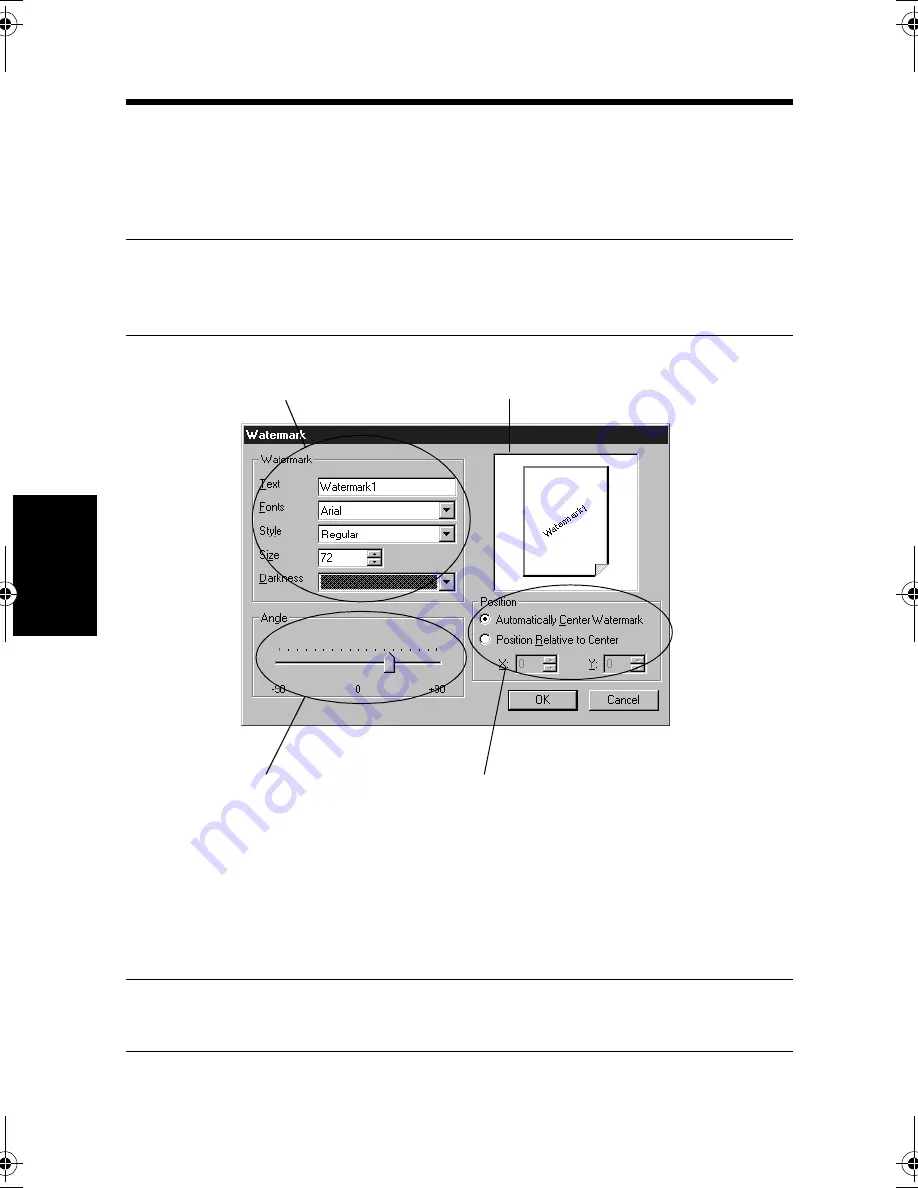
10. Printing Pages with Watermarks
4-28
C
onven
ie
nt
Fun
ct
ions
Chapter
4
8. If you do not find an appropriate watermark among those available or if you
want to change the position or style of an existing watermark, click the [Edit]
button, which opens the "Watermark" dialog box.
Specify "Text" and text style, "Angle," and "Position."
TIP
For the position, specify the distance from the center. The + direction in X is
toward the right and the + direction in Y is upward.
9. After the settings have been made, click the [OK] button to close the dialog box.
10. Make other settings as necessary and click the [OK] button.
11. In the Print dialog box that will then reappear, click the [OK] button. Then, the
data will be transferred to the machine and printing will soon start.
NOTE
This function may not be effective in some applications.
Specify text.
4608P022CC
Allows you to view the layout.
Set the desired angle.
Set the desired position.
win.book Page 28 Wednesday, January 26, 2000 11:31 AM
Summary of Contents for Hi-35pc
Page 19: ...Installing the Printer Driver Chapter 2 2 1 Chapter 2 Installing the Printer Driver ...
Page 69: ...3 1 Property Sheet Chapter 3 Chapter 3 Property Sheet ...
Page 104: ...8 Conflict Settings Validation Dialog Box 3 36 Property Sheet Chapter 3 ...
Page 105: ...Convenient Functions Chapter 4 4 1 Chapter 4 Convenient Functions ...
Page 153: ...5 1 Chapter 5 Troubleshooting Chapter 5 Troubleshooting ...
Page 162: ...1 Troubleshooting 5 10 Chapter 5 Troubleshooting ...
Page 163: ...Appendix A A 1 Appendix A ...
Page 179: ...Appendix B B 1 Appendix B ...
Page 184: ...1 Glossary B 6 Appendix B ...
Page 185: ...Appendix C C 1 Appendix C ...