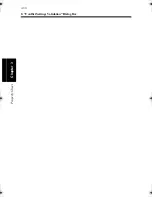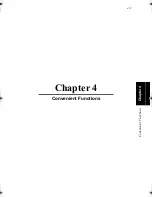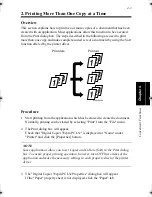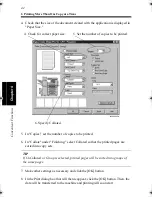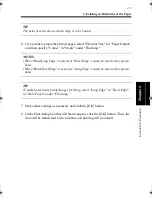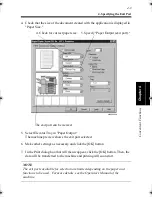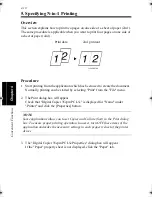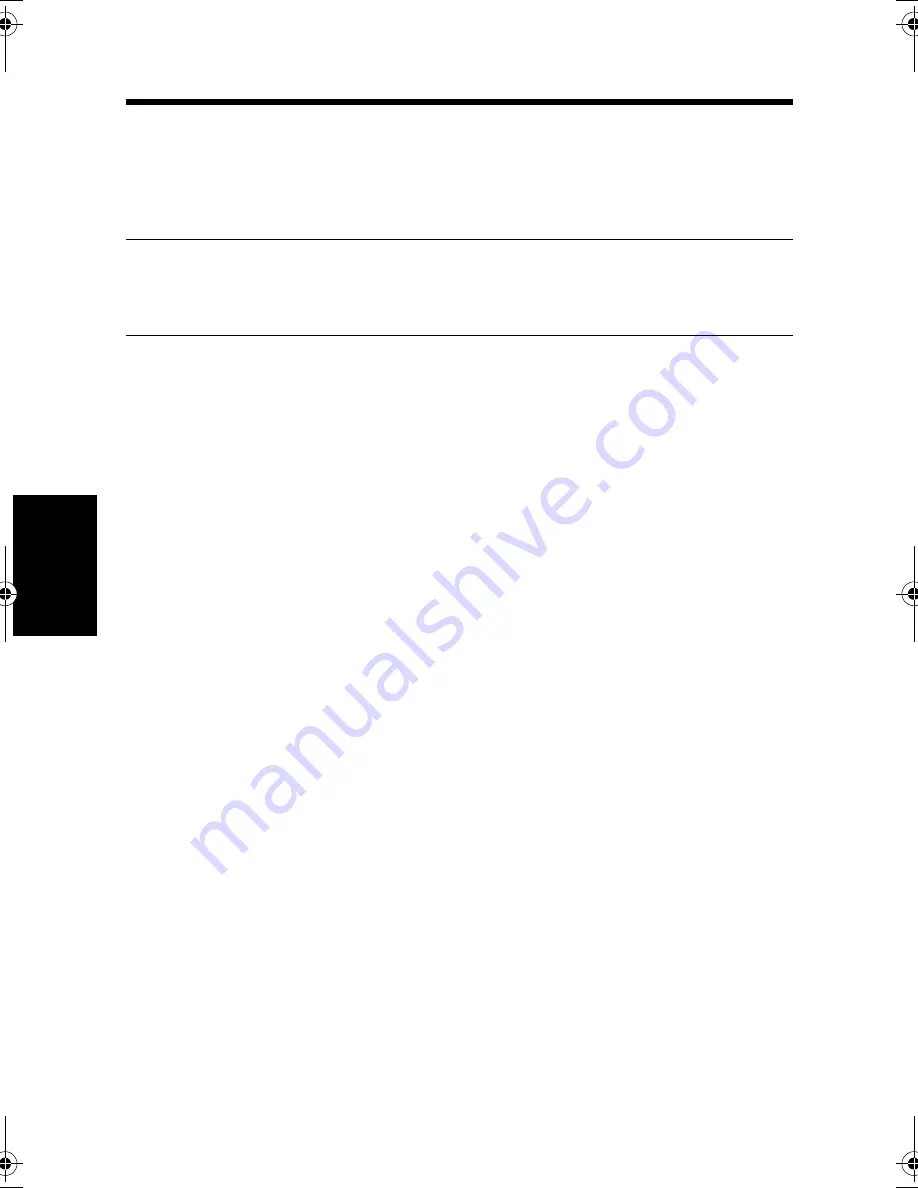
5. Specifying N-in-1 Printing
4-12
C
onven
ie
nt
Fun
ct
ions
Chapter
4
7. Make other settings as necessary and click the [OK] button.
8. In the Print dialog box that will then reappear, click the [OK] button. Then, the
data will be transferred to the machine and printing will soon start.
NOTES
• If a document that contains pages of assorted sizes and directions is printed, a
void image and image overlap could result.
win.book Page 12 Wednesday, January 26, 2000 11:31 AM
Summary of Contents for Hi-35pc
Page 19: ...Installing the Printer Driver Chapter 2 2 1 Chapter 2 Installing the Printer Driver ...
Page 69: ...3 1 Property Sheet Chapter 3 Chapter 3 Property Sheet ...
Page 104: ...8 Conflict Settings Validation Dialog Box 3 36 Property Sheet Chapter 3 ...
Page 105: ...Convenient Functions Chapter 4 4 1 Chapter 4 Convenient Functions ...
Page 153: ...5 1 Chapter 5 Troubleshooting Chapter 5 Troubleshooting ...
Page 162: ...1 Troubleshooting 5 10 Chapter 5 Troubleshooting ...
Page 163: ...Appendix A A 1 Appendix A ...
Page 179: ...Appendix B B 1 Appendix B ...
Page 184: ...1 Glossary B 6 Appendix B ...
Page 185: ...Appendix C C 1 Appendix C ...