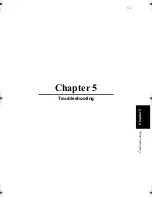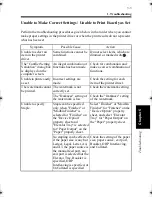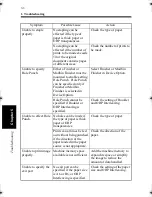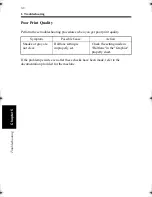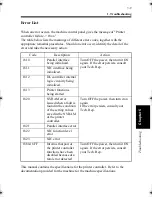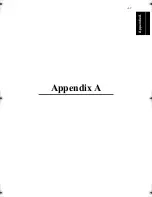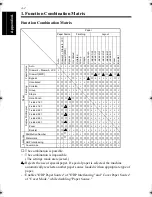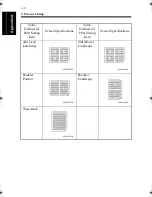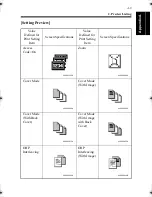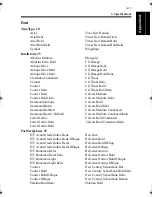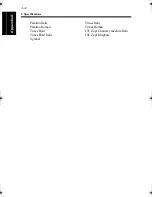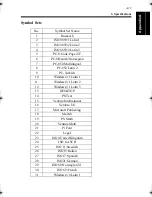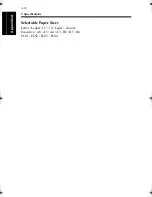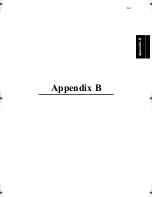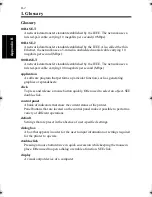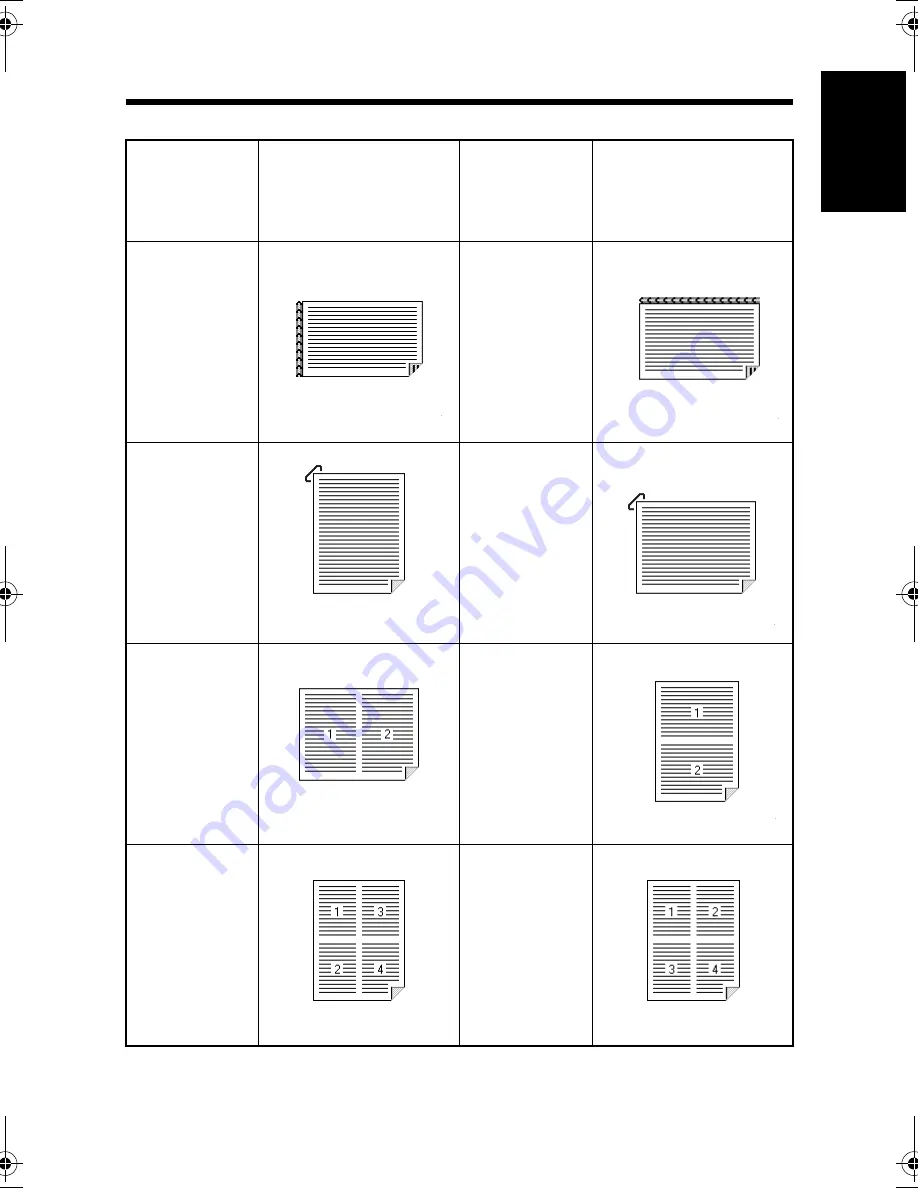
2. Preview Listing
A-5
A
p
pe
nd
ix
A
Value
Defined for
Print Setting
Item
Screen Specifications
Value
Defined for
Print Setting
Item
Screen Specifications
DuplexPrint=
Bind Short
Edge
Landscape
DuplexPrint=
Bind Long
Edge
Landscape
Staple=
Corner
Portrait
Staple=
Corner
Landscape
2in1
Portrait
2in1
Landscape
4in1(Vert)
Portrait
4in1(Horiz)
Portrait
4608P148CA
4608P149CA
4608P071CA
4608P150CA
4608P072CA
4608P183CA
4608P142CA
4608P141CA
win.book Page 5 Wednesday, January 26, 2000 11:31 AM
Summary of Contents for Hi-35pc
Page 19: ...Installing the Printer Driver Chapter 2 2 1 Chapter 2 Installing the Printer Driver ...
Page 69: ...3 1 Property Sheet Chapter 3 Chapter 3 Property Sheet ...
Page 104: ...8 Conflict Settings Validation Dialog Box 3 36 Property Sheet Chapter 3 ...
Page 105: ...Convenient Functions Chapter 4 4 1 Chapter 4 Convenient Functions ...
Page 153: ...5 1 Chapter 5 Troubleshooting Chapter 5 Troubleshooting ...
Page 162: ...1 Troubleshooting 5 10 Chapter 5 Troubleshooting ...
Page 163: ...Appendix A A 1 Appendix A ...
Page 179: ...Appendix B B 1 Appendix B ...
Page 184: ...1 Glossary B 6 Appendix B ...
Page 185: ...Appendix C C 1 Appendix C ...