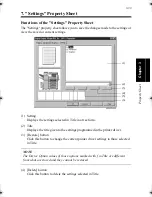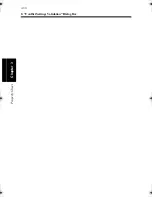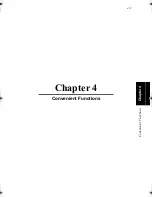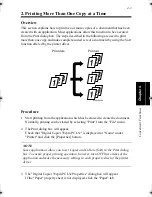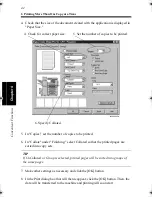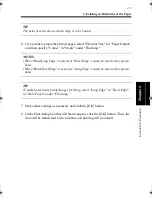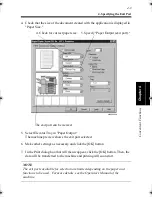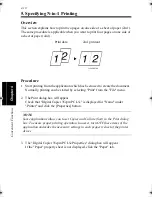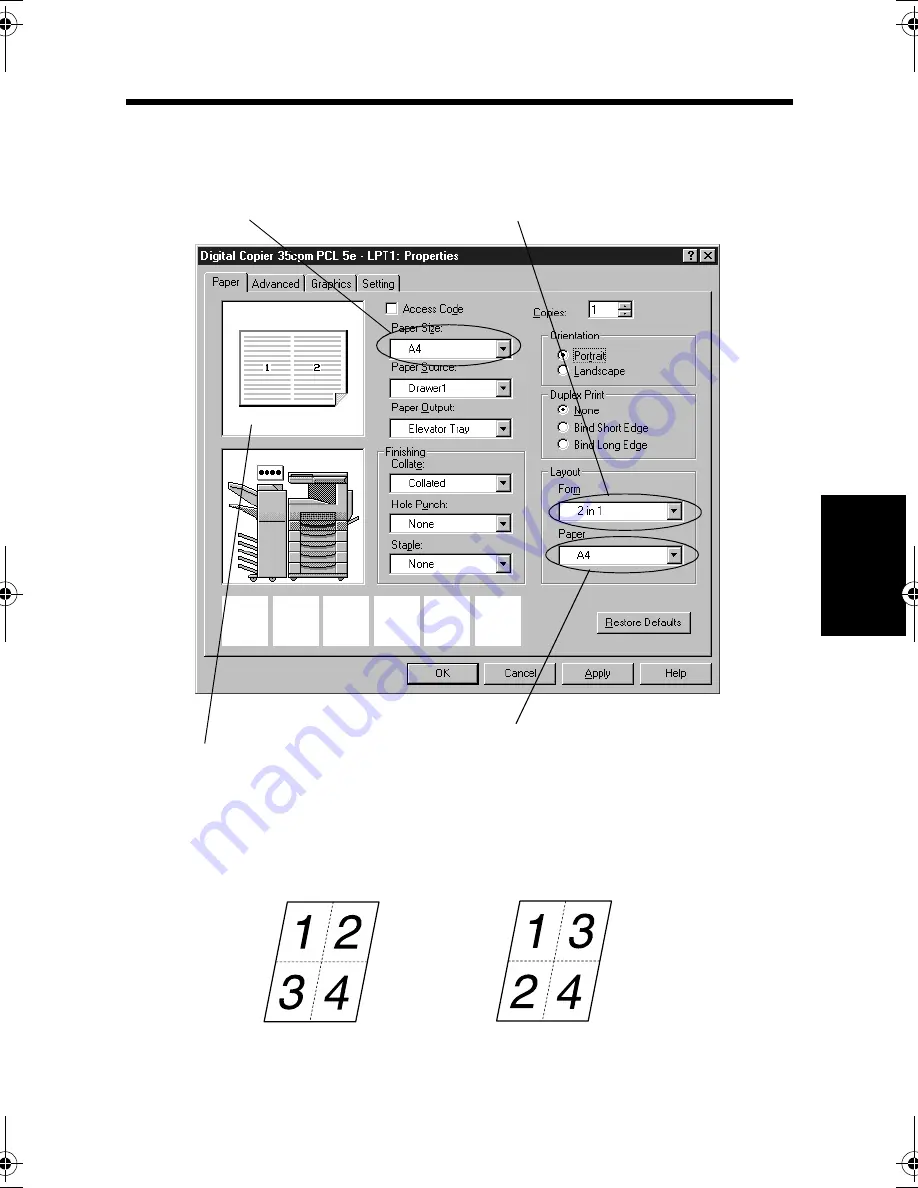
5. Specifying N-in-1 Printing
4-11
C
onven
ie
nt
Fun
ct
ions
Chapter
4
4. Check that the size of the document created with the application is displayed in
"Paper Size."
5. Select "2in1" for "Form" under "Layout."
With "4in1," page order is either Horizontal Ascendant or Vertical Ascendant.
6. Select the print page size in "Paper" under "Layout."
4608P229CA
4. Check for correct paper size.
5. Select "2 in 1."
6. Set the zoom ratio.
Allows you to check the page order.
4608O002AA
"4in1 (Horiz.)"
4608O004AA
"4in1 (Vert.)"
win.book Page 11 Wednesday, January 26, 2000 11:31 AM
Summary of Contents for Hi-35pc
Page 19: ...Installing the Printer Driver Chapter 2 2 1 Chapter 2 Installing the Printer Driver ...
Page 69: ...3 1 Property Sheet Chapter 3 Chapter 3 Property Sheet ...
Page 104: ...8 Conflict Settings Validation Dialog Box 3 36 Property Sheet Chapter 3 ...
Page 105: ...Convenient Functions Chapter 4 4 1 Chapter 4 Convenient Functions ...
Page 153: ...5 1 Chapter 5 Troubleshooting Chapter 5 Troubleshooting ...
Page 162: ...1 Troubleshooting 5 10 Chapter 5 Troubleshooting ...
Page 163: ...Appendix A A 1 Appendix A ...
Page 179: ...Appendix B B 1 Appendix B ...
Page 184: ...1 Glossary B 6 Appendix B ...
Page 185: ...Appendix C C 1 Appendix C ...