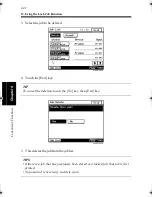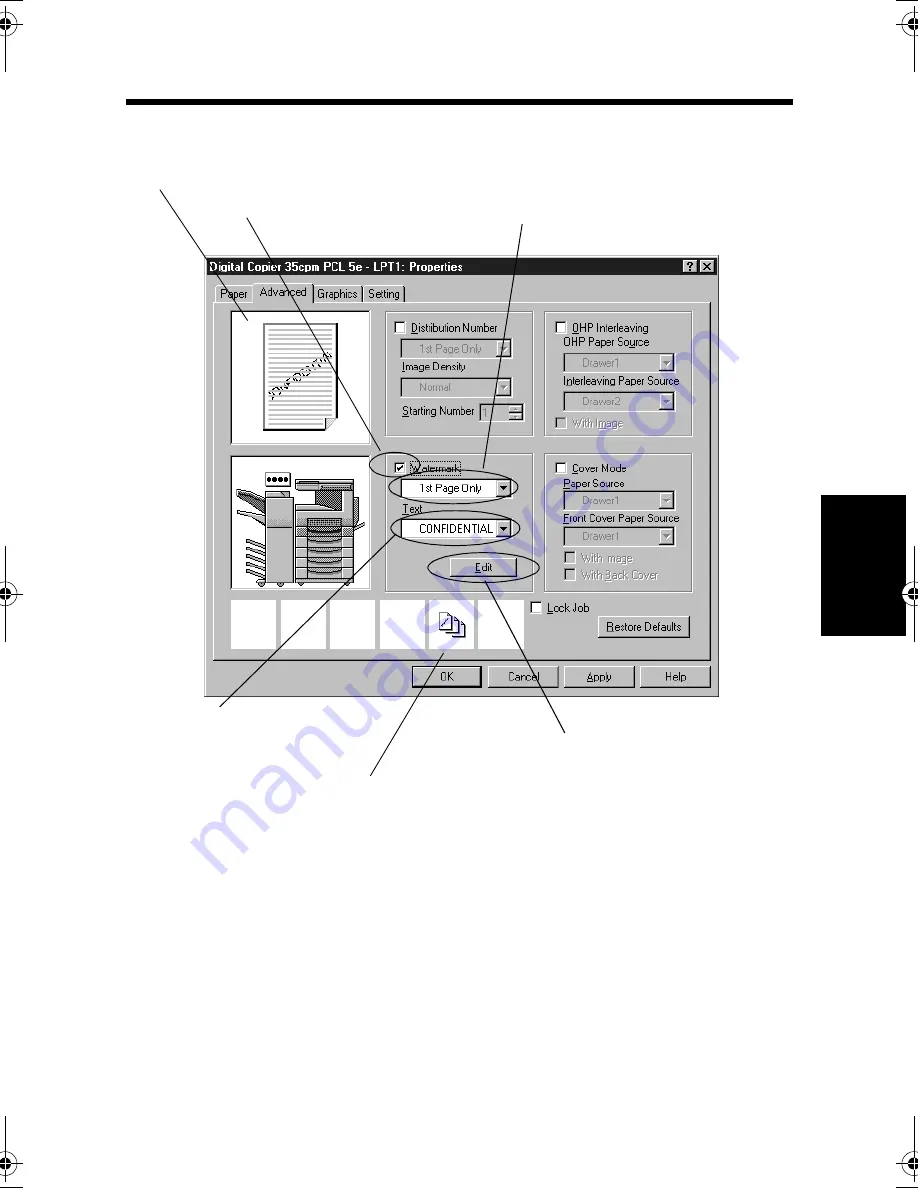
10. Printing Pages with Watermarks
4-27
C
onven
ie
nt
Fun
ct
ions
Chapter
4
5. Click the "Advanced" tab and select "Water Mark."
6. Select the page on which to print the watermark, either 1st Page Only or All
Pages.
7. Select the desired watermark.
4608P234CA
Allows you to view a print sample.
5. Select "Watermark."
7. Select the desired watermark.
8. Specify the editing function for the watermark
6. Select the page on which to print the watermark
The icon tells that Watermark has been enabled.
win.book Page 27 Wednesday, January 26, 2000 11:31 AM
Summary of Contents for Hi-35pc
Page 19: ...Installing the Printer Driver Chapter 2 2 1 Chapter 2 Installing the Printer Driver ...
Page 69: ...3 1 Property Sheet Chapter 3 Chapter 3 Property Sheet ...
Page 104: ...8 Conflict Settings Validation Dialog Box 3 36 Property Sheet Chapter 3 ...
Page 105: ...Convenient Functions Chapter 4 4 1 Chapter 4 Convenient Functions ...
Page 153: ...5 1 Chapter 5 Troubleshooting Chapter 5 Troubleshooting ...
Page 162: ...1 Troubleshooting 5 10 Chapter 5 Troubleshooting ...
Page 163: ...Appendix A A 1 Appendix A ...
Page 179: ...Appendix B B 1 Appendix B ...
Page 184: ...1 Glossary B 6 Appendix B ...
Page 185: ...Appendix C C 1 Appendix C ...