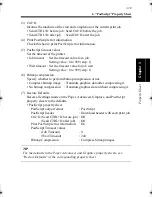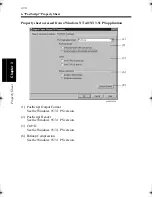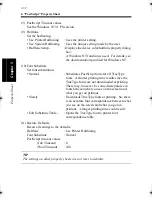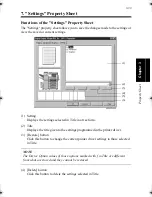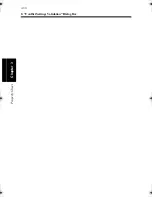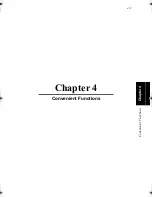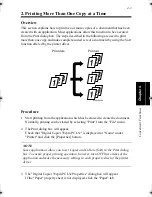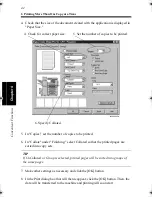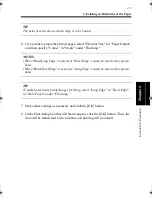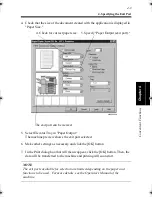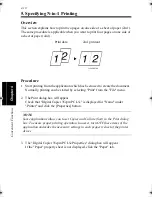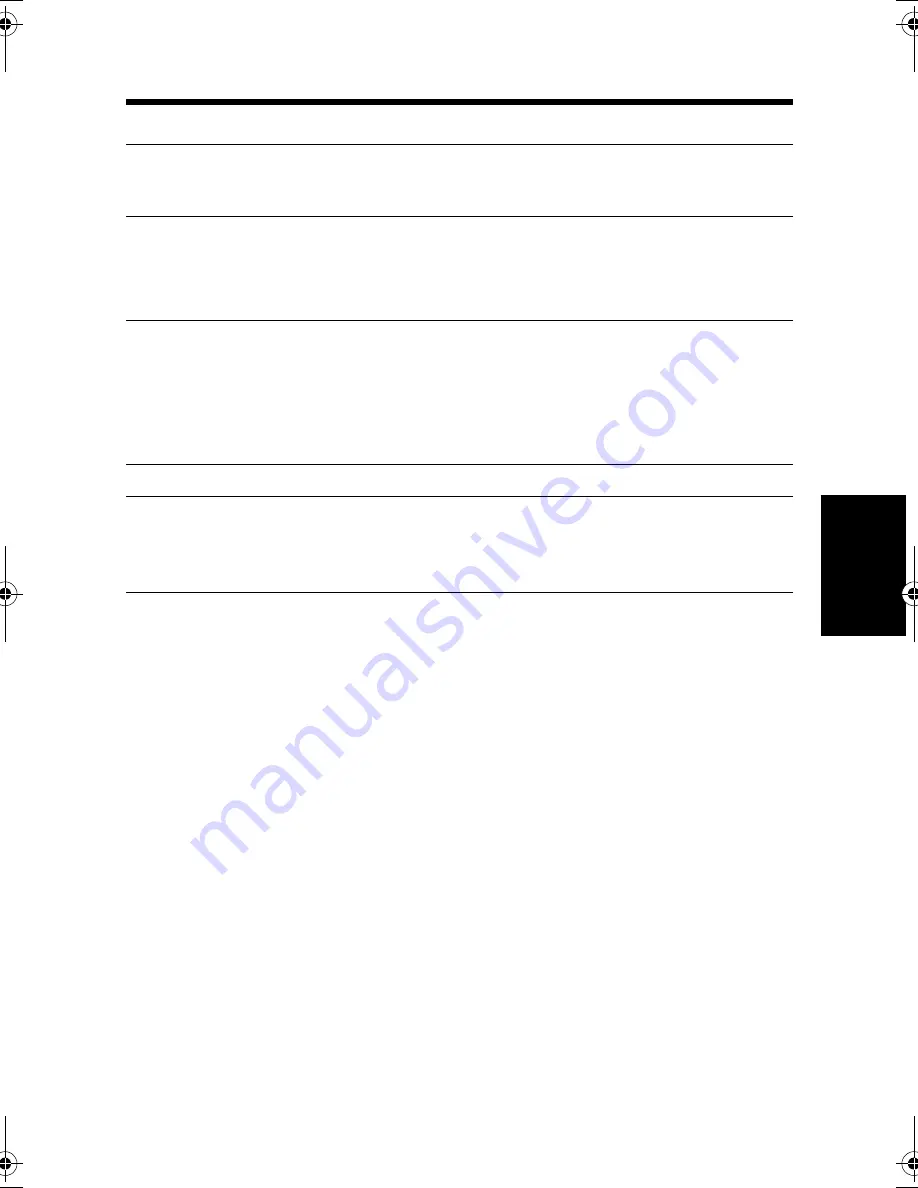
3. Printing on Both Sides of the Paper
4-7
C
onven
ie
nt
Fun
ct
ions
Chapter
4
TIP
The print preview shows which edge is to be bound.
6. If you want to staple the printed pages, select "Elevator Tray" for "Paper Output"
and then specify "Corner" in "Staple" under "Finishing."
NOTES
• When "Bind Long Edge" is selected, "Short Edge" cannot be selected for punch
holes.
• When "Bind Short Edge" is selected, "Long Edge" cannot be selected for punch
holes.
TIP
To make holes in the printed pages for filing, select "Long Edge" or "Short Edge"
in "Hole Punch" under "Finishing."
7. Make other settings as necessary and click the [OK] button.
8. In the Print dialog box that will then reappear, click the [OK] button. Then, the
data will be transferred to the machine and printing will soon start.
win.book Page 7 Wednesday, January 26, 2000 11:31 AM
Summary of Contents for Hi-35pc
Page 19: ...Installing the Printer Driver Chapter 2 2 1 Chapter 2 Installing the Printer Driver ...
Page 69: ...3 1 Property Sheet Chapter 3 Chapter 3 Property Sheet ...
Page 104: ...8 Conflict Settings Validation Dialog Box 3 36 Property Sheet Chapter 3 ...
Page 105: ...Convenient Functions Chapter 4 4 1 Chapter 4 Convenient Functions ...
Page 153: ...5 1 Chapter 5 Troubleshooting Chapter 5 Troubleshooting ...
Page 162: ...1 Troubleshooting 5 10 Chapter 5 Troubleshooting ...
Page 163: ...Appendix A A 1 Appendix A ...
Page 179: ...Appendix B B 1 Appendix B ...
Page 184: ...1 Glossary B 6 Appendix B ...
Page 185: ...Appendix C C 1 Appendix C ...