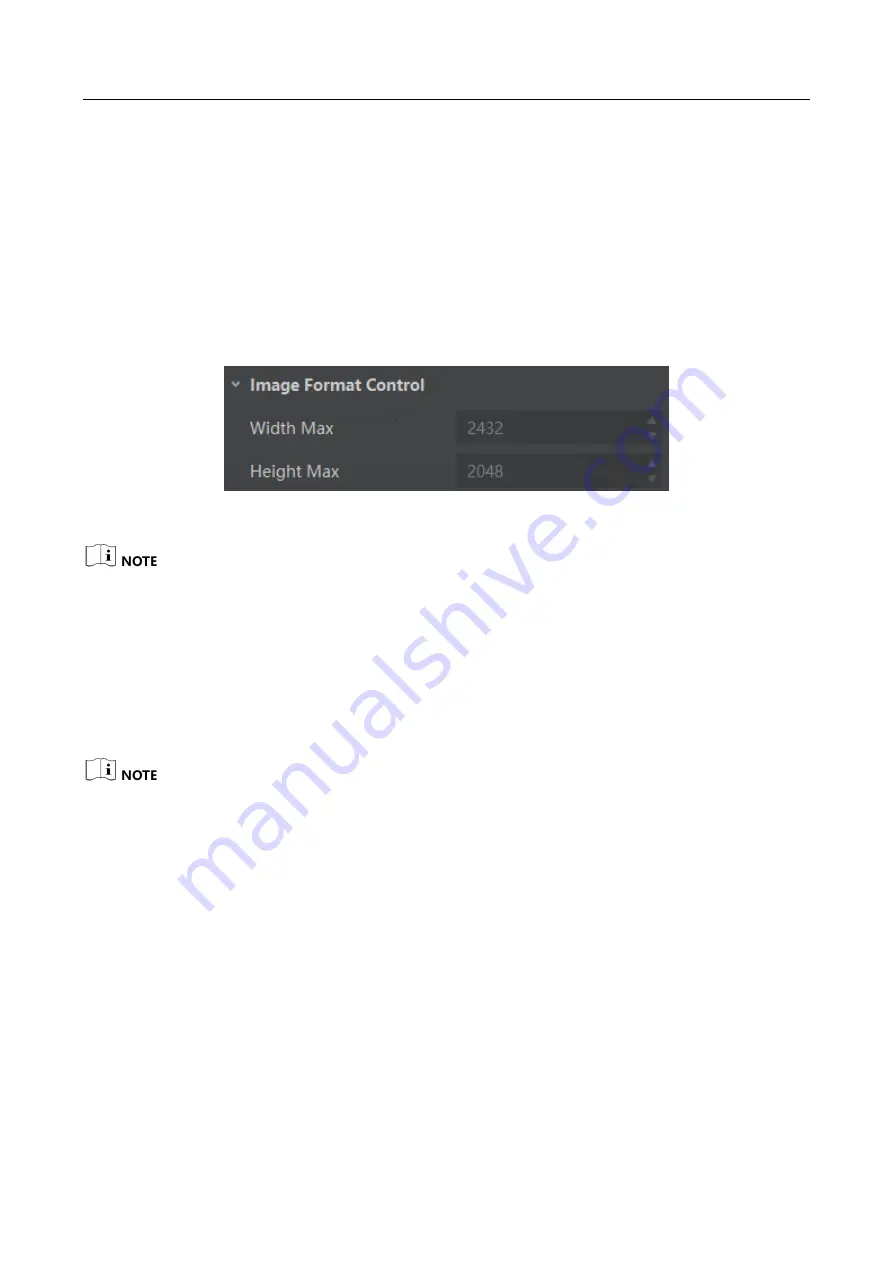
CameraLink Area Scan Camera
·
User Manual
46
Chapter 8 Image Parameter
8.1 Check Resolution
Steps:
1.
Click Image Format Control.
2.
Check Width Max and Height Max. Width Max stands for the max. pixels per inch in width
direction and Height Max stands for the max. pixels per inch in height direction.
Figure 8-1
Check Resolution
The camera displays the image with max. resolution by default.
8.2 Set ROI
If you are only interested in a certain region of the image, you can set a Region of Interest (ROI) for
the camera. Setting Region of Interest can reduce the bandwidth of the image being transmitted.
Thus increasing the frame rate to some extent.
The camera currently supports 1 ROI only, that is, there is Region 0 for Region Selector
parameter only.
Region of interest can be set only when you stop real-time acquisition.
Steps:
1. Click Image Format Control > Region Selector.
2. Set proper value in Width, Height, Offset X, and Offset Y.
Width: it stands for horizontal resolution in ROI area.
Height: it stands for vertical resolution in ROI area.
Offset X: it refers to the horizontal coordinate of the upper left corner of the ROI.
Offset Y: it refers to the vertical coordinate of the upper left corner of the ROI.
Summary of Contents for CameraLink Area Scan Camera
Page 1: ...CameraLink Area Scan Camera User Manual ...
Page 95: ...UD14755B ...






























