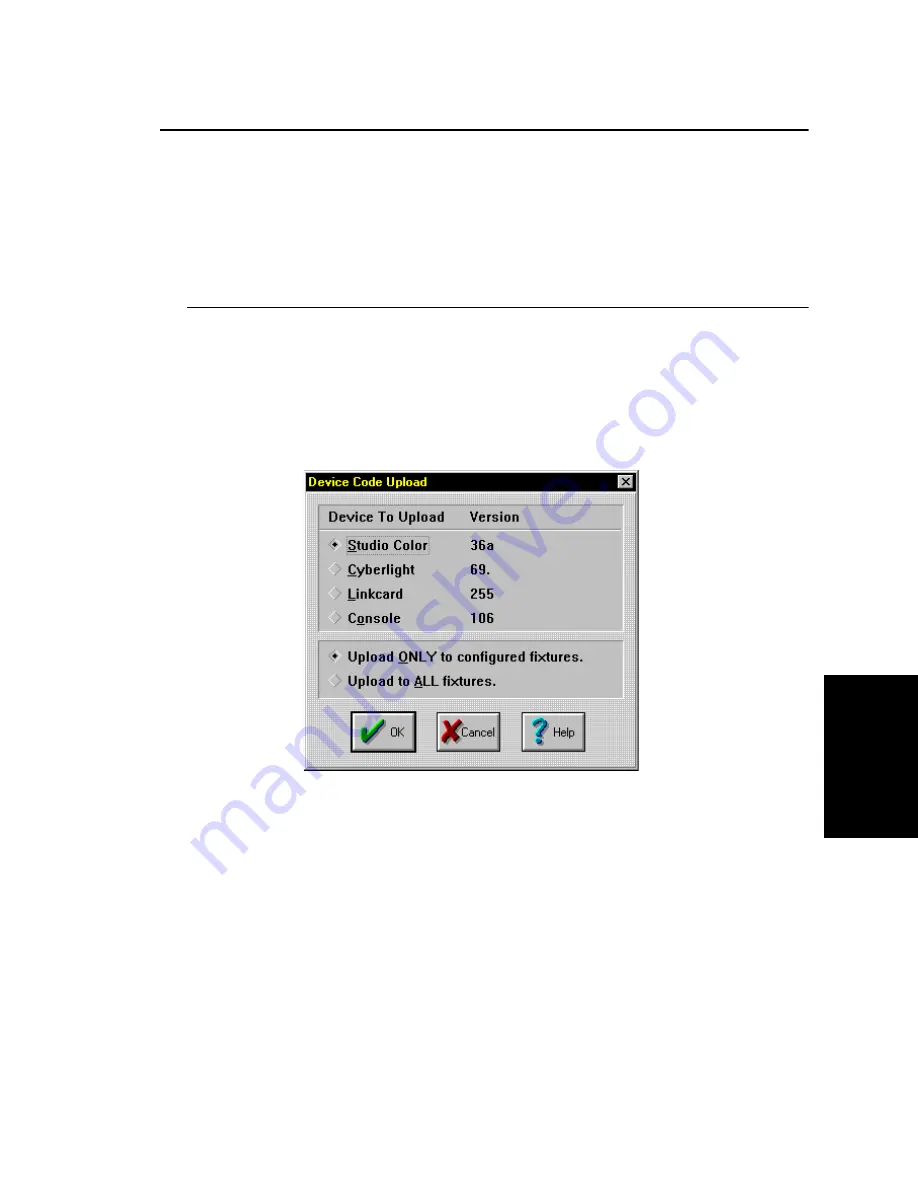
Appendix A Troubleshooting and Maintenance A-13
Introduction
T
roublesho
oting
an
d Ma
inten
ance
A
Software Updates
Studio Color software is easily upgradeable through the following means:
•
Status Cue
•
Upload Dongle
•
another Studio Color
To acquire the latest software version, refer to "Acquiring Help" on page A-2.
Status Cue
To update Studio Color software through Status Cue, complete the following
procedure:
1. Copy the latest
Studio.s19
file to the Status Cue directory (if necessary).
2. Select
Device upload...
from the
File
drop-down menu. This brings up the
Device Code Upload
dialogue box. Refer to Figure A.2.
Figure A.2. Device Code Upload Dialogue Box
3. Select
Studio Color
check box from the list of available devices.
4. Select the appropriate check box for the fixture(s) to upload.
5. Click the
OK
button to start uploading. This brings up the
Device Upload
Status
information box. Refer to Figure A.3. During the upload, the fixture’s
display will quickly flicker and display
U P L d
to indicate it is uploading. The
Device Upload Status
dialogue box indicates the number of fixtures that are
being uploaded and the progress of the upload.
Summary of Contents for studio color
Page 6: ......
Page 12: ...TOC vi Studio Color User s Manual...
Page 50: ...2 6 Studio Color User s Manual...
Page 68: ...3 18 Studio Color User s Manual...
Page 84: ...A 16 Studio Color User s Manual...






























