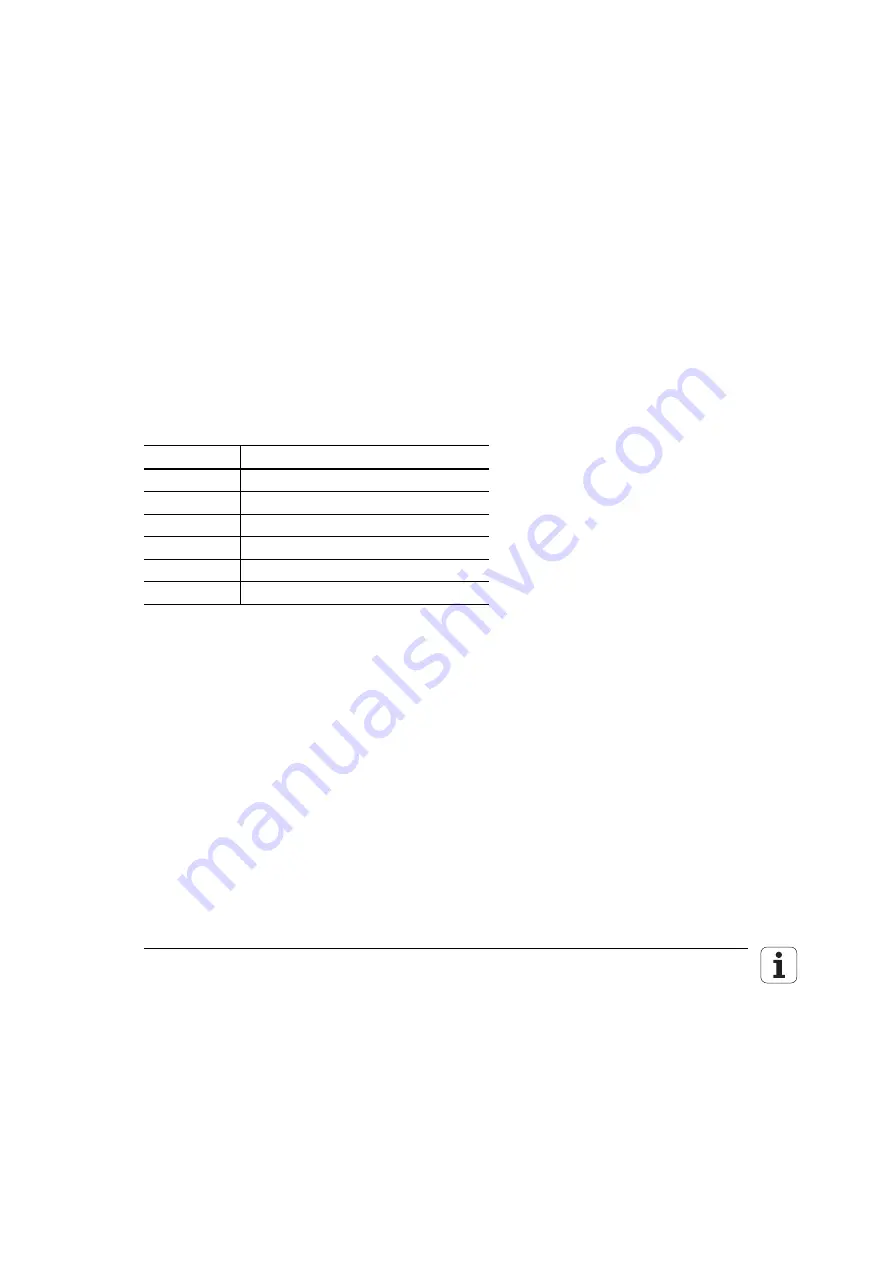
4–48
TNC 370 D
Machine Parameters
July 02
4.2 Input and Output of Machine Parameters
If the machine parameters have not yet been entered in a HEIDENHAIN contouring control (e.g.,
during commissioning), the TNC presents the list of machine parameters after the memory test.
Now you must enter the values either by hand on the keyboard or through the data interface.
4.2.1 Input
Format
A number is entered for each machine parameter. This value can be, for example, the acceleration
in mm/s
2
of an individual axis, or the analog voltage in volts. You can add a written comment to your
entry by placing a semicolon ";" behind the numerical entry, followed by your comment. The input
values can be entered in decimal, binary (%) or hexadecimal ($) format.
There are machine parameters with which individual functions are activated bit-coded. Binary
entry (%) is recommended for these machine parameters. The hexadecimal format ($) may be
advisable for other machine parameters.
4.2.2 Activating the Machine Parameter Settings
After you have entered the values for the machine, exit the machine parameter list by pressing the
END key. Missing or incorrect entries result in error messages from the control that prompt you to
correct your entry. The following errors are displayed:
Input error
Meaning
0
No MP number found
1
Invalid MP number
2
No separator ";" found
3
Entry value incorrect
4
MP doubly defined
6
MP can not be stored
If the control does not recognize any errors, it automatically exits the machine parameter editor and
is ready for operation. If during commissioning you do not make any entries in the parameter list
(MP NAME), the TNC will generate a standard machine parameter list when you press the END key
and leave the machine parameter editor. In this list the TNC is defined as a programming station
with the HEIDENHAIN standard colors. All other machine parameters assume the minimum value.
You can keep several machine parameter lists and load the desired list into the TNC when
needed. The desired list can be selected in the machine parameter editor by pressing the PGM
MGT key and the SELECT soft key. The parameter list that is active when you exit the machine
parameter editor goes into effect.
Summary of Contents for TNC 370 D
Page 1: ... z ad snnn Technical Information NC Software 286 02x xx ...
Page 44: ...3 9 Mounting Dimensions LE 370 D July 02 Mounting and Electrical Installation TNC 370 D 3 41 ...
Page 48: ...July 02 Mounting and Electrical Installation TNC 370 D 3 45 3 11 Grounding plan ...
Page 49: ...3 46 TNC 370 D Mounting and Electrical Installation July 02 ...
















































