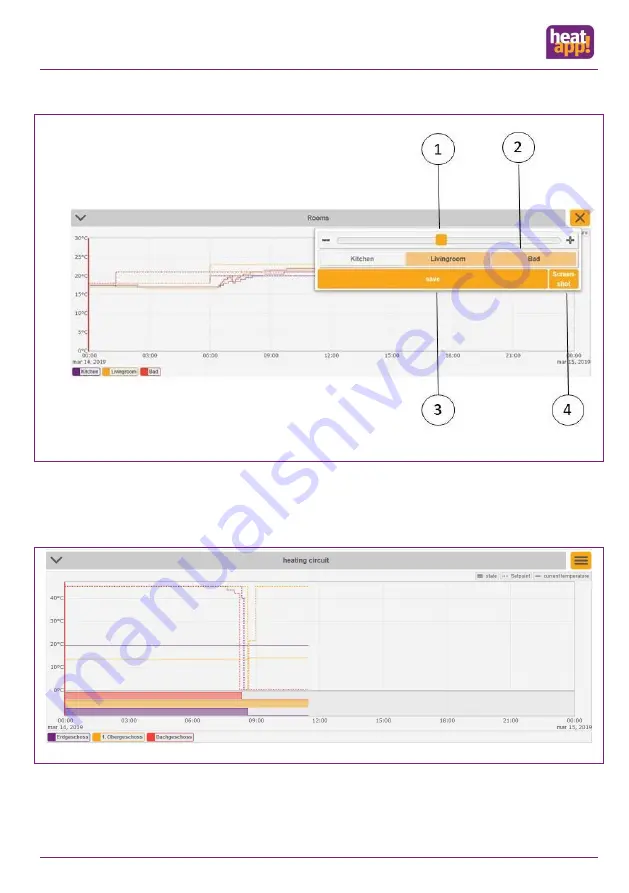
Control
S. 62
Selection options are available by tapping / clicking on the menu.
Fig.: 39 Monitor menu
1 Zoom in / zoom out the Y-axis (vertical axis)
2 Selection of room / heating circuit / sensor and so on
3 Safe
4 Create screenshot (only possible on computer / laptop)
The selected areas are highlighted in orange in the menu. White areas are not selected.
Fig.: 40 Monitor state
All selected areas (outdoor sensors, rooms, heating circuits, etc.) are displayed below the diagram as a legend. Individual areas
can be hidden by clicking / tapping. The status is displayed below the diagram. A full bar shows the activity, an empty bar the
inactivity of the respective device (heating circuit, pump, energy generator and so on).






























