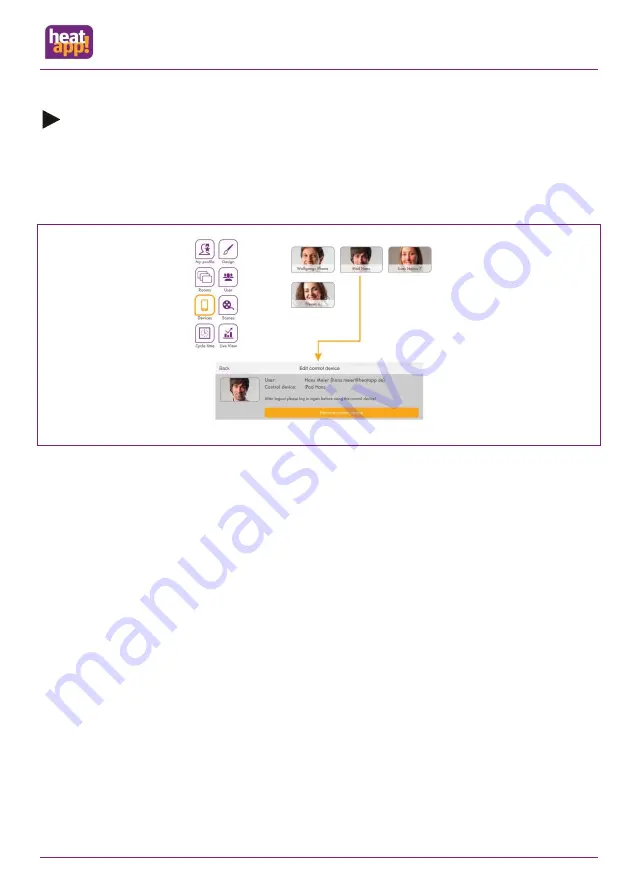
Control
S. 49
Note
The app must be separately downloaded on to every mobile device (smartphone / tablet) from the Apple AppStore or Google
Play Store. The invitation links the app with the system.
The user must be separately informed of their access data.
10.2.2.5
Managing devices
Fig.: 27 „Devices" area
The control devices with which the users have logged into
heatapp! base
are displayed in the "
Devices
" area.
All control devices are displayed here that have / had logged into the customer's
heatapp!
system. If a control device is lost or
the owner / expert wants to remove an control device, this can also be performed from here.
Remove control device
1.
Tap on the control device you want to remove.
2.
The pop-up window "Edit control device" is displayed. Also shown here is which user has used the control device.
3.
Tap on the button "Remove control device", to delete the corresponding control device from the device.
4.
To be able to use the control device again, renewed login with user name and password is necessary.






























