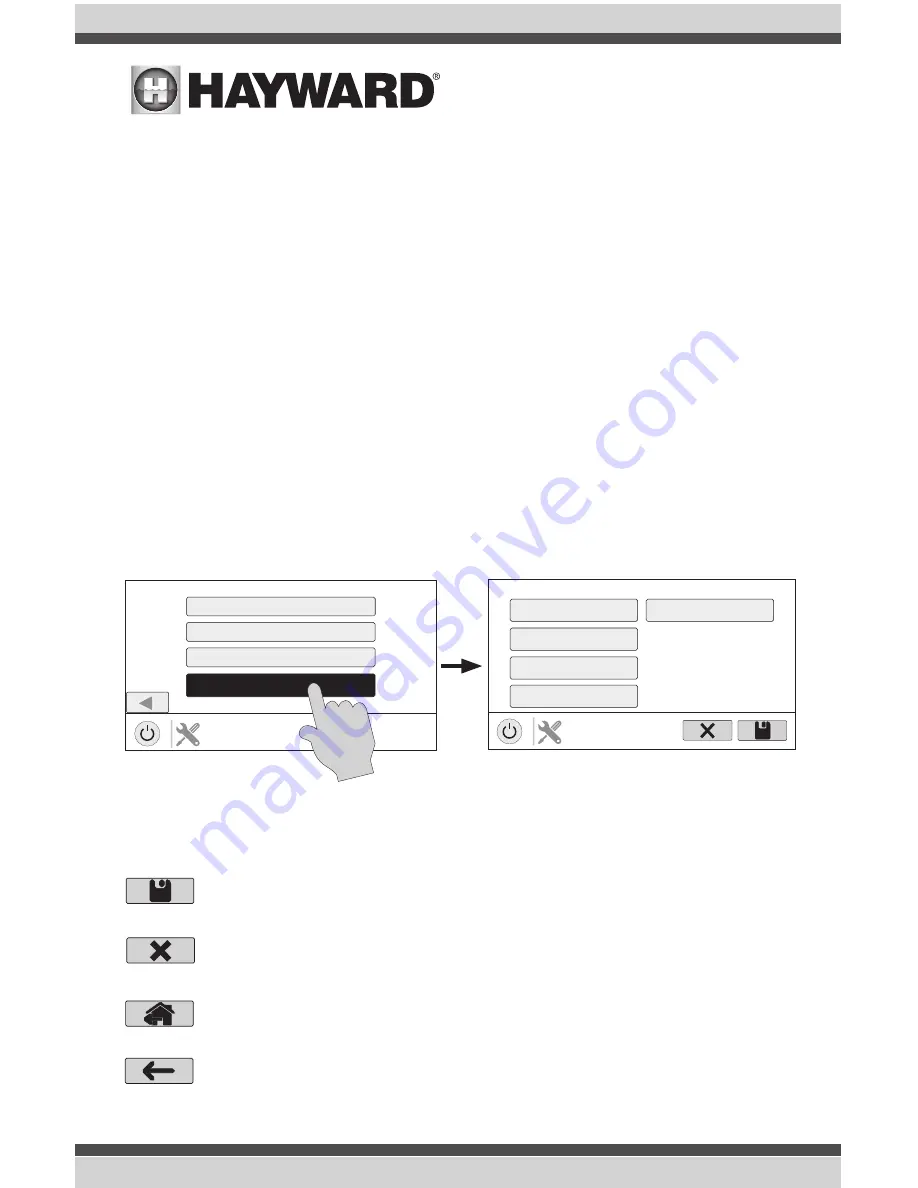
After saving the equipment, the interlock statement will change to include your selected equipment.
Verify that the interlock statement correctly states the interlock that you would like to create and then
press save to create the interlock.
Configuration Summary
The OmniHub displays all configured equipment in a table for you to view.
Scroll through all configured devices and make sure they've been properly assigned.
Finished with Configuration
Now that all equipment has been configured, select the following:
Customizing / Add Components -
use this selection to go back into Configuration and make
changes.
Save and Restart -
this selection will save your configuration settings and restart the Omni-
Hub.
Quick Edit Guide
If additional pool or backyard equipment is added after initial configuration, or you’d like to make a
change to an existing configuration setting, re-enter the Configuration Wizard and select “Edit”. Af-
ter selecting “Edit”, you will be brought to the Quick Edit Main Menu screen as shown below. Quick
Edit allows you to go directly to the equipment that you’d like to add/remove/configure. When you
have finished editing the configuration, you will return to this screen to save your changes.
Navigation
There are a number of additional buttons that appear in Quick Edit that either have functions unique
to Quick Edit or do not appear anywhere else in the system. These buttons are as follows:
Save
- Touch this button to save the configuration edit. This button only appears on the
Quick Edit Home screen.
Cancel
- Touch this button to cancel any changes made to the configuration and exit
Quick Edit. This button only appears on the Quick Edit Home Screen.
Home
- Touch this button to quickly jump back to the Quick Edit Main Menu Screen to
save your changes. This button appears at the end of every configuration pathway.
Pre Programmed Config (VSP, Htr, Lt)
New Typical Configuration
New Advanced Configuration
QUICK EDIT
configuration
Edit Current Configuration
QUICK EDIT
configuration
Main Menu
Bodies of Water
Backyard
Sensors
Add Interlock
System Options
47
USE ONLY HAYWARD GENUINE REPLACEMENT PARTS



























