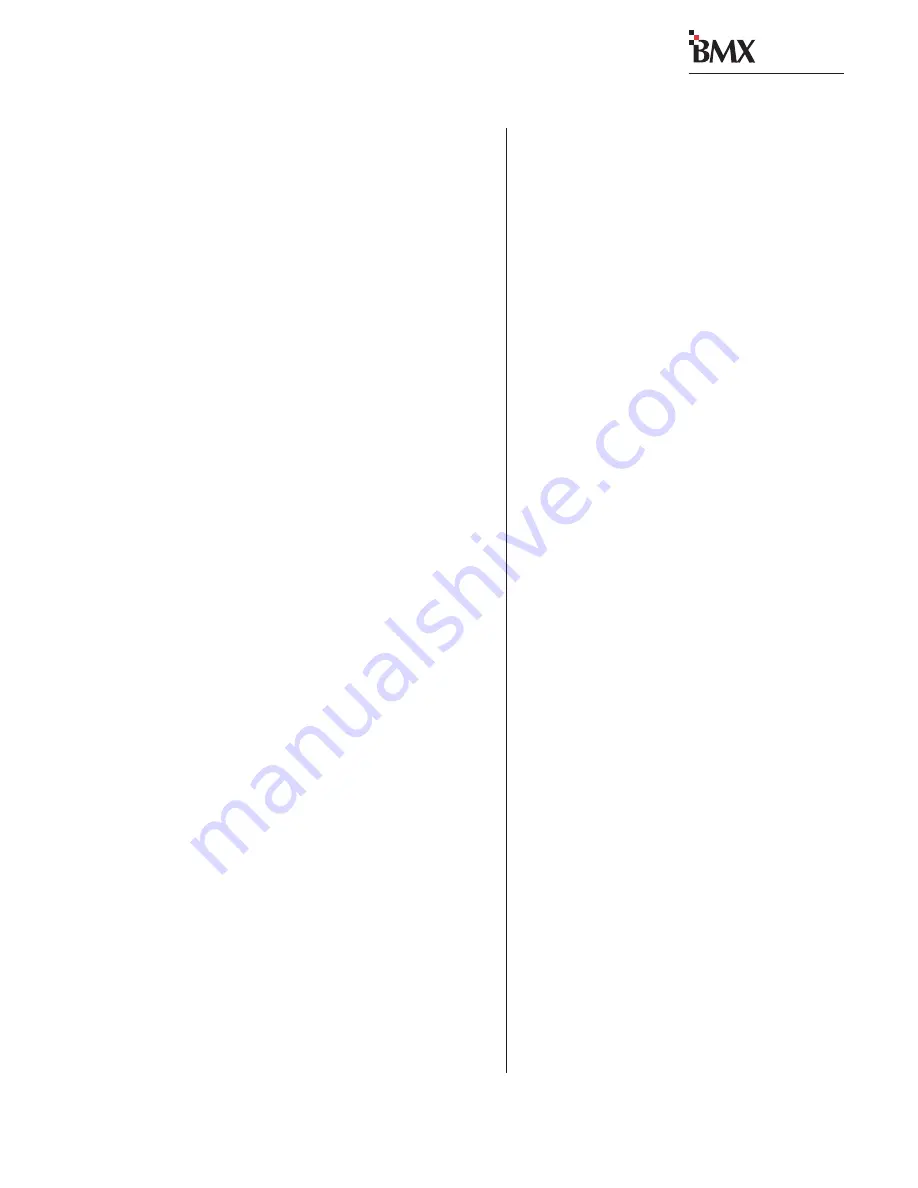
Revision D • 8/05
H
A
R
R
I
S
C
O
R
P
O
R
A T
I
O
N
5-5
5 Service
digital
Use only a dry cotton swab, or a cotton swab
dampened with distilled water, to clean the fader
parts. If coffee, a soft drink, or other sugared liq-
uid has been spilled into the fader, remove it from
the module as soon as possible and remove the
top cover of the fader. Hold the fader under hot
running water and move the fader slider back and
forth to dissolve the sugars and other chemicals.
Thoroughly dry the rails and conductive plas-
tic using dry cotton swabs and then lubricate the
top fader rail using the following procedure.
Lubricating the Glide Rail
Move the fader slider to the middle of its travel
and place one drop of Dow Corning 510 lubricant
(or equivalent) on the top rail on either side of the
fader slider bushings. Move the slider through its
full travel to distribute the lubricant. Wipe off ex-
cess lubricant. Normally only the top rail that the
fader slider bushings glide on requires lubricant.
CLOCK AND TIMER ASSEMBLY
The clock and timer assemblies are located in
the meter panel. Note that the BMX
digital-14 does
not have a clock assembly.
Clock Troubleshooting
If the clock is not working properly, check to be
sure that the cable leading to the assembly is in-
stalled correctly. Also check the DIP switch set-
tings that control the clock’s operating mode. The
clock’s DIP switches are located on the clock cir-
cuit board. For more information about the clock
circuit board, see page 2-5.
Timer Troubleshooting
If the timer is not working properly, check to
be sure that the cable leading to the assembly from
the Session module is installed correctly.
If the tenths of seconds display is not function-
ing as expected, check the DIP switch setting on
the timer circuit board. For more information about
the timer circuit board, see page 2-6.
If the timer is not Auto resetting as expected,
check the various input module DIP switch set-
tings. On the Universal input modules, DS1-7 sets
timer reset for the A input and DS3-7 sets it for
the B input. On the RLS modules, switch 2 sets
timer reset. On the Telco modules, switch DS1-8
sets timer reset. For more information about set-
ting the module DIP switches, see the Installation
chapter sections for each module.
METER ASSEMBLY
The meter assemblies are field-replaceable only.
There are no user-serviceable parts on the meter
assembly.
Meter Troubleshooting
Each meter has three connections: 5 VDC power
via a six wire cable that jumpers the meters, clock,
and event timer to the rear chassis power connec-
tor; a ribbon cable that carries the serial data sig-
nal for the meter name display; and an AES/EBU
digital audio cable.
If a meter is not working properly, check that
the three cables are installed correctly. Also check
that the two DIP switches, located on the meter
circuit board, are set correctly. DSW2 is the DIP
switch at the front edge of the board. Its settings
are covered on page 2-6.
The other DIP switch (DSW1) sets the meter
number (Meters 1 - 5, as viewed from left to right).
This switch must be set properly when replacing
a meter since each meter position has a specific
setting, as shown on the next page.






























