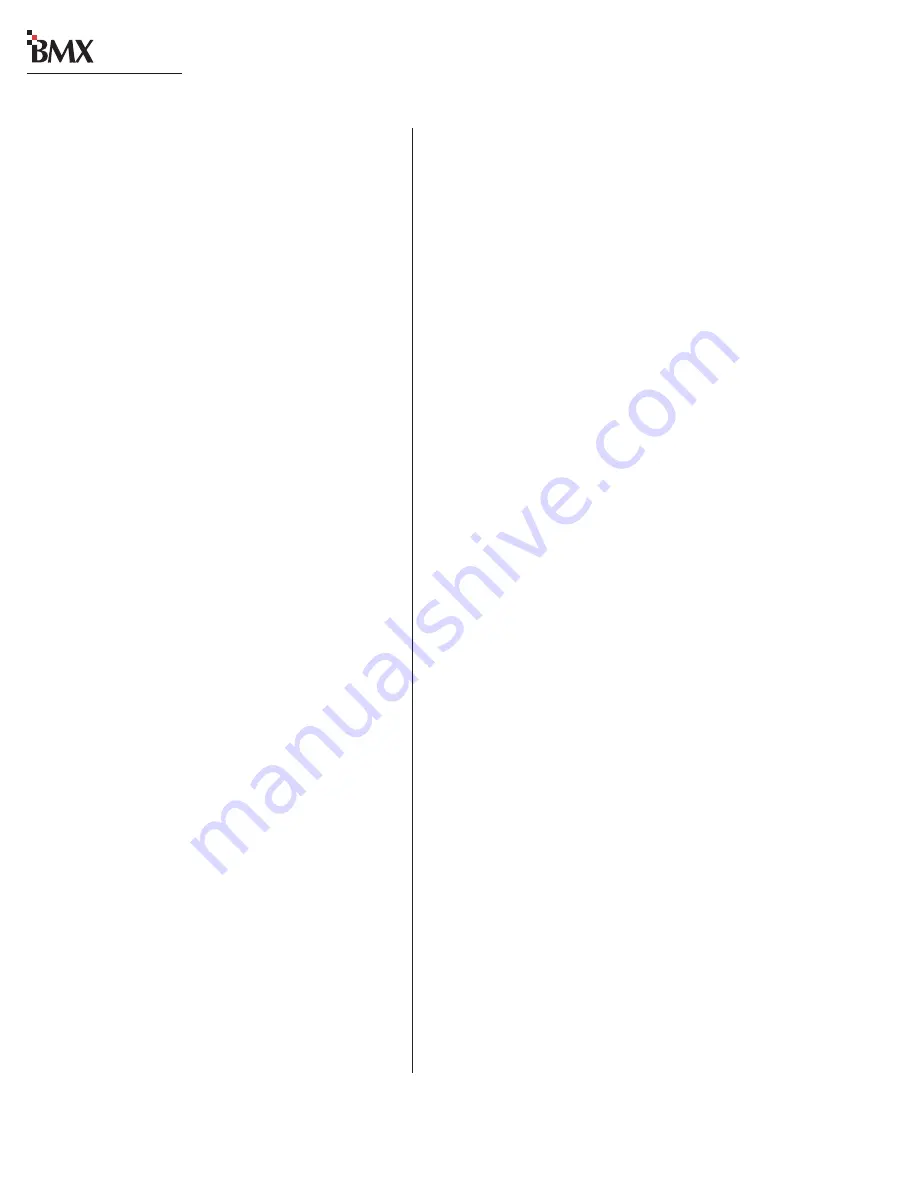
Revision D • 8/05
H
A
R
R
I
S
C
O
R
P
O
R
A T
I
O
N
4-18
4 BMX
digital Server
digital
Labels Section
Each Universal Input module has two labels to
identify the module’s A and B input sources. These
labels are what are shown in the two lines in the
input source display when the Session is loaded.
Telco and RLS modules that are set as direct
have only one input so, typically, the source name
is listed in the top row (the A label) with a couple
dashes in the bottom row (the B label) although
both lines could be used to further identify the
source. On Telco and RLS modules that are set as
routed inputs the label is controlled by the routed
signal name and the Labels entries are ignored.
There are two Labels sections—one for the A
input names and one for the B input names.
The A input labels section begins with:
[Labels_A]
The B input labels section begins with:
[Labels_B]
Labels (e.g.,
Label_1=1 A, Label_145=RLS
1
, etc.) use the Channel Number Assignments
(shown on page 4-16) to specifically identify each
module.
Labels can be up to ten alphanumeric charac-
ters long—including standard punctuation and
spaces and, even though labels can be entered us-
ing upper and lower case letters, the labels are
always are shown in upper case, centered in the
module’s display.
Adding Channel Labels
1
Scroll through the session file to the Labels
section for the input to edit (A or B).
2
Highlight and replace the default or existing
labels (e.g.,
Label_1=1 A, Label_2=2 A
)
with more descriptive labels for the inputs. For
example, if the input to the first Universal In-
put module (the left most module in the con-
sole) is the output of Mic Preamp 1, then the
new label could be entered as:
Label_1=MIC PRE 1
.
BUTTON SETTING SECTIONS
Each assignment button on an input module
has its own section in the session file where the
button state for each module can be set when the
session file loads. The default settings in the
undefined.ses
file is for all buttons as
=0
, which
sets the button state to Off. Settings that require
other types of entries are typically also undefined.
Although the on/off settings could be manually
edited—by changing each
=0
setting to
=1
, it’s
generally far easier to simply set the buttons to
their desired states (on or off) on the input mod-
ules and then press
Save on the Session module to
save all the button states at one time into a new
session file. This session file can then be edited as
required to add labels, etc.
[On]
Normally, there are no entries listed in this sec-
tion since this section affects what happens when
a session file loads. With no entries, all channels
that are Off immediately load the settings from
the new session file. All channels that are On go
into pending and do not load their new settings
until the channel is manually turned Off.
However, entries in this section override this
default method of changing sessions—forcing
listed channels On or Off automatically when the
session is taken.
For instance, if the On section looks like this,
[On]
Channel_1=1
Channel_2=0
when the session file is taken, channel 1 is imme-
diately turned On with the new session settings,
while channel 2 is immediately turned Off—even
if either channel is on-air.
Typically, there are no entries under the
[On]
heading unless the console is being setup for non-
attended operation (e.g. slaved to a digital deliv-
ery system).






























