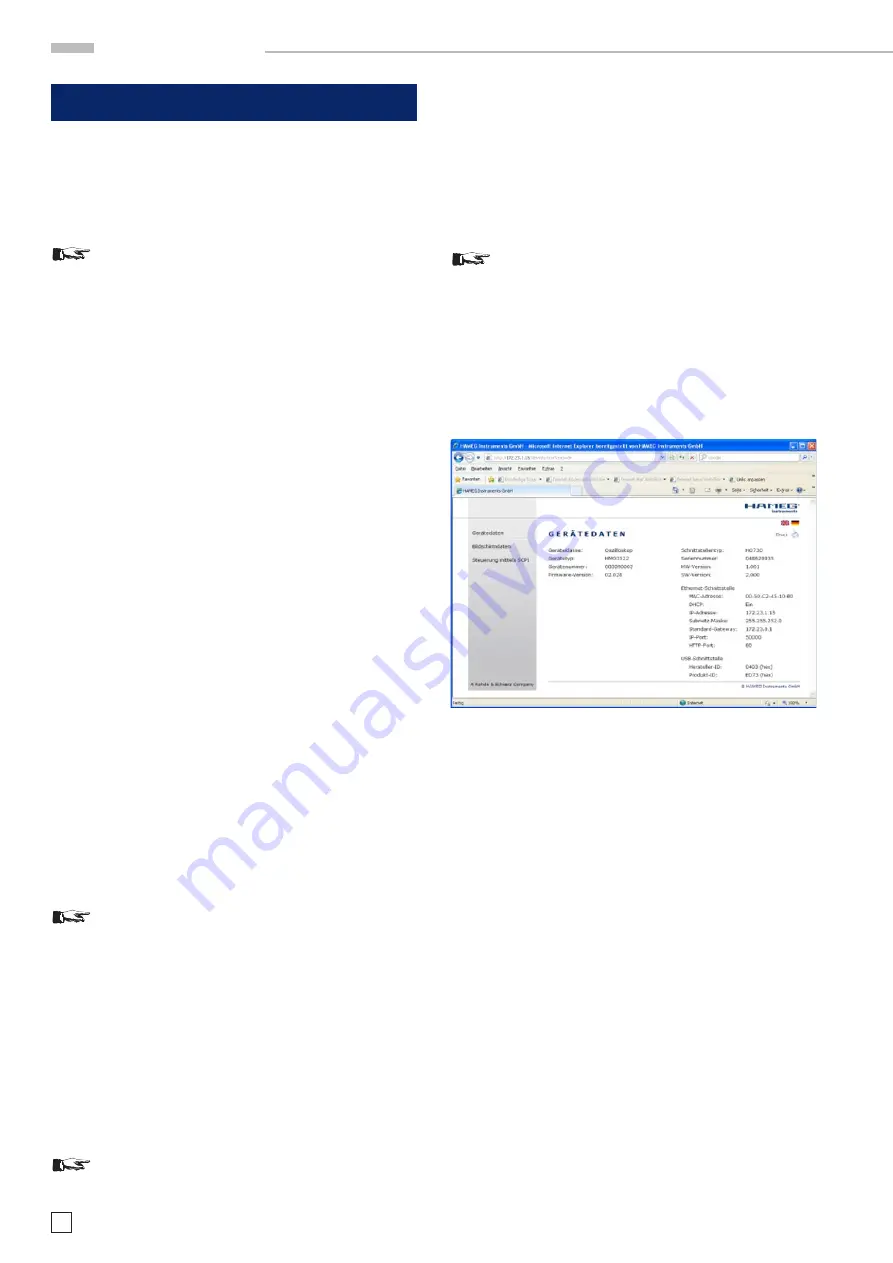
58
Subject to change without notice
R e m o t e c o n t r o l
14 Remote control
The HMO series is equipped with the interface card HO720,
which have an RS-232 and USB connection on board as a
standard.
To make any communication possible, the chosen
interface and it’s correcponding settings must be
the same in the PC as in the oscilloscope. Only ex-
ception is the virtual COM port, which is described
under the USB section.
14.1 RS-232
The
RS-232 interface is made as a 9 pole D-SUB connecter. Over
this bi directional interface you can transfer settings, data and
screen dumps from an external device (PC) to the oscilloscope
or vice versa. The direct physical link between oscilloscope
and serial port of the PC can be done via an 9 pole cable with
shielding (1:1 wired). The maximal length must below 3 meter.
The exact pinning oft he plug is as follow:
Pin
2 Tx Data (data from oscilloscope to external device)
3 Rx Data (data from external device to oscilloscope)
7 CTS ready for sending
8 RTS ready for receiving
5 ground (ground reference, due to oscilloscope
- category I - and power plug connected to earth)
9 +5 V supply voltage for external devices (max. 400 mA)
The maxiaml amplitude at Tx, Rx, RTS und CTS is 12 Volt. The
standard RS-232 settings are:
8-N-2 (8 data bits, no parity bits, 2 stop bits),
RTS/CTS-Hardware-protocol: none.
In order to set these parameter at the HMO, please press the
button SETUP at the front panel in the area GENERAL and hit
the soft key INTERFACE at the opened soft menu. Make sure
the
RS-232 interface is chosen (blue backlighted) and then hit
the button PARAMETER. This opens a menu where you can set
and save all parameter for the RS-232 communication.
14.2 USB
All descriptions regarding the USB interface are
true for the HO720 interface card as well as for the
optional HO730 USB part. All currently available USB
driver are fully tested, functional and released for
Windows XP™ 32 Bit, Windows Vista™ or Windows 7™
both as 32 Bit or 64 Bit versions.
The USB interface must be chosen in the oscilloscope and does
not need any setting. At the first connection Windows ™ ask
for a driver. The driver you can find on the delivered CD or in
the internet at www.hameg.com at the download area for the
HO720/HO730. The connection can be done via the normal USB
or via the virtual COM port. The description how to install the
driver you can find in the HO720/730 manual.
If the virtual COM port will be used, you must set
USB as interface at the oscilloscope.
14.3 Ethernet (Option HO730)
The optional interface card HO730 does have a USB and Ethernet
connection. The settings of the parameter at the oscilloscope
are done after selecting ETHERNET as the interface and the
soft key PARAMETER is chosen. You can set anything including
a fix IP adress. Alternative you can chose a dynamic IP setting
via the DHCP function. Please ask your IT department for the
correct setting at your network.
If DHCP is used and the HMO does not get any IP
adress (f.e. if no ethernet cable is connected to the
scope or the network does not support DHCP) it
may take up to three minutes until a time out make
the interface available again for configuration.
If the oscilloscope does have an IP Adress you can open your
web browser and put this IP adress into the adress line (http//
xxx.xxx.xxx.xx). Since the HO730 does have a webserver inte
-
grated it will open a site with informations about the scope, the
interface and it’s setting.
Fig. 14.1: web server with device data
On the left side there are links to „Screen Data“ which make it
possible to transfer a screen dump to the PC. (Using the right
mouse click this can be transferred to the clip board for further
use. The link „ SCPI Device Control“ open a site with a console
to send remote SCPI commands to the oscilloscope.
14.4 IEEE 488.2 / GPIB (Option HO740)
The optional interface card HO740 does have a IEEE488.2
connection. The settings of the interface can be done in the
oscilloscope after chose the IEEE488 as interface and hitting
the soft key PARAMETER.
Further information you can find at the manual of the HO740 at
the download area a tour homepage www.hameg.com.







































