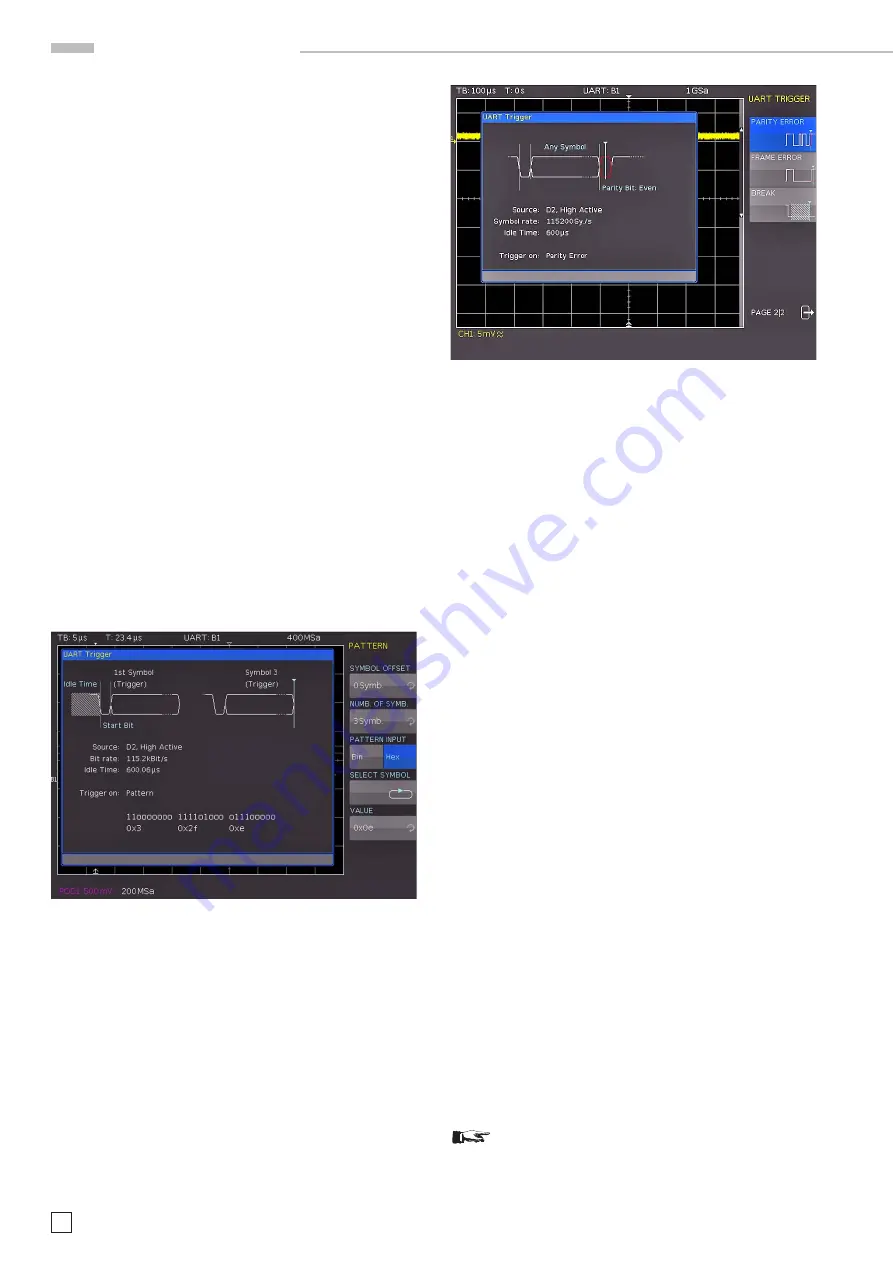
54
Subject to change without notice
S e r i a l b u s a n a l y s i s
Fig. 13.20: UART trigger menu page 2
soft menu key USER if you wish to define customized rates via
universal knob or numeric input (KEYPAD button).
The
IDLE TIME
describes the minimum time between the stop
bit of the last data and the start bit of the new data. The sole
purpose of the idle time is to define the start of a transmis-
sion and consequently the exact start of a frame (one or more
symbols, most commonly bytes). Only this information can
guarantee correct decoding and triggering (regardless of the
trigger type). A start bit within the idle time will not be recog
-
nized. You can enter the value via
universal knob or numeric
input (KEYPAD button).
13.5.2 UART/RS-232 BUS Triggering
After the
BUS configuration, it will be possible to trigger on
various events. Press the TYPE button in the TRIGGER section of
the control panel and choose the soft menu key
SERIAL BUSES
.
Then press the SOURCE button in the TRIGGER section and
choose UART. This will only be available if it was configured
earlier. Press the FILTER button in the TRIGGER section of
the control panel to list all available
UART
trigger conditions.
The trigger condition START BIT sets the start bit as trigger
event. The start bit is the first 0 bit that succeeds a stop bit or
idle time. The soft menu key FRAME START defines the first
start bit after idle time. The soft menu key SYMBOL
<
N
>
as
-
signs a predefined N
th
symbol as trigger event. The soft menu
ANY SYMBOL allows you to define any symbol to trigger on. The
symbol can be located anywhere within a frame. The serial bit
sequence (
PATTERN INPUT
) can be entered as binary or hexa
-
decimal value. If you choose the binary input, the soft menu key
Fig. 13.19: Trigger menu UART data
SELECT BIT
and the universal knob allow you to select which
individual bits within the data are to be edited. Select the option
STATE
to assign a logic state to each bit (High = H = 1, Low =
L = 0 or X = don’t care). The state X defines any state. If you
choose the hexadecimal input, the soft menu key VALUE and
the universal knob allow you to set the value for the respective
symbol. If the input is hexadecimal, only the entire symbol can
be set to X. Use the soft menu key
SELECT SYMBOL
to toggle
between symbols.
The soft menu PATTERN offers additional options for UART
trigger settings. The soft menu key
SYMBOL OFFSET
and the
universal knob are used to select the number of irrelevant sym
-
bols that proceed the pattern within the frame that are relevant
for the trigger event. Any value between 0 to 4095 symbols after
the start bit may be entered. Use the soft menu key NUMB. OF
SYMB. to select the number of relevant symbols as 1, 2 or 3. The
number of symbol defines the pattern size. The symbol length
(5 to 9 bit) was configured at the time of the bus definition and
will be observed accordingly in the trigger menu.
The value input for the symbols may be binary or hexadecimal
(as described above). Use the soft menu key
PATTERN INPUT
for
this selection. If binary input is selected, the individual bits can
be assigned via soft menu key
SELECT BIT
and the universal
knob. The soft menu key STATE allows you to determine the
state for each bit (1, 0 or X). If you choose the hexadecimal input,
the soft menu key
VALUE
and the universal knob allow you to
set the value for the respective symbol. Use the soft menu key
SELECT SYMBOL
to toggle between symbols. The active byte
will be marked with a green border in the display window of the
trigger condition. Press the MENU OFF button twice to close
all menus, and the oscilloscope will trigger on the set data.
Use the respective soft menu key on page 2|2 of the UART
trigger filter menu to select a
PARITY ERROR
(trigger with a
parity filter), a
FRAME ERROR
(trigger with a frame error) or a
BREAK
(trigger with a break) as the desired trigger condition.
The
BREAK
condition is fulfilled if a stop bit does not succeed
a start bit within a specified time
period. The stop bits low are
active during the break.
13.6 CAN BUS
The CAN (Controller Area Network) BUS is a bus system primar
-
ily developed for automotive applications and is used for the data
exchange between controller units and sensors. It can be found
increasingly in the aviation, healthcare, and general automation
industries. At the physical level, CAN is a differential signal,
therefore a differential probe (e.g. HZO40) is recommended
for decoding, although standard probes are equally suitable
to capture the signals. The standard data rates range between
10 kBit/s and 1 MBit/s. A CAN message primarily consists of a
start bit, the Frame ID (11 or 29 bit), the data length code DLC,
the data, a CRC, acknowledge and an end bit.
13.6.1 CAN BUS Configuration
Prior to the BUS configuration it is necessary to set
the correct logic level for the digital channels (see
chapter 11.2) or the analog channels (see chapter
4.5). The default setting for both is 500 mV.

























