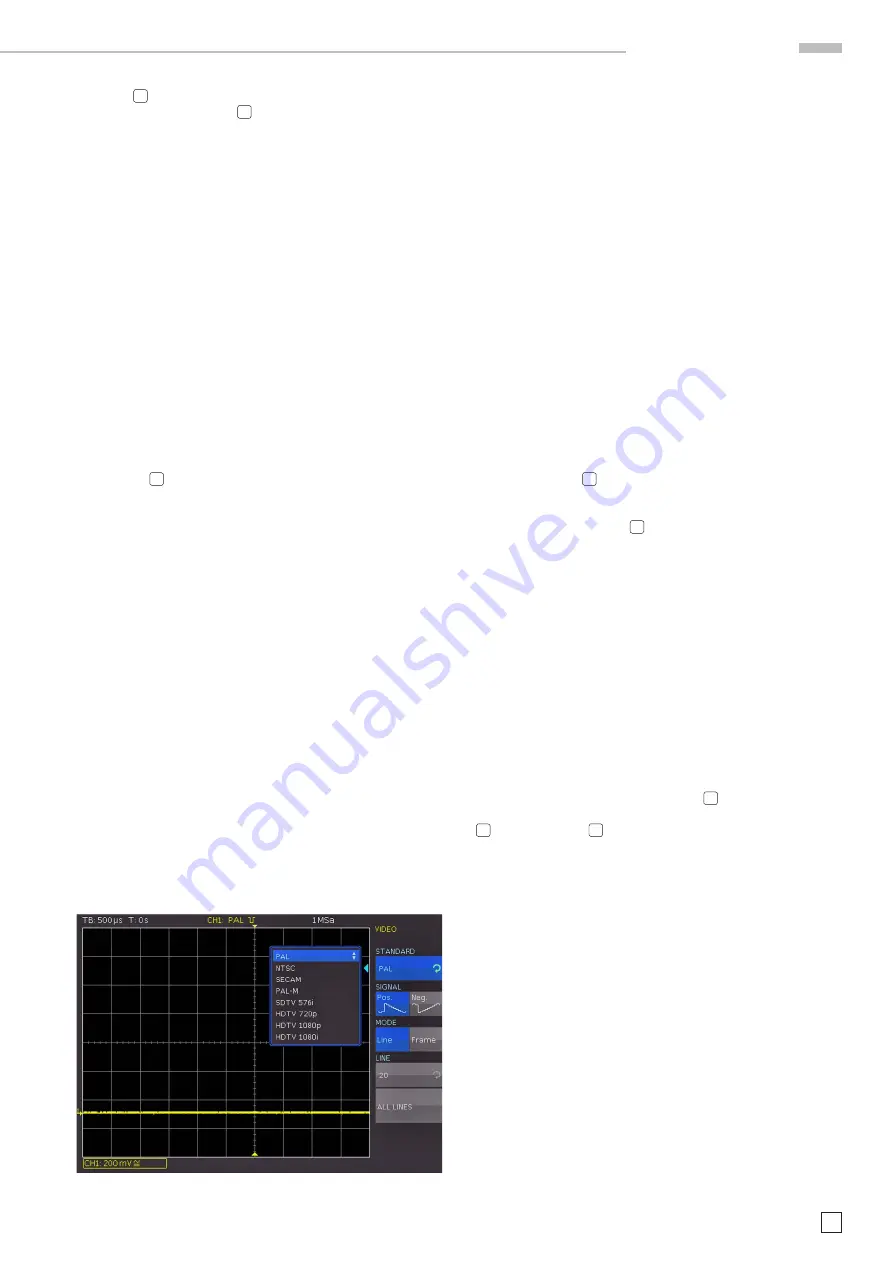
29
Subject to change without notice
T r i g g e r S y s t e m
Fig. 6.6: Video trigger menu
TYPE key
31
will switch the trigger source to the digital inputs.
Pressing the SOURCE key
32
after selecting this trigger type
displays a soft menu for additional settings and a window to list
these settings (see Fig. 6.5).
The top soft menu key enables you to select a logic channel
for which you wish to determine the trigger condition. Use
the
universal knob for this purpose. In the general menu, the
selected digital input is marked with a blue background. In the
field, the trigger level is marked as High (H), Low (L) or (X). Use
the corresponding soft menu key to select the trigger level. As
before, the selected level will be marked in the soft menu with
a blue background. Another soft menu item allows the logic
combination of the digital channels. They can be combined by
logic AND or OR. If AND is selected, the set conditions of all
channels must be met simultaneously for the input signal so
that the combination produces a logic High (H) as a result. If OR
is selected, at least one of the defined level conditions must be
met. The last item in this menu is the option
TRIGGER ON
. Use
the soft menu key to select
TRUE
or
FALSE
. This allows you to
preselect whether the trigger will be generated at the beginning
(TRUE) or the end of the logic condition (FALSE).
After selecting the desired set of conditions, you can use the
FILTER key
36
for additional settings. A soft menu will open
allowing you to add a time limit to the
TRIGGER ON
option (this
menu shows the condition selected in the
SOURCE
menu). Press
the top soft menu key to add a time limit. This option compares
the duration of the output signal for the combination of the logic
conditions to the set duration t
i
. If the duration is identical or
not identical, you can set the deviation
∆
t. If t is within these
parameters, the trigger condition has been met. The menu field
below allows the selection of the comparison criteria.
These 6 criteria are available:
ti ≠ t: The duration of the bit pattern which will generate the
trigger is unequal to the reference time.
ti = t: The duration of the bit pattern which will generate the
trigger is equal to the reference time.
ti
<
t: The duration of the bit pattern which will generate the
trigger is smaller than the reference time.
ti
>
t: The duration of the bit pattern which will generate the
trigger is greater than the reference time.
t
1
<
ti
<
t
2
: The duration of the bit pattern which will generate the
trigger is smaller than the reference width t
2
and greater
than the reference width t
1
.
not(t
1
<
ti
<
t
2
): The duration of the bit pattern which will generate
the trigger is greater than the reference width t
2
and
smaller than the reference width t
1
.
By the same procedure as with pulse trigger the reference time
is adjusted with
ti ≠ t
and
ti = t
by turning the universal knob after
pushing the soft key next to TIME. By selecting DEVIATION the
universal knob allows you to define a tolerance interval. If ti
<
t
or ti
>
t was chosen only one limit may be set. Both options with
two references (t
1
and t
2
) can be set due to pressing the respective
soft key and turning the universal knob.
As with the
pulse trigger, for
t
i
≠ t
or
t
i
= t
you can set a refer
-
ence time with the soft menu key
TIME
and the universal knob.
Selecting the soft menu item
DEVIATION
allows you to use
the universal knob in the CURSOR/MENU control panel to
set the deviation
∆
t which defines the tolerance between set
reference time t and valid and real pulse width t
i
(permissible
tolerance range). Selecting “t
1
<
t
i
<
t
2
“ or “not(t
1
<
t
i
<
t
2
)“ allows
you to set both comparison times (time interval limits) with
the soft menu items
TIME 1
and
TIME 2
. For
t
i
<
t
or
t
i
>
t
, only
one limit can be defined. Time and deviation can be set with
the
universal knob or the KEYPAD button in the CURSOR/
MENU control panel.
To change the threshold values for the logic states “one” and
“zero”, it is necessary to use settings in the channel menu
(MENU key in the VERTICAL control panel). Select the POD
(POD
or CH3/POD
24
button). If logic mode is already activated,
the digital channels will be displayed in the channel display
section of the display (framed and marked with “POD:xxxV“).
Pressing the MENU key
21
in the VERTICAL section of the
control panel allows you to activate one of five predefined logic
levels. Three of these are fixed for TTL, CMOS and ECL. After
pressing the respective menu item, two customized logic levels
may be set from –2 V to 8 V with the universal knob. The soft
menu key
RESET POS. & SIZE
activates the display for all
digital channels of the selected group by using default values
for the vertical position and size. You may also define the name
for the current signal by using the soft menu
NAME
. A library
provides a list of predefined names. The name can be activated,
deactivated or edited.
6.6 Video trigger
The video trigger allows you to trigger on
PAL, NTSC SECAM
standard video signals or on HDTV signals. Select the video
trigger mode by pressing the key TYPE
31
in the trigger section
of the control panel. Select the source by pressing the SOURCE
32
key. The FILTER
36
menu allows you to define additional set-
tings. The oscilloscope triggers if the CVBS signal (Color Video
Baseband Signal) selected in the SOURCE menu features the
attributes set in the FILTER menu.
Select the desired standard by pressing the respective soft menu
key
STANDARD
. Use the universal knob in the CURSOR/MENU
control panel or press the soft menu key again to select the
desired standard. The second setting will apply to the polarity
of the sync pulse (may be positive or negative). With positive
video modulation (the highest brightness is represented in the
image by the maximum signal voltage), the synchronization
pulses are negative, with negative modulation they are positive.
The slopes of the synchronization pulses are used for triggering
which explains why a faulty polarity setting causes irregular
triggering by image information. Next you can select between
frame triggering (FRAME) and line triggering (LINE). Selecting
LINE
allows you to define the exact line between 1 and 625 via
universal knob or the KEYPAD button in the CURSOR/MENU
control panel.
The soft menu item
ALL LINES
enables the oscilloscope to
trigger on the start of the lines in the video signal. This key






























