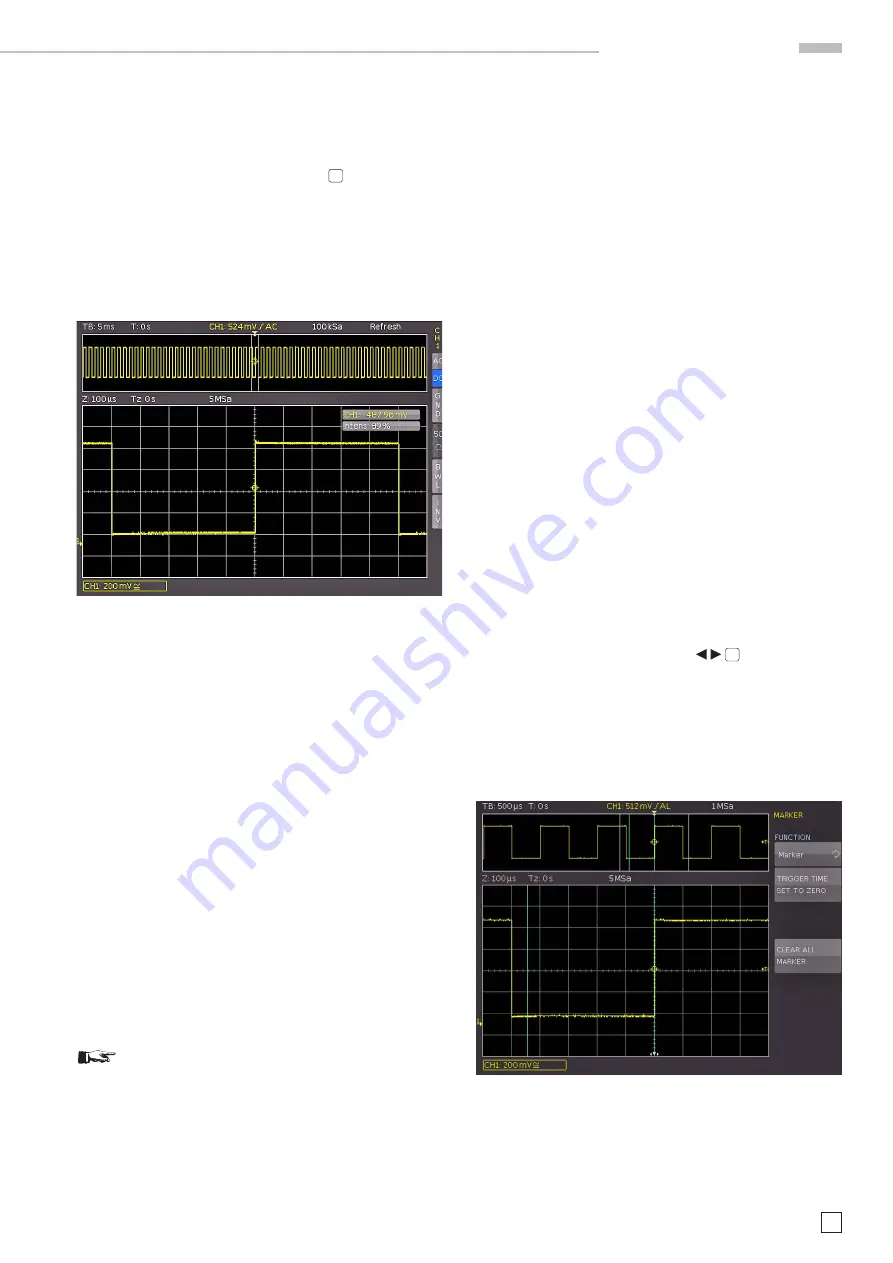
25
Subject to change without notice
H o r i z o n t a l S y s t e m
5.5 ZOOM function
The HMO series features a memory depth of 2 MB per chan
-
nel. This allows the user to record long and complex signals
which can be analyzed in full detail with the Zoom function. To
activate this feature, press the
ZOOM key
40
. The screen will
be divided into two sections. The upper window displays the
entire time base window whereas the lower graticule shows
an enlarged section of the upper window. The enlarged signal
section is marked by two blue cursors in the original signal (up
-
per window). If several channels are activated in
zoom mode,
all displayed channels will be zoomed simultaneously by the
same factor and at the identical position.
Fig. 5.5: Zoom function
Fig. 5.5 displays the Zoom window with 100 µs per division. The
signal was captured within a time window of 12ms. The zoom
area (lower grid) also displays the parameter for zoom time base
whereas time is displayed above the zoom window. Z indicates
the zoom time base (zoom factor) and determines the width
of the zoom area displayed in the zoom window (12 divisions x
scaling per division). Tz indicates the zoom time and determines
the position of the zoom area.
The time base setting in the upper right of the display is high
-
lighted in gray while the zoom time base above the zoom window
is marked in white. The large knob in the horizontal menu is
used to change the zoom factor. You can also press this knob.
If the knob is pushed, the
time base setting is highlighted in
white and the zoom time base in gray. Now the knob is available
to select the time base setting. This allows you to change time
base settings without having to leave the zoom mode. Press
-
ing the knob again will highlight the cursors limiting the zoom
area in white, allowing you to use the knob to change the zoom
area. Now you can use the small knob in the horizontal area of
the control panel to move the position of the zoomed section
across the entire signal. As described above, pressing the large
knob enables you to set the time base but not the zoom factor.
This in turn enables the small knob to move the trigger position
to define the relationship of pre- and post captures/records.
The ZOOM function is not available in ROLL mode.
In the
acquisition mode ROLL, it is generally not possible to
zoom in on the memory because the signal values of the X axis
are always captured with the maximum memory depth. The
acquisition mode NORMAL always includes more samples in the
memory than what can be shown in the display. That explains
why in this mode you are able to zoom in on the memory. The
same does not apply to the values in the Y axis (amplitude).
These values apply to a specified axis and can therefore also
be scaled in ROLL mode.
5.6 Navigation Function
The Navigation function offers easy trigger time handling and
allows it to be entered numerically. The soft menu keys allow you
to set the trigger time to the minimum or the maximum value,
for instance. You can use the soft menu key
TIME REFERENCE
to define where in the signal window to find the trigger point
value “0”. The signal is scaled by this reference point. You can
use the universal knob in the CURSOR/ MENU section to select
the desired setting.
5.7 Marker Function
Markers allow you to highlight specific positions on the screen,
e.g. a rising or falling slope, an unexpected signal value or a
search result. Markers can be used to identify specific signal
sections to zoom in on and to analyze the data more closely.
Use the soft menu to activate the marker function. Press the
MENU key in the HORIZONTAL section of the control panel to
open the soft menu. Use the universal knob in the menu to select
MARKER
. Once this mode is activated, you can press the SET/
CLR key to set a time marker at the 6th time unit (the menu in
the center of the grid must be deactivated). The time markers
are marked by a vertical line in gray-blue. The knob X Position
allows you to move the signal including the set marker. After
identifying an important signal position and setting it to the
center of the screen using the position knob, you can set an
additional marker. This procedure allows you to mark up to 8
interesting positions within the signal. You can toggle between
markers by pressing the arrow keys
37
. These keys also
allow you to center the markers in the middle of the screen.
This feature enables you to quickly compare marked signal
sections in ZOOM mode.
To delete a marker, center it in the middle of the screen and
press the SET/CLR key once again. You can also delete all time
markers simultaneously in the marker soft menu.
Fig. 5.6: Marker in zoom mode
5.8 Search Function
The search function in the HMO series enables you to search for
all slopes, pulse widths, peaks or additional events in the detec-






























