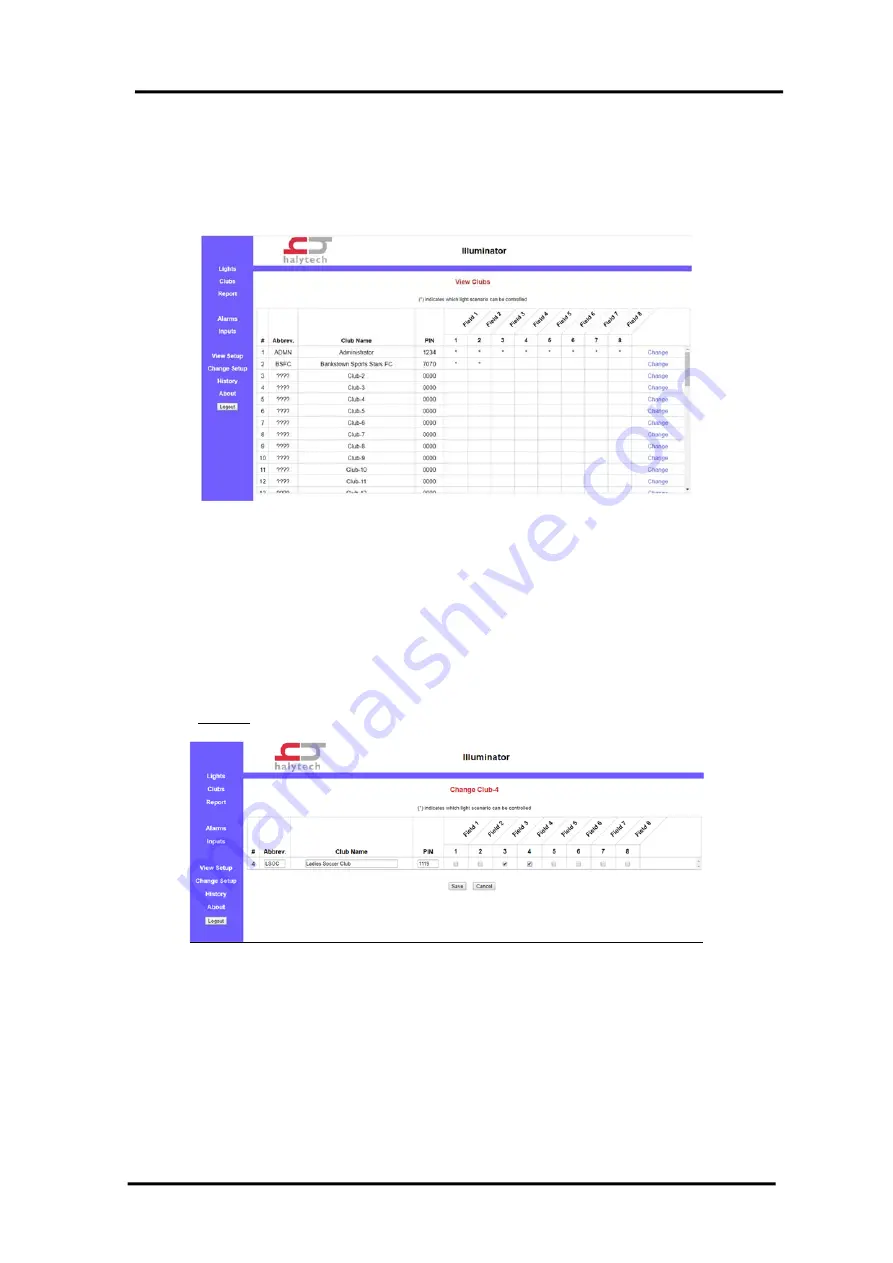
HALYTECH
Illuminator User Manual
Page 28
Clubs
The terms “Users” and “Clubs” are interchangeable in this manual.
This “Clubs” screen displays all clubs, their PINs and light scenario access rights.
To change any of the details for a Club, click on the corresponding “Change” on the same
row. Another screen will be presented allowing you to enter new details. New details are
saved by clicking “Save”. Old details are retained by clicking “Cancel”.
Let’s add a new user in position # 4:
Abbreviation – LSOC
Club Name – Ladies Soccer Club
PIN – 1119
Authorised to control scenarios 3 and 4
Click on “Change” in row 4. Using the details above fill in the displayed form:
To change a user’s PIN or access rights follow the same procedure but only change the PIN
or scenario access, as required.
To delete a user, set their PIN to 0000.
NOTES:
Club #1 is the administrator. His access to all fields cannot be disabled.
The club abbreviation is used to identify the club to other users in SMS response
messages as well as in the “Lights” screen discussed previously.






























