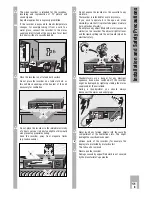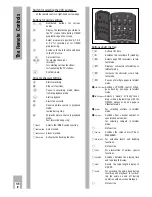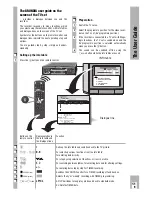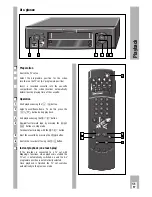ķ
6
The Remote
Controls
The Remote Controls for the Video
Recorder
Two remote controls are included for use with your
video recorder:
the RP 7 Compact Remote Control – for simple
operation of the basic functions and the RP 500
Convenience Remote Control – for all video
recorder functions.
The RP 7 Compact Remote Control
❒
Inserting batteries into the remote
control
Press the catch and remove the cover from the
battery compartment.
Insert the batteries (2 x1.5 V, type Micro RO3P).
Ń
!
Observe correct polarity; marked on the bottom of
the battery compartment.
Ń
!
If your recorder no longer responds correctly to the
remote control commands, the batteries may be
exhausted.
Exhausted batteries must be removed.
The manufacturer cannot be held responsible for
damage resulting from battery leakage.
Batteries – even ones not containing heavy
metals – do not belong in the household
rubbish.
Take the used batteries to the appropriate
collection centre.
2
1
❒
The RP 7 Compact Remote Control at a
Glance
The buttons on the remote control are explained on
this page:
Ç
Switches the remote control over to
TV operation (possibilities for TV
control are described on page 46).
A
Switches the recorder off (standby).
Ó
Pause in recording mode;
freeze-frame in playback mode.
\
Reverse picture search in playback
mode;
Rewinds tape during stop function.
Å
Starts playback.
˜
Forward picture search in playback
mode;
Fast-forwards tape during stop
function.
ø
Starts recording.
ı
Ends all functions (stop).
C
Selects the programme position step
PROGRAM
by step.
D
PROGRAM
TV
AV
+
-
Summary of Contents for GV 740 HiFi
Page 1: ...VIDEORECORDER GV 740 HiFi...