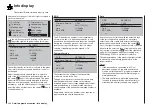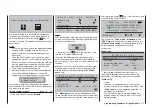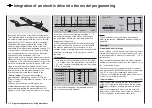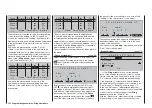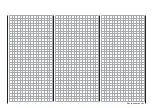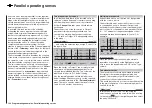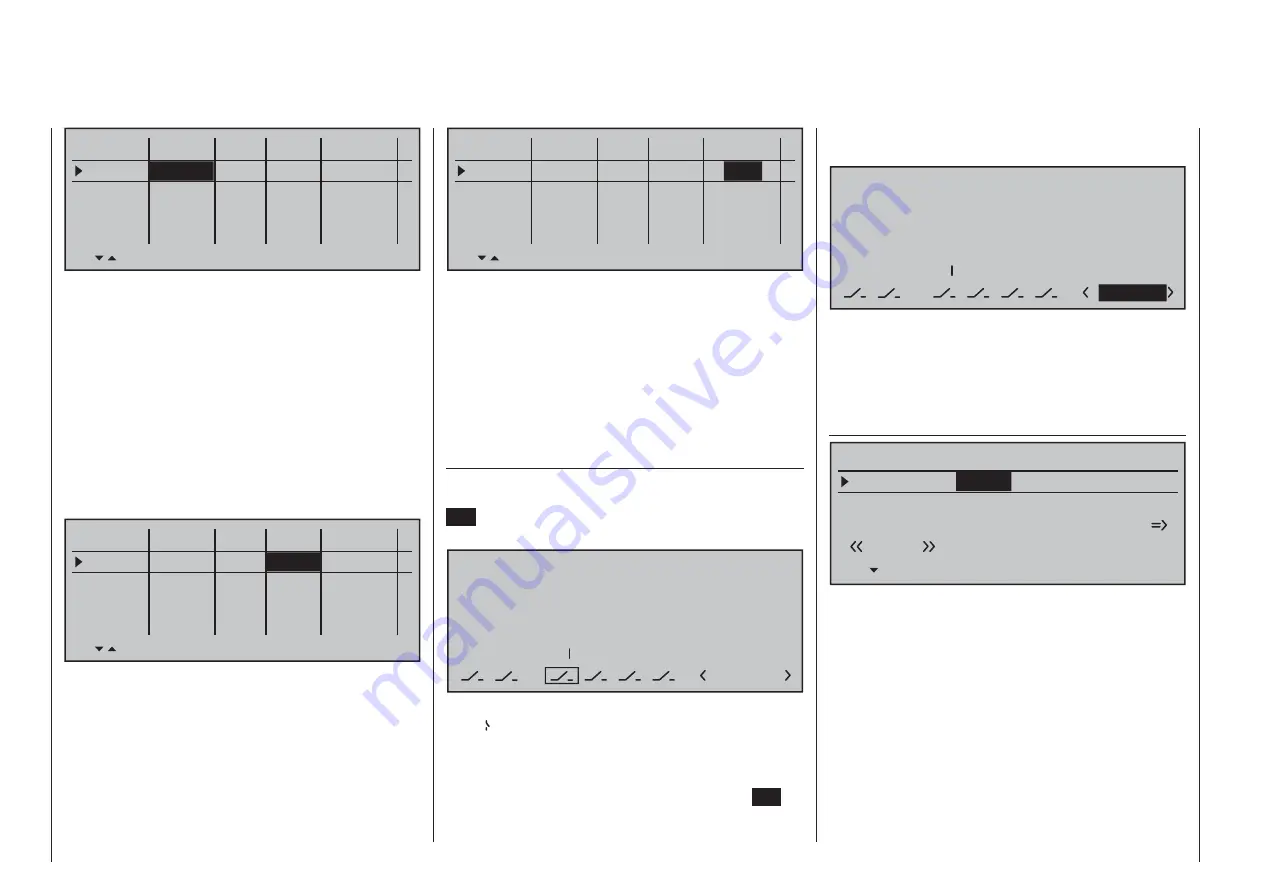
280
Programming examples - Winged models
the phase for the front switch position "normal" and
"landing" for the rear position (or vice versa):
P H A S E A S S I G N M E N T
Prior.
C
combi
A
B
D
E
F
2
7
2
2
Landing
These phase names then appear in all fl ight-phase
dependent menus and, of course, also in the base
screen of the transmitter.
Now switch to the «
Landing
» fl ight phase and in the
"Crow" line of the sub-menu …
»Brake settings«
(page 172)
Elevat. cur ve
B R A K E S E T T I N G S
Landing
Crow
QR
WK2
0%
WK
0%
Diff. reduct.
0%
… of the »
Wing mixers
« menu, set the desired
throw of the ailerons by actuation of the C1 joystick
("brake") upward. Then, if applicable, switch to the
"FL" column in order to specify the desired through
of the fl aps with C1 actuation downward (hidden in
the fi gure above). This fl ap position is referred to as
"Crow position" or "Butterfl y; see also page 172.
In the line "Diff. reduct." (differentiation reduction),
enter a value which corresponds to the value entered
or want to enter on the fi rst page of the »
Wing
mixers
« menu in the "Aile.diff." line.
With the "Elevat curve" mixer the normally occurring
"Upward tilting" of the model on the raising of the
Phase 1
Phase 2
Phase 3
Phase 4
Phase 5
Name
Timer
Sw.time
Motor
yes
1.1s
no
1.1s
yes
0.1s
yes
0.1s
yes
0.1s
–
–
–
–
¾
Normal
Clk1
Landing
Then you must assigned these two fl ight phases
to a switch with which you can switch between the
two fl ight phases during the fl ight. In this case, a
single switch is suffi cient. It should be easy to reach,
however, so that you can still switch between "motor"
and "brake" during a landing approach, for example,
without having to release a joystick.
The assignment of the selected switch takes place in
the menu …
»Phase assignment«
(page 148)
Select the switch symbol under "C" with one of the
selection keys. Following a brief tap on the center
SET
key of the right touch pad, actuate the desired
switch, e.g "2".
P H A S E A S S I G N M E N T
Prior.
C
1 Nor mal
combi
A
B
D
E
F
2
7
2
Both switch positions, in other words ON (I) and
OFF ( ), are initially assigned at the bottom right of
the display to phase «1 Normal». Select this value
fi eld with one of the selection keys then activate the
phase selection list that was set up in the »
Phase
settings
« menu with a brief tap on the center
SET
key of the right touch pad. For example, you name
Phase 1
Phase 2
Phase 3
Phase 4
Phase 5
Name
Timer
Sw.time
Motor
yes
0.1s
yes
0.1s
yes
0.1s
yes
0.1s
yes
0.1s
–
–
–
–
¾
Normal
Clk1
Landing
Then the timer is controlled through a corresponding
control switch to be defi ned on the C1 joystick. As
soon as you switch to the "Landing" fl ight phase, this
fl ight phase timer is automatically stopped and hidden
in the base screen. More about this can be found on
page 156.
Now move the marker frame over the "Ph.Tim"
column to the "Motor" column to the right. Here you
can decide with "yes/no" in which phase the motor is
controlled by the throttle/brake joystick and the brake
system to be adjusted in the "Brake settings" sub-
menu of the »
Wing mixers
« menu should be shut off
(= "yes") and vice versa (= "no"):
Phase 1
Phase 2
Phase 3
Phase 4
Phase 5
Name
Timer
Sw.time
Motor
yes
0.1s
no
0.1s
yes
0.1s
yes
0.1s
yes
0.1s
–
–
–
–
¾
Normal
Clk1
Landing
Now move the marker frame once more to the
right and enter an appropriate switching time after
activation of the value fi eld of the "Sw.Time" column;
for example:
Summary of Contents for 32032
Page 1: ...33020 mc 20HoTT 2 en Programming Manual o Pro Pro mc 20 mc 20...
Page 15: ...15 For your notes...
Page 21: ......
Page 27: ...27 For your notes...
Page 41: ...41 For your notes...
Page 53: ...53 For your notes...
Page 59: ...59 For your notes...
Page 63: ...63 For your notes...
Page 93: ...93 For your notes...
Page 97: ...97 For your notes...
Page 141: ...141 How is a ight phase programmed...
Page 145: ...145 For your notes...
Page 155: ...155 For your notes...
Page 175: ...175 For your notes...
Page 203: ...203 For your notes...
Page 219: ...219 For your notes...
Page 253: ...253 For your notes...
Page 283: ...283 For your notes...
Page 321: ...321 For your notes...
Page 322: ...322 For your notes...
Page 323: ...323 For your notes...