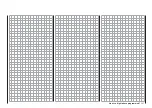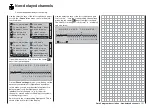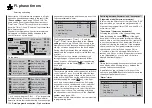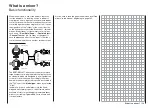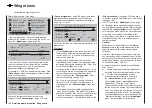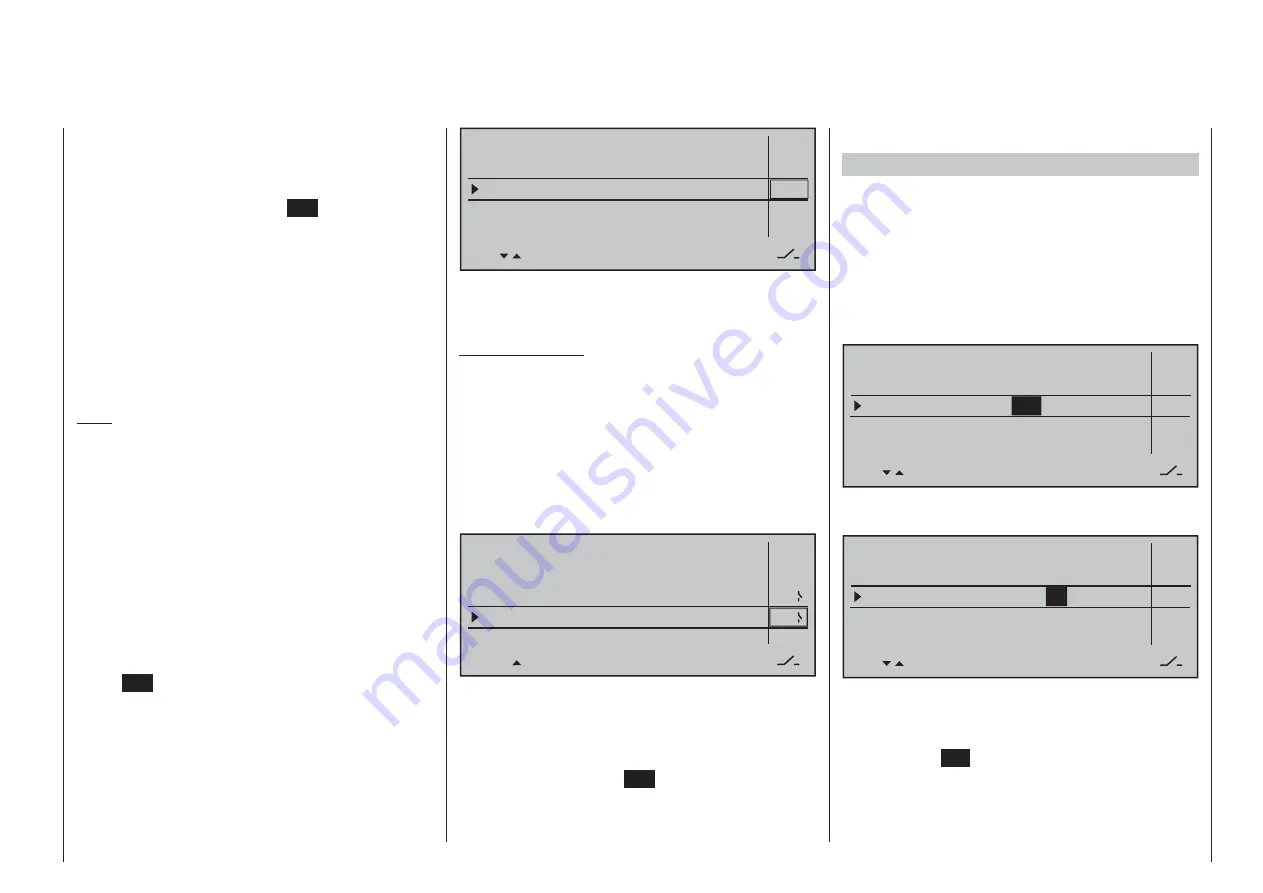
153
Detail program description - Timers (general)
"Flight tim"
This timer is especially for measuring fl ight time: it
can be started with an assigned switch and stopped
(once the switch has been re-opened) on the basic
display with a tap on the center
ESC
key of the left
touch pad. Once in a stopped state, it can be reset to
its starting value with a simultaneous tap on the
cd
or
ef
keys of the right touch pad at the same time
(
CLEAR
).
If you wish to assign a control switch, you must fi rst
defi ne the switch on the»
Control switch
« menu and
specify the switching point along the travel of the
transmitter control. As an example, the timer can then
be started by "opening the throttle" or by opening the
throttle limiter for helicopter models.
Note:
The combination of the fl ight time timer and
stopwatch means that you can glance at the display
at any time and see how long you have been fl ying
since the timers were started, plus the total motor
runtime within this particular period of fl ight time.
"Time frame"
The time frame timer is intended primarily for use
by competition pilots, who are frequently given a
timeframe within which they must complete certain
tasks. The timer is started in precisely the same way
as the fl ight time timer. To stop the timer, fi rst ensure
the timer switch is at its OFF position. Then touch and
hold the
cd
or
ef
selection keys then touch the
center
ESC
key.
Switch assignment
Use the
f
selection key of the left or right touch
pad to move the marker frame next to the triangle
as shown in the screen image shown below to the
rightmost column of the relevant line:
Model time
Batt. time
Timer
–––
12:34h
1:23h
0:00
0:00
0s
0s
–––
–––
Alarm
Timer
Top : Stop watch
Centr : Flight tim
Here, you assign a switch as described in the section
"Assigning transmitter controls, switches and control
switches" (page 56).
Typical application:
The "stop watch" and "fl ight timer" are both to be
started simultaneously using the C1 stick as soon as
a user-defi ned switching point is exceeded.
For this purpose, defi ne a control switch, e.g. "C1", in
the »
Control switch
« menu, page 135. To complete
the procedure, you select this from the expanded
switches (see the section "Assigning transmitter
controls, switches and control switches" on page 56)
and assign it to both these lines:
Model time
Batt. time
Timer
–––
12:34h
1:23h
0:00
0:00
0s
0s
Alarm
Timer
G1
G1
Top : Stop watch
Centr: Flight tim
The stopwatch will now stop when the stick is below
the switching point and resume running above the
switching point. The same is not true for the fl ight
time timer, however, which also starts the fi rst time
the switching point is exceeded. It can be stopped
(with a tap on the center
ESC
key of the left touch
pad) only once the stopwatch is stopped; it can then
be reset to its starting value with a simultaneous
tap on the
cd
or
ef
keys of the right touch pad
(
CLEAR
).
Switchover between "forward" and "backward"
Timer runs forwards (stopwatch function)
Following switch assignment, if the stopwatch shown
on the basic display is started with the initial value of
"0:00", then it will run forwards for max. 180 min and
59 s and then restart from 0:00.
Timer runs backwards (countdown function)
In the – left – minutes fi eld, select a start time between
0 and 180 min …
Model time
Batt. time
Timer
–––
12:34h
1:23h
180
:00
0:00
0s
0s
–––
–––
Alarm
Timer
Top : Stop watch
Centr : Flight tim
… and in the – right – seconds fi eld, select a start time
between 0 and 59 s (or any combination of these):
Model time
Batt. time
Timer
–––
12:34h
1:23h
180:
59
0:00
0s
0s
–––
–––
Alarm
Timer
Top : Stop watch
Centr : Flight tim
Procedure
Select the desired input fi eld with the
1.
ef
selection keys of the left or right touch pad.
Now tap on
2.
SET
in the center of the right
touch pad.
Make a time selection in the inverse video minutes
3.
or seconds fi eld with the selection keys of the right
touch pad.
Summary of Contents for 32032
Page 1: ...33020 mc 20HoTT 2 en Programming Manual o Pro Pro mc 20 mc 20...
Page 15: ...15 For your notes...
Page 21: ......
Page 27: ...27 For your notes...
Page 41: ...41 For your notes...
Page 53: ...53 For your notes...
Page 59: ...59 For your notes...
Page 63: ...63 For your notes...
Page 93: ...93 For your notes...
Page 97: ...97 For your notes...
Page 141: ...141 How is a ight phase programmed...
Page 145: ...145 For your notes...
Page 155: ...155 For your notes...
Page 175: ...175 For your notes...
Page 203: ...203 For your notes...
Page 219: ...219 For your notes...
Page 253: ...253 For your notes...
Page 283: ...283 For your notes...
Page 321: ...321 For your notes...
Page 322: ...322 For your notes...
Page 323: ...323 For your notes...