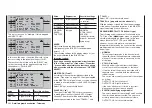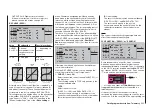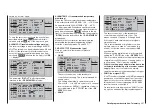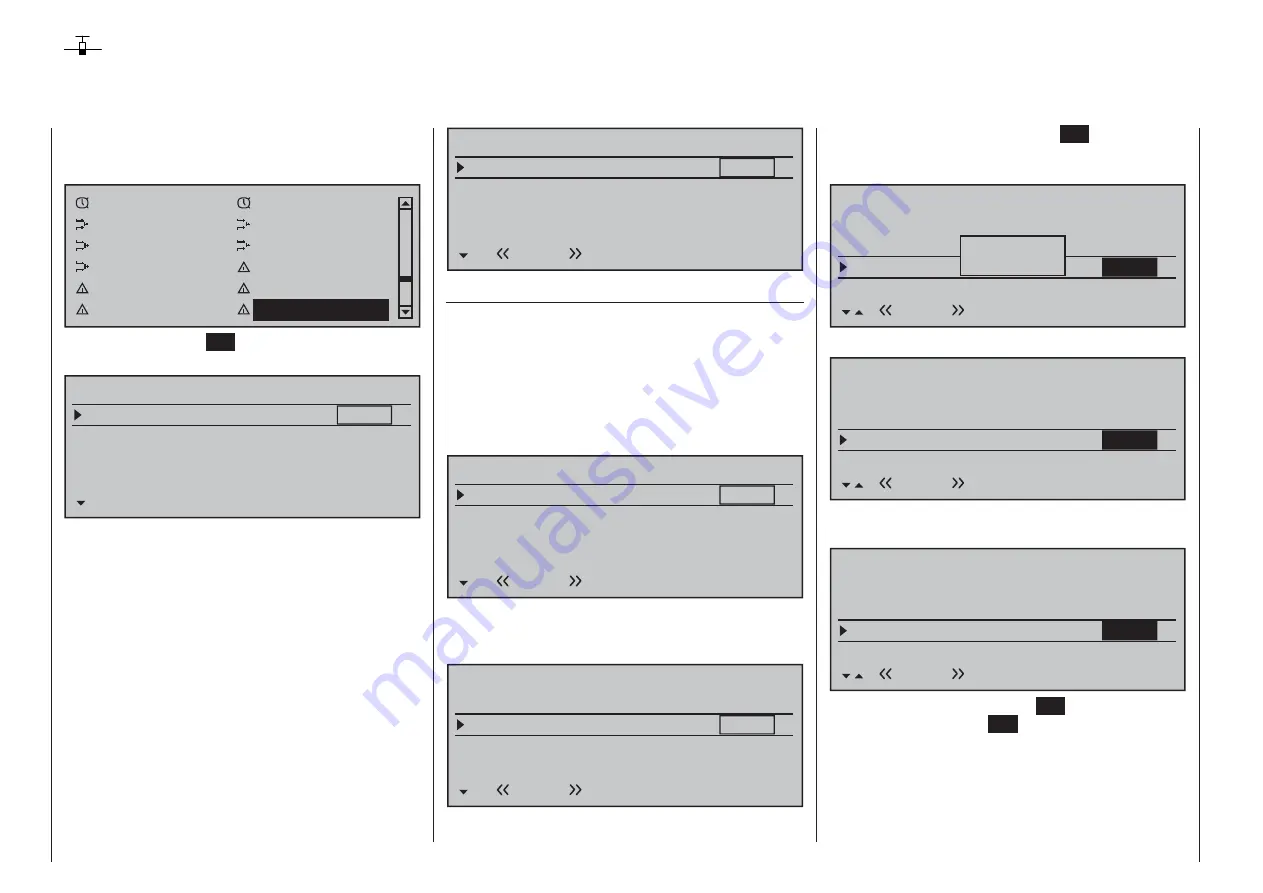
224
Detail program description - Trim memory | Winged models
Trim memory
Storing the current trim position
Use the selection keys on the left or right touch pad
to scroll to the menu option »
Trim memory
« menu
option in the multi-function menu:
Timers (general)
Fl. phase timers
Wing mixers
Free Mixer
MIX active/phase
MIX-only channel
Dual mixer
Fail-safe adjust
Teacher / pupil
Tx. output swap
Profi trim
Trim memor y
Briefl y tap the center
SET
key of the right touch pad
to open this menu option:
T R I M M E M O R Y
Aileron
Elevator
0%
0%
Channel 1
0%
Rudder
Trim Pos.
0%
0%
0%
0%
0%
SET
This menu permits selective storage of the given
current position for the four digital trim controls in
order to return them afterward to their visual middle
points. This makes the last stored trim positions in the
respective middle positions of trim wheels for control
functions 1 … 4 available again following a model
memory location change or after long fl ight pauses.
This memory store process is effective on a
fl ight-
phase specifi c basis
for the currently active model
memory location and is
not
to be stored globally.
Therefore, as soon as fl ight phases have been
defi ned in the »
Phase settings
« and »
Phase
assignment
menus, the given active fl ight phase
will be displayed on the screen's bottom line. For
example:
T R I M M E M O R Y
Aileron
Elevator
0%
0%
Channel 1
0%
Rudder
Trim Pos.
0%
0%
0%
0%
0%
SET
Normal
Storing trim positions
The model has been fl ight tested and trimmed
during the test fl ights. Current trim positions are
now displayed in the column "Trim Pos." located
approximately in the middle of the display. (The trim
range is about ±30 % of total control travel.) The right
column displays trim memory content, currently fi lled
uniformly with 0 % because values have not yet been
stored. Therefore, the display appears as follows:
T R I M M E M O R Y
Aileron
Elevator
+5%
+3%
Channel 1
0%
Rudder
Trim Pos.
-7%
0%
0%
0%
0%
SET
Normal
Now use the selection keys on the left or right touch
pad to move to the line where a trim value is to be
written into trim memory, e.g. the elevator trim value:
T R I M M E M O R Y
Aileron
Elevator
+5%
+3%
Channel 1
0%
Rudder
Trim Pos.
-7%
0%
0%
0%
0%
SET
Normal
Now, with a brief tap on the center
SET
key of the
right touch pad, activate the
SET column's selected
value fi eld.
The message "Please press trim"
T R I M M E M O R Y
Aileron
Elevator
+5%
+3%
Channel 1
0%
Rudder
Trim Pos.
–7%
0%
0%
0%
SET
Normal
0%
Please
press trim
will then appear briefl y in the display.
T R I M M E M O R Y
Aileron
Elevator
+5%
+3%
Channel 1
0%
Rudder
Trim Pos.
–7%
0%
0%
0%
SET
Normal
0%
Now briefl y press the trim wheel for the elevator's
joystick to accept the trim value.
T R I M M E M O R Y
Aileron
Elevator
+5%
0%
Channel 1
0%
Rudder
Trim Pos.
–7%
0%
0%
0%
SET
Normal
+3%
Another brief tap on the center
SET
key of the right
touch pad or the center
ESC
key of the left touch pad
will fi nish the procedure.
Now, if desired, change the fl ight phase and repeat
the procedure. Perform the same procedure for the
other control functions, as necessary.
Summary of Contents for 32032
Page 1: ...33020 mc 20HoTT 2 en Programming Manual o Pro Pro mc 20 mc 20...
Page 15: ...15 For your notes...
Page 21: ......
Page 27: ...27 For your notes...
Page 41: ...41 For your notes...
Page 53: ...53 For your notes...
Page 59: ...59 For your notes...
Page 63: ...63 For your notes...
Page 93: ...93 For your notes...
Page 97: ...97 For your notes...
Page 141: ...141 How is a ight phase programmed...
Page 145: ...145 For your notes...
Page 155: ...155 For your notes...
Page 175: ...175 For your notes...
Page 203: ...203 For your notes...
Page 219: ...219 For your notes...
Page 253: ...253 For your notes...
Page 283: ...283 For your notes...
Page 321: ...321 For your notes...
Page 322: ...322 For your notes...
Page 323: ...323 For your notes...