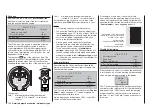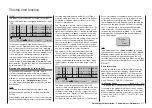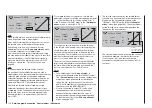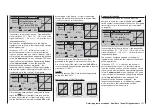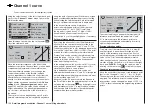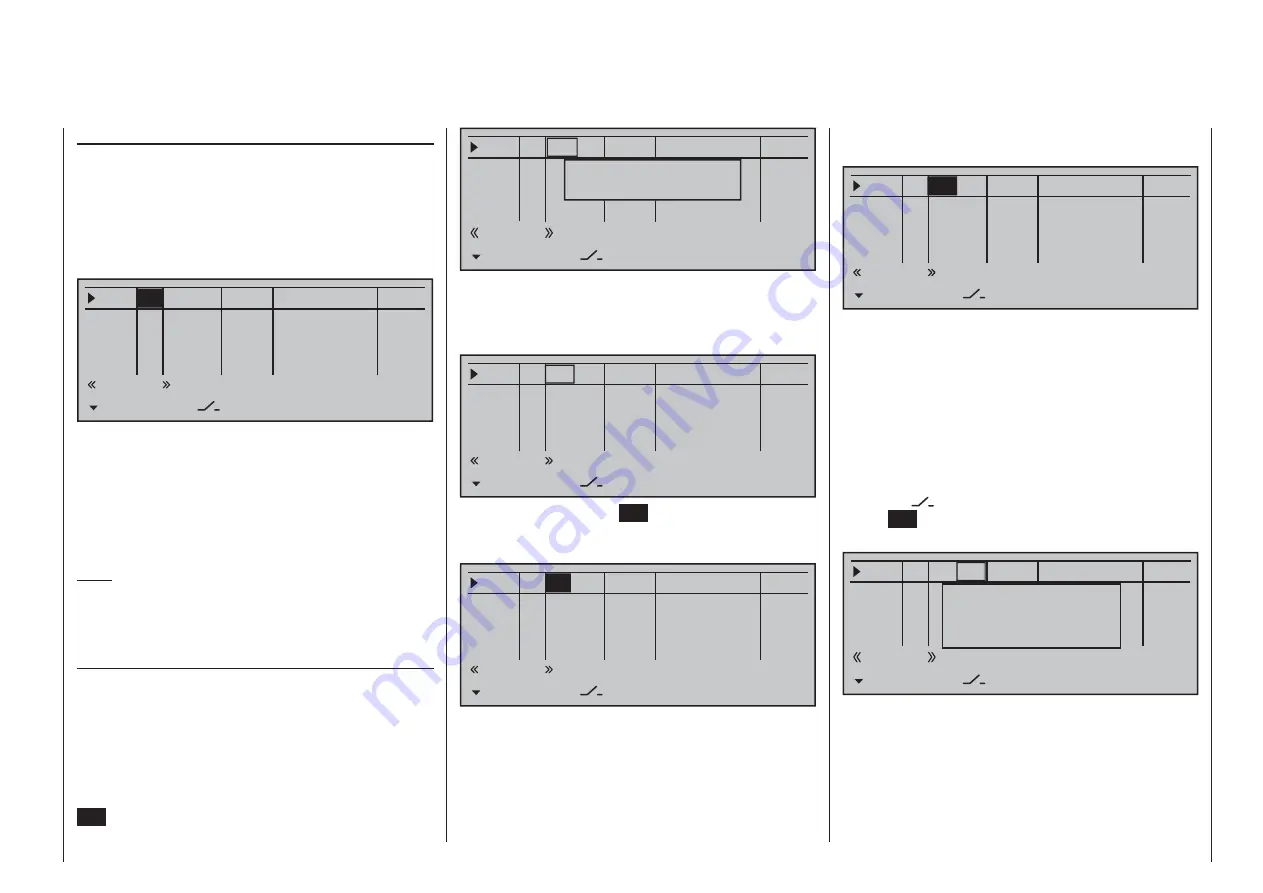
113
Detail program description - Control adjust | Helicopters
in its neutral position and can only be controlled via
mixers.
0%
+100%
I5
Thr6
Gyr7
E8
TYP SEL
+100%
0.0 0.0
–
–time+
0%
+100%
+100%
0.0 0.0
0%
+100%
+100%
0.0 0.0
0%
+100%
+100%
0.0 0.0
GL
GL
GL
S11
---
fr
fr
fr
---
---
---
Offset
GL
Nor mal
Switch assignment
If the input is to be actuated like a switch module, the
input can alternatively be assigned to a switch.
A simple switch can be used to switch back and forth
between two limit values, for example motor On/Off.
A 2-way momentary or toggle switch, see appendix,
achieves the same effect as a 2-channel switch
module, for example motor Off/Half/Full.
Use the selection keys to move into the column
above the
switch symbol label. Briefl y tap the
center
SET
key of the right touch pad to activate the
option for assigning a switch.
0%
+100%
I5
Thr6
Gyr7
I8
TYP SEL
+100%
0.0 0.0
–
–time+
0%
+100%
+100%
0.0 0.0
0%
+100%
+100%
0.0 0.0
0%
+100%
+100%
0.0 0.0
GL
GL
GL
---
fr
fr
fr
---
---
---
Offset
GL fr
Nor mal
Move desired switch
to ON position
(ext. switch: ENTER)
Actuate the desired toggle switch from its "OFF"
to its "ON" position or, for a 3-way switch,
beginning from its middle position
, assign a switch
direction – preferably the "second" direction. This
means, if a function is to be switched on by moving
the switch forward two positions, i.e. away from the
pilot, then begin from the switch's middle position and
move the switch away from the pilot.
Column 2, "typ"
Similar to the previously described »
Stick mode
«
menu, this column can be used to defi ne whether
further settings for the given input are to have a
"GL(obal)" or a "PH(ase-specifi c)" effect. Do this by
using the selection keys of the left or right touch pad
to select the desired input 5 through 16 in the column
labeled "TYP".
0%
+100%
I5
Thr6
Gyr7
E8
TYP SEL
+100%
0.0 0.0
–
–time+
0%
+100%
+100%
0.0 0.0
0%
+100%
+100%
0.0 0.0
0%
+100%
+100%
0.0 0.0
GL
GL
GL
fr
---
fr
fr
fr
---
---
---
Offset
GL
Nor mal
"GL":
The settings for the input in question affect
all fl ight phases programmed (if any) and
thus act "globally" on the model memory in
question.
"PH": The settings for this input take effect per
fl ight phase and must therefore be confi gured
separately for each fl ight phase.
Note:
See page 142 for more information about fl ight
phases.
Column 3, "Transmitter control/switch
assignment"
Using the
cd
selection keys of the left or right touch
pad to select an input: I5, Thr6, Gyr7, I8 … 15 or
Tl16.
Transmitter control assignment
Use the selection keys to move into the column
labeled
SEL
. After completing the activation of
transmitter control assignment by tapping the center
SET
key of the right touch pad , the message shown
below will appear in the display:
0%
+100%
I5
Thr6
Gyr7
I8
TYP SEL
+100%
0.0 0.0
–
–time+
0%
+100%
+100%
0.0 0.0
0%
+100%
+100%
0.0 0.0
0%
+100%
+100%
0.0 0.0
GL
GL
GL
fr
---
fr
fr
fr
---
---
---
Offset
GL
Nor mal
Move desired
control adj.
Now actuate the desired transmitter control: The
notice window will disappear and the designation
of the selected transmitter control will appear in the
transmitter control assignment window.
0%
+100%
I5
Thr6
Gyr7
E8
TYP SEL
+100%
0.0 0.0
–
–time+
0%
+100%
+100%
0.0 0.0
0%
+100%
+100%
0.0 0.0
0%
+100%
+100%
0.0 0.0
GL
GL
GL
S11 ---
fr
fr
fr
---
---
---
Offset
GL
Nor mal
Alternatively, the center
SET
key of the right touch
pad can be tapped for a second time while the notice
window, see above, is still on the display:
0%
+100%
I5
Thr6
Gyr7
E8
TYP SEL
+100%
0.0 0.0
–
–time+
0%
+100%
+100%
0.0 0.0
0%
+100%
+100%
0.0 0.0
0%
+100%
+100%
0.0 0.0
GL
GL
GL
fr
---
fr
fr
fr
---
---
---
Offset
GL
Nor mal
Now use the selection keys of the left or right touch
pad to select the desired input out of the list if the
respective plug-in location on the transmitter board
is occupied or switch the entry to "fr" if the input is to
be decoupled from a transmitter control. In this case,
or even when a non-existent transmitter control is
assigned, the servo corresponding to this input will be
Summary of Contents for 32032
Page 1: ...33020 mc 20HoTT 2 en Programming Manual o Pro Pro mc 20 mc 20...
Page 15: ...15 For your notes...
Page 21: ......
Page 27: ...27 For your notes...
Page 41: ...41 For your notes...
Page 53: ...53 For your notes...
Page 59: ...59 For your notes...
Page 63: ...63 For your notes...
Page 93: ...93 For your notes...
Page 97: ...97 For your notes...
Page 141: ...141 How is a ight phase programmed...
Page 145: ...145 For your notes...
Page 155: ...155 For your notes...
Page 175: ...175 For your notes...
Page 203: ...203 For your notes...
Page 219: ...219 For your notes...
Page 253: ...253 For your notes...
Page 283: ...283 For your notes...
Page 321: ...321 For your notes...
Page 322: ...322 For your notes...
Page 323: ...323 For your notes...