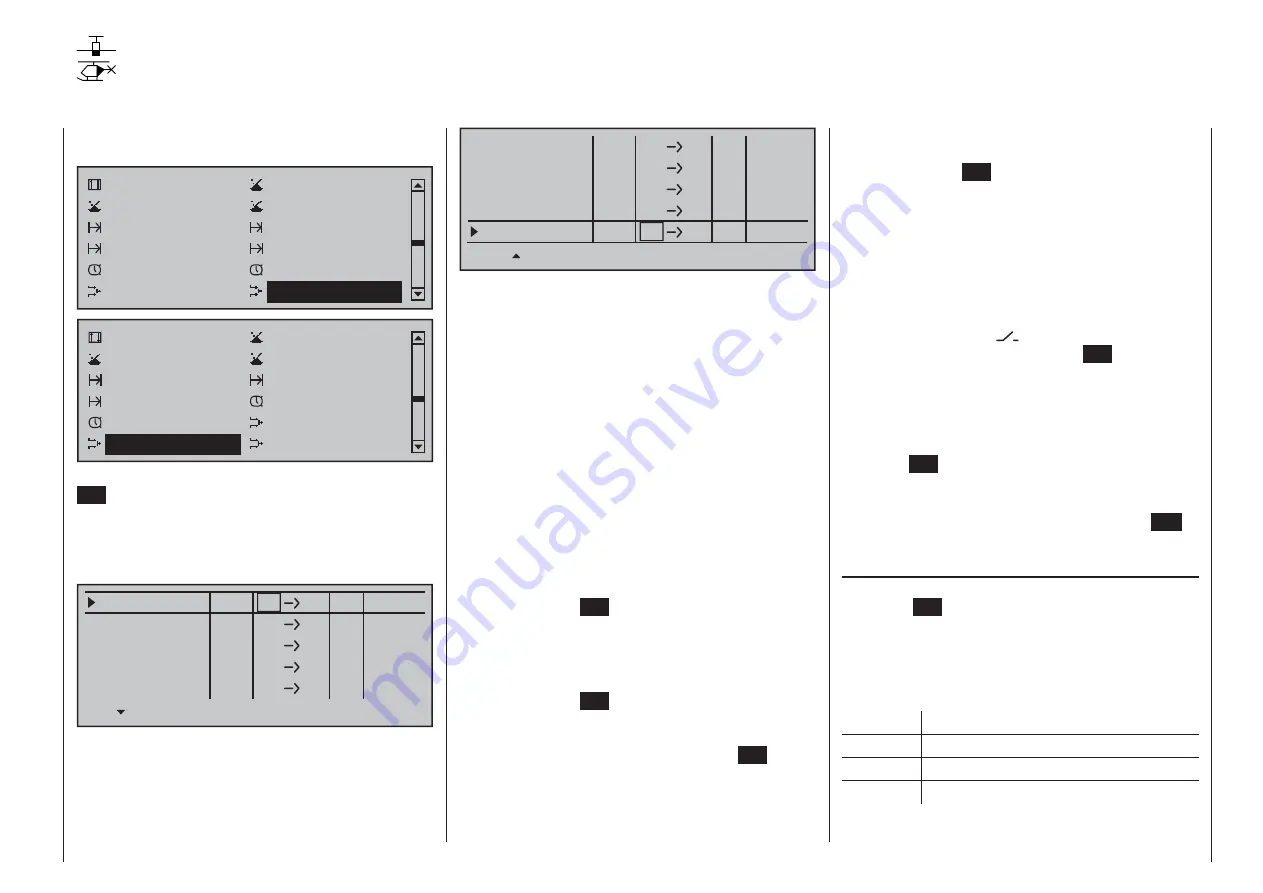
193
Detail program description - Free mixers
Using the selection keys on the left or right touch pad,
page to the menu option …
Channel 1 cur ve
Switch display
Control switch
Logical switch
Phase settings
Phase assignment
Phase trim
Non-delayed chan
Timers (general)
Fl. phase timers
Wing mixers
Free mixers
Channel 1 cur ve
Switch display
Control switch
Logical switch
Phase settings
Phase assignment
Non-delayed chan
Timers (general)
Fl. phase timers
Helicopter mixer
Free mixers
MIX aktiv / Phase
… on the multi-function menu. Briefl y tap the center
SET
key of the right touch pad to open this menu
option.
Regardless of the model type selected, each of the
80 model memory locations offers eight linear mixers
(LinearMIX 1 …8) …
??
LinearMIX 1
Mitte
??
––––
from
– Begr. +
??
??
––––
??
??
––––
??
??
––––
??
??
––––
LinearMIX 2
LinearMIX 3
LinearMIX 4
LinearMIX 5
… and 4 curve mixers (CurveMIX 9 … 12), which
also offer non-linear control characteristics:
??
LinearMIX 8
Mitte
??
––––
from
– Begr. +
??
??
––––
??
??
––––
??
??
––––
??
??
––––
CurveMIX 9
CurveMIX10
CurveMIX11
CurveMIX12
In addition, the »
MIX active/phase
« menu (page 204)
permits the independent activation and deactivation
of only particular mixers for specifi c fl ight phases.
On the "Free mixers" menu, the blocked mixers
are then suppressed in the corresponding fl ight
phase. If you are hunting for a mixer that is
not shown, you should therefore switch to the
appropriate fl ight phase!
In this fi rst section, however, we will concentrate on
how to program the fi rst screen page of the "free
mixers". We will then move on to the method of
programming mixer ratios, both for linear mixers and
curve mixers, as found on the second screen page of
this menu.
Basic programming procedure
Select the mixer you want by using the
1.
cd
selection keys on the left or right touch pad.
Tap the center
2.
SET
key of the right touch pad. The
input fi eld on the line marked "fr" at the lower edge
of the screen is now shown highlighted.
Use the selection keys on the right touch pad to
3.
select the "fr" mixer input.
Tap the center
4.
SET
key of the right touch pad;
using the
f
selection key of the left or right touch
pad, switch to the column marked "to" at the lower
edge of the screen then tap the center
SET
key of
the right touch pad once again.
The input fi eld "to" is shown highlighted.
Use the selection keys on the right touch pad to
5.
select the "to" mixer output.
Tap the center
6.
SET
key of the right touch pad.
Optionally use the
e
selection key of the left or
right touch pad to switch to the column marked
"ty" at the lower edge of the screen in order to
include the trim of the respective joystick in the
mixer input signal ("Tr" for trim or "P" for phase)
and/or to add series switching for mixers …
… and/or use the
f
selection key of the left or
right touch pad to change the column marked
with the switch icon
on the lower edge of the
screen. To do this, tap the center
SET
key of the
right touch pad once again and assign a switch
as described in the section "Assigning transmitter
controls, switches and control switches" (page 56).
Using the
7.
f
selection key of the left or right touch
pad, switch to the column "Settings" then tap the
center
SET
key of the right touch pad.
Defi ne the mixer ratios on the second screen
8.
page.
Return to the fi rst page by using the center
9.
ESC
key of the left touch pad.
" fr"
After selecting a mixer line and a subsequent tap on
the center
SET
key of the right touch pad, select one
of the control functions, 1 … 16 or S, for the value
fi eld now in inverse video with the selection keys of
the right touch.
For the sake of clarity, control functions 1 … 4 are
marked as follows when setting wing mixers:
C1
Throttle/airbrake stick
AI
Aileron stick
EL
Elevator stick
RU
Rudder stick
… and, for the helicopter program:
Free mixers
Freely-programmable linear and curve mixers
Summary of Contents for 32032
Page 1: ...33020 mc 20HoTT 2 en Programming Manual o Pro Pro mc 20 mc 20...
Page 15: ...15 For your notes...
Page 21: ......
Page 27: ...27 For your notes...
Page 41: ...41 For your notes...
Page 53: ...53 For your notes...
Page 59: ...59 For your notes...
Page 63: ...63 For your notes...
Page 93: ...93 For your notes...
Page 97: ...97 For your notes...
Page 141: ...141 How is a ight phase programmed...
Page 145: ...145 For your notes...
Page 155: ...155 For your notes...
Page 175: ...175 For your notes...
Page 203: ...203 For your notes...
Page 219: ...219 For your notes...
Page 253: ...253 For your notes...
Page 283: ...283 For your notes...
Page 321: ...321 For your notes...
Page 322: ...322 For your notes...
Page 323: ...323 For your notes...






























