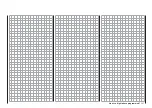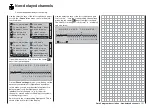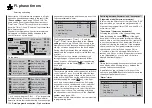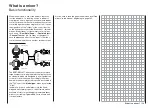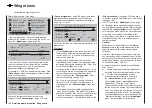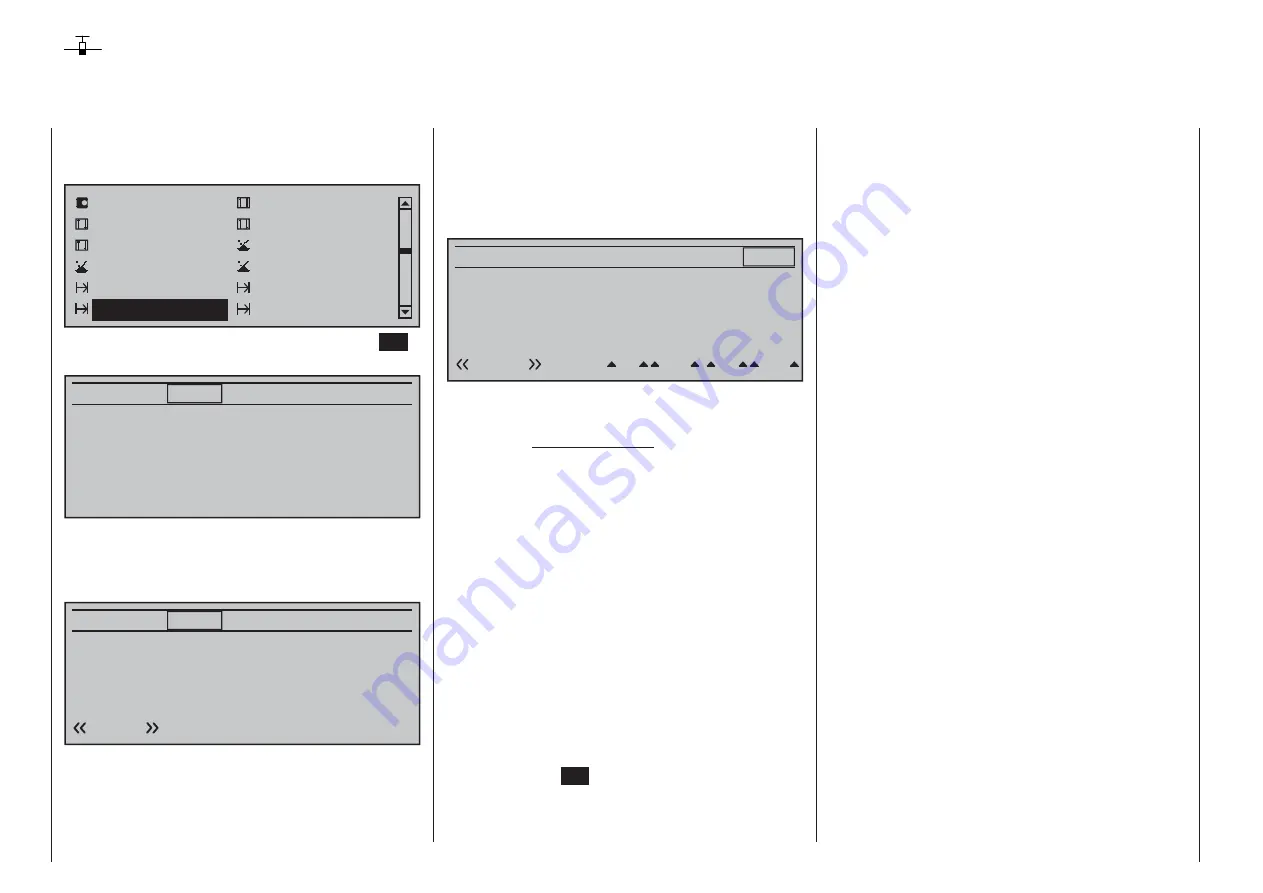
150
Detail program description - Phase trim | Winged models
Phase trim
Flap settings specifi c to fl ight phases
Use the selection keys of the left or right touch pad to
scroll to the »
Phase trim
« menu option in the multi-
function menu:
Ser vo adjustment
Stick mode
Control adjust
Dual Rate / Expo
Channel 1 cur ve
Switch display
Control switch
Logical switch
Phase settings
Phase assignment
Phase trim
Non-delayed chan
Open this menu option with a tap on the center
SET
key of the right touch pad.
¿
Normal
0%
ELEV
Depending on the settings made on the "Aileron/
camber fl aps" line of the »
Model type
« menu, page
94, and in the »
Phase settings
« menu, page 142, this
menu offers at least one control function for ELEV …
¿
Normal
0%
ELEV
Normal
… and, with the maximum of 4 for ELEV, AI, Al2,
FL and FL2 a total of fi ve control functions for fl ight-
phase-specifi c trim settings. The setting of the fl ight
phase switches, to be defi ned beforehand in the
»
Phase assignment
« menu, determines the line
that is chosen. An asterisk marks the fl ight phase
currently active. At the same time, the name of the
respective fl ight phase is also shown at the bottom
left of the screen. You can enter settings only for the
currently active fl ight phase, e.g.:
¿
Normal
0%
ELEV
Normal
0%
0%
0%
AI
FL
FL2
Launch
Thermal
Dist.
0%
0%
0%
0%
0%
0%
0%
0%
0%
0%
0%
0%
0%
AI2
0%
0%
0%
In the column labeled "
ELEV
" a phase-specifi c
elevator trim setting can be stored.
Important notice:
Settings made in this column have an
immediate effect on elevator trim and,
accordingly, the trim setting display. In
turn, the elevator trim control affects the
values of this column either "globally"
or "phase-specifi cally", depending on
the "global/phase" setting made on the
"Elev" line of the »
Stick mode
« menu.
Columns "
Al
", "
Al2
", "
Fl
", "
Fl2
"
The values in these columns (max. 4)
are identical to those in the "Fl.pos"
(fl ap position) line on the "Multi-fl ap menu"
within the »
Wing mixers
« menu. For this
reason, any changes made always affect
the other menu directly – and vice versa.
After selecting the appropriate column with the
selection keys of the left or right touch pad and a brief
tap on the center
SET
key of the right touch pad, these
values can be entered, independent of one another,
with the selection keys within a range of ±150 %.
A simultaneous tap on the
cd
or
ef
keys of the
right touch pad (
CLEAR
) will reset a changed value
in the currently active value fi eld back to 0 %.
Summary of Contents for 32032
Page 1: ...33020 mc 20HoTT 2 en Programming Manual o Pro Pro mc 20 mc 20...
Page 15: ...15 For your notes...
Page 21: ......
Page 27: ...27 For your notes...
Page 41: ...41 For your notes...
Page 53: ...53 For your notes...
Page 59: ...59 For your notes...
Page 63: ...63 For your notes...
Page 93: ...93 For your notes...
Page 97: ...97 For your notes...
Page 141: ...141 How is a ight phase programmed...
Page 145: ...145 For your notes...
Page 155: ...155 For your notes...
Page 175: ...175 For your notes...
Page 203: ...203 For your notes...
Page 219: ...219 For your notes...
Page 253: ...253 For your notes...
Page 283: ...283 For your notes...
Page 321: ...321 For your notes...
Page 322: ...322 For your notes...
Page 323: ...323 For your notes...