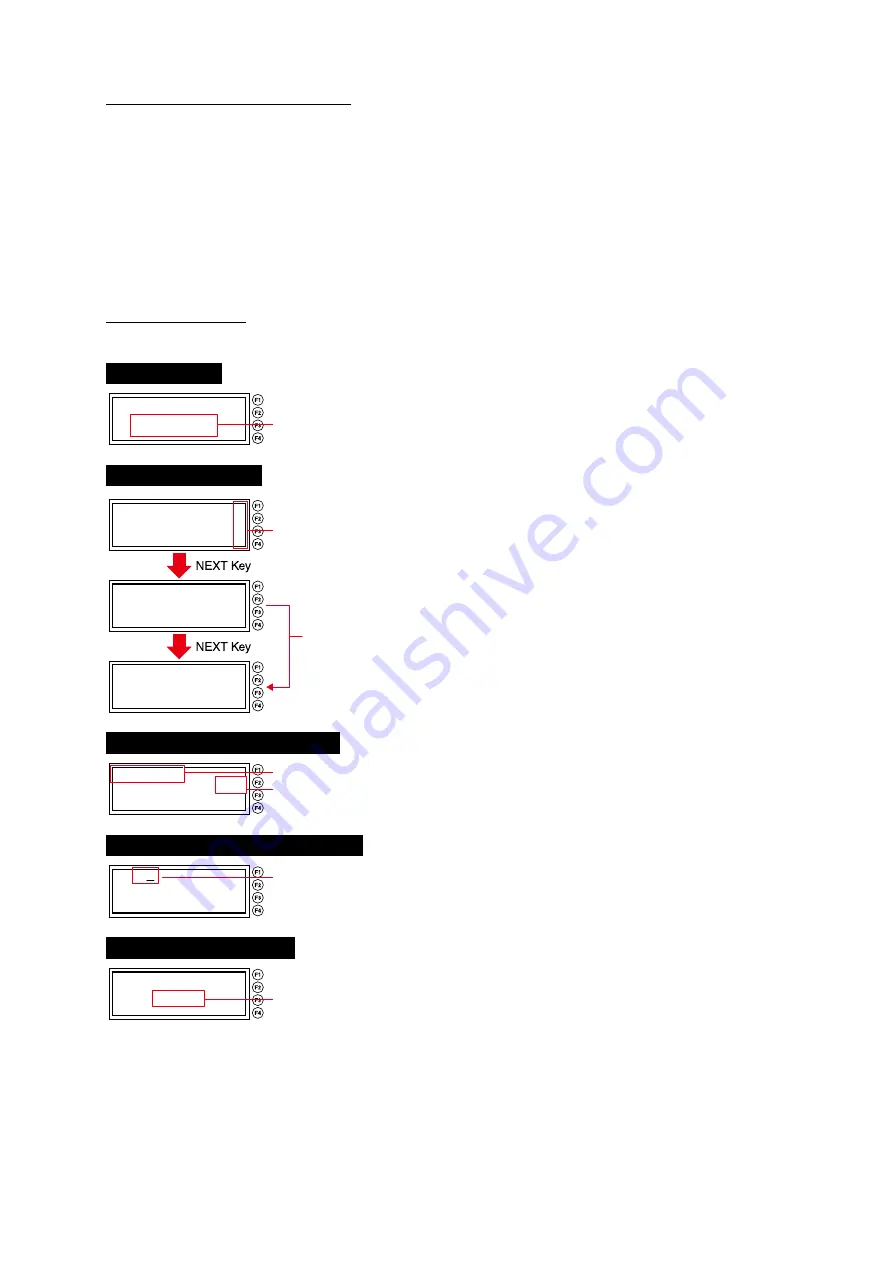
LCX603-UM-651-9370
2-21
2 Setup
Notes on the Use of the FEED Key
When sending label materials normally, release the ribbon lever.
When label materials (media) are sent with the FEED key, the labels that are partway through printing
cannot be completed normally. If the labels partway through printing need to be completed, carry out the
“OUTPUT ALL” operation instead of the FEED key.
After sending label media with the FEED key, carry out the initial transfer system action prior to the next
printing. The label materials (media) can then be sent. Be careful as there will be wasted and blank
labels.
Viewing the Screen
The control panel screen displays information responding to the situation at the time.
READY Screen
R E A D Y
C O N D I T I O N - 0 1
Displays the set condition number.
Printer Menu Screen
C O P Y >
D A T A C L E A R >
C O N D I T I O N >
1 / 4
P R I N T S E T T I N G >
P R I N T T E S T P A T T E R N >
H E A D A D J U S T M E N T >
2 / 4 P R I N T E D L E N G T H >
R E G I S T R A I O N M A R K >
U N I T L E N G T H >
F U N C T I O N S E T T I N G >
3 / 4
The “>” sign which is displayed
on the right-hand edge of the
Menu indicates that the item
has subordinate items in the
menu hierarchy assigned to
keys F1-F4.
The menu switches by
pressing the NEXT key
only in the print menu.
Load Number Selection Screen
L O A D N O .
< 0 1 >
S E L E C T : ↑ ↓
Y E S : E N T E R N O : E S C
The selected item is shown.
The setting value within
the “<>” can be changed.
Cutting Conditions Setting Screen
< 1 0 9 U + 1 1 4 3 0 2 >
[ T O O L T Y P E ]
S E L E C T : ← → ↑ ↓
Y E S : E N T E R N O : E S C
An “_” (underbar) is shown underneath
the selected cut conditions. The items
are shown below.
During Operation Screen
P R O C E S S I N G
5 4 / 1 0 0
The number of copies is shown.
(Present number/Total nuber)
Summary of Contents for LABELROBO LCX603
Page 2: ......
















































