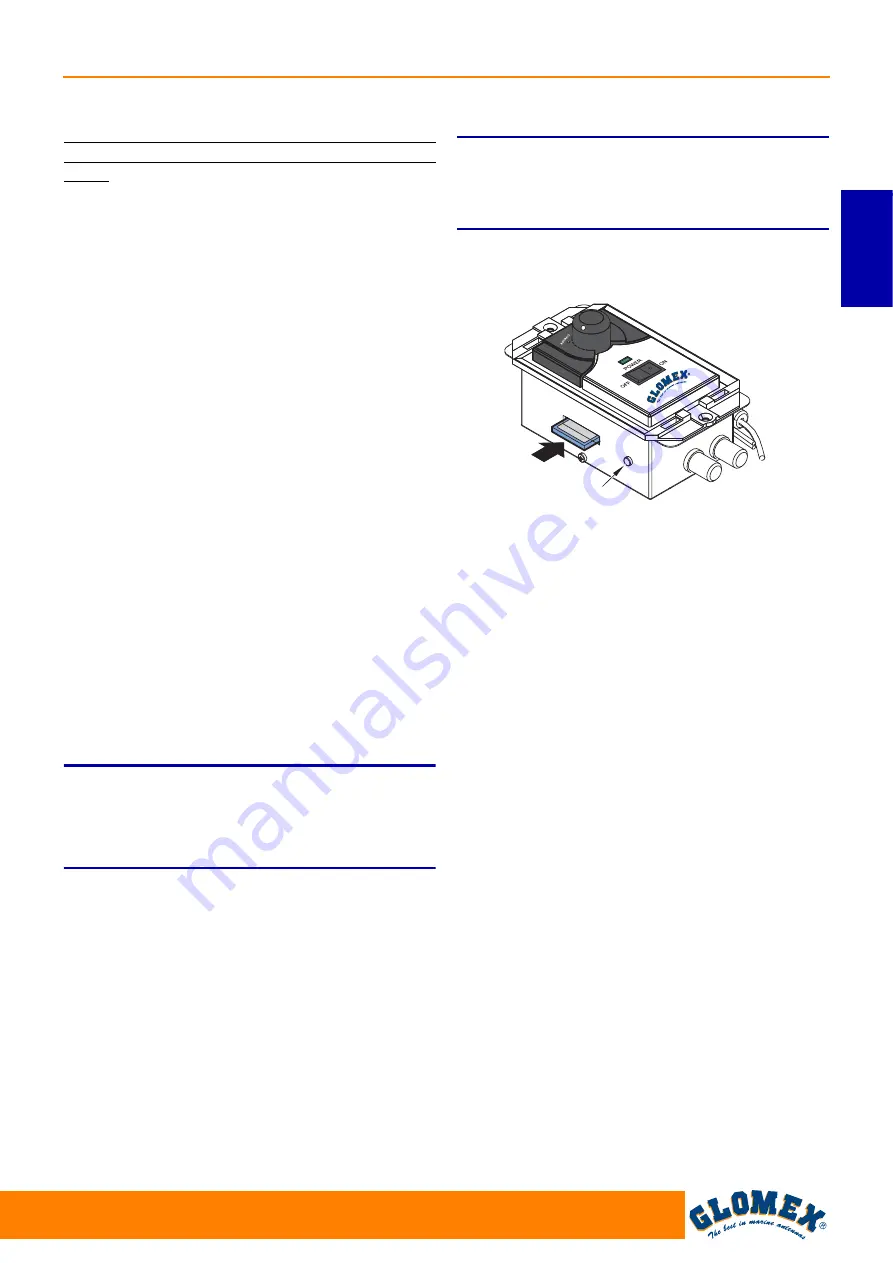
“NEO” TV SATELLITE ANTENNAS
103
www.glomex.it
ENGLISH
11. UPDATING THE CONTROL UNIT SOFTWARE USING THE SD CARD
If control unit software cannot be updated via
App. (paragraph 9.2) the SD Card must be used to
do so.
The SD card must be inserted into the relevant
slot on the control unit side.
The SD card used for updating must be
formatted in FAT32. The CBOX.HEX file provided
must then be copied on the SD card; proceed as
follows:
1. Make sure that the switch on the control unit is
set to OFF.
2. In case of built-in installation: remove the wall-
mounting plate (see
Fig. 33
), loosen the screws
and remove the built-in control unit.
3. Insert the SD card in the slot on the side of the
control unit, as shown in
Fig. 56
. Keep the RESET
button (
Fig. 45
) pressed to turn on the control
unit (button B,
Fig. 39
). The LED turns orange
after a few seconds, then release the RESET
button. The LED starts blinking for about 30
seconds, then it turns green. Update has been
successfully completed. If the LED blinks red/
green, the update was not successful. The
updating procedure must be performed again
from the beginning.
4. After completing the updating procedure, turn
off the control unit, remove the SD card and
reinstall the rear cover onto the control unit.
5. In case of built-in installation: insert the control
unit into the wall, reinstall the fastening screws
and the installation plate.
S
WARNING
In case of repeated failures in the software
update procedure, please contact the GLOMEX
Service Centre.
NOTA:
it is possible to download the necessary
software updating file from the Glomex website
(www.glomexmobile.com) in section “Technical
Support - Download Area”.
GL00287
Fig. 56
RESET




























