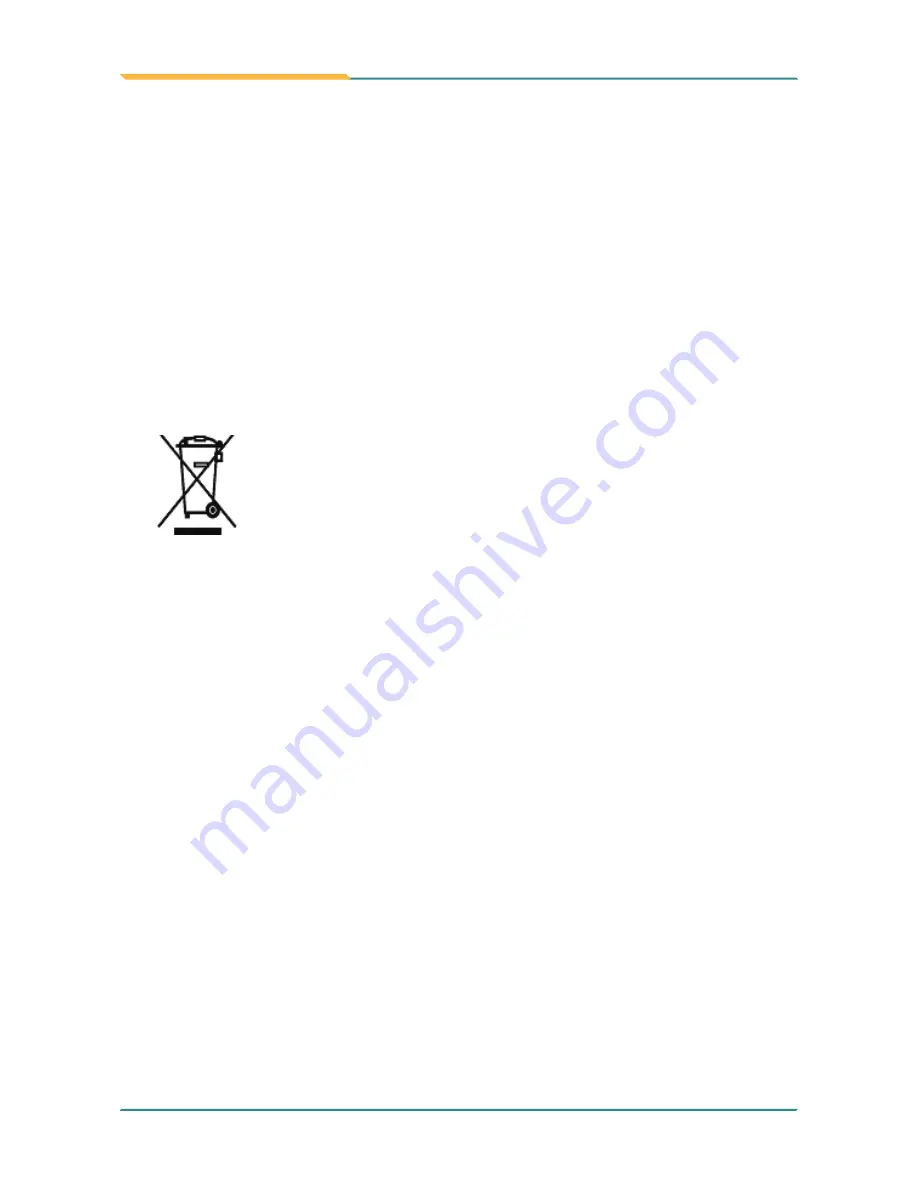
- x -
Preface
5. Be cautious of all kinds of cleaning solvents or chemicals when you use it for the sake
of cleaning. Some individuals may be allergic to the ingredients.
6. Try not to put any food, drink or cigarette around the device.
Cleaning Tools
Although many companies have created products to help improve the process of cleaning
your devices and peripherals, users can also use household items to clean their devices
and peripherals. Below is a listing of items you may need or want to use while cleaning
your devices or peripherals. Keep in mind that some components in your device may only
be able to be cleaned using a product designed for cleaning that component, if this is the
case it will be mentioned in the cleaning.
•
Cloth:
A piece of cloth is the best tool to use when rubbing up a component.
Although paper towels or tissues can be used on most hardware
as well, we still recommend you to rub it with a piece of cloth.
•
Water or rubbing alcohol:
You may moisten a piece of cloth a
bit with some water or rubbing alcohol and rub it on the device.
Unknown solvents may be harmful to the plastics parts.
•
Vacuum cleaner:
Absorb the dust, dirt, hair, cigarette particles, and other
particles out of the device can be one of the best cleaning methods. Over
time, these items can restrict the airflow in a device and cause circuitry to
corrode.
•
Cotton swabs:
Cotton swaps moistened with rubbing alcohol or water are
excellent tools for wiping hard to reach areas in your keyboard, mouse,
and other locations.
•
Foam swabs:
Whenever possible, it is better to use lint-free swabs such
as foam swabs.
Recommended Cleaning Procedures:
1. Close all application programs
2. Close operating software
3. Turn off the computer
4. Remove all peripherals
5. Disconnect the power cable
6. Proceed to clean.
Summary of Contents for G1220
Page 2: ... II This page is intentionally left blank ...
Page 3: ... i Revision History Version Release Time Description 1 0 March 2013 Initial release ...
Page 15: ... xiii This page is intentionally left blank ...
Page 16: ... xiv This page is intentionally left blank ...
Page 17: ... 1 1 Chapter 1 Introduction Chapter 1 Introduction ...
Page 24: ... 8 This page is intentionally left blank ...
Page 25: ... 9 2 Chapter 2 Getting Started Chapter 2 Getting Started ...
Page 56: ... 40 This page is intentionally left blank ...
Page 57: ... 41 3 Chapter 3 Use the Computer Chapter 3 Use the Computer ...
Page 79: ... 63 4 Chapter 4 Utilities Chapter 4 Utilities ...












































