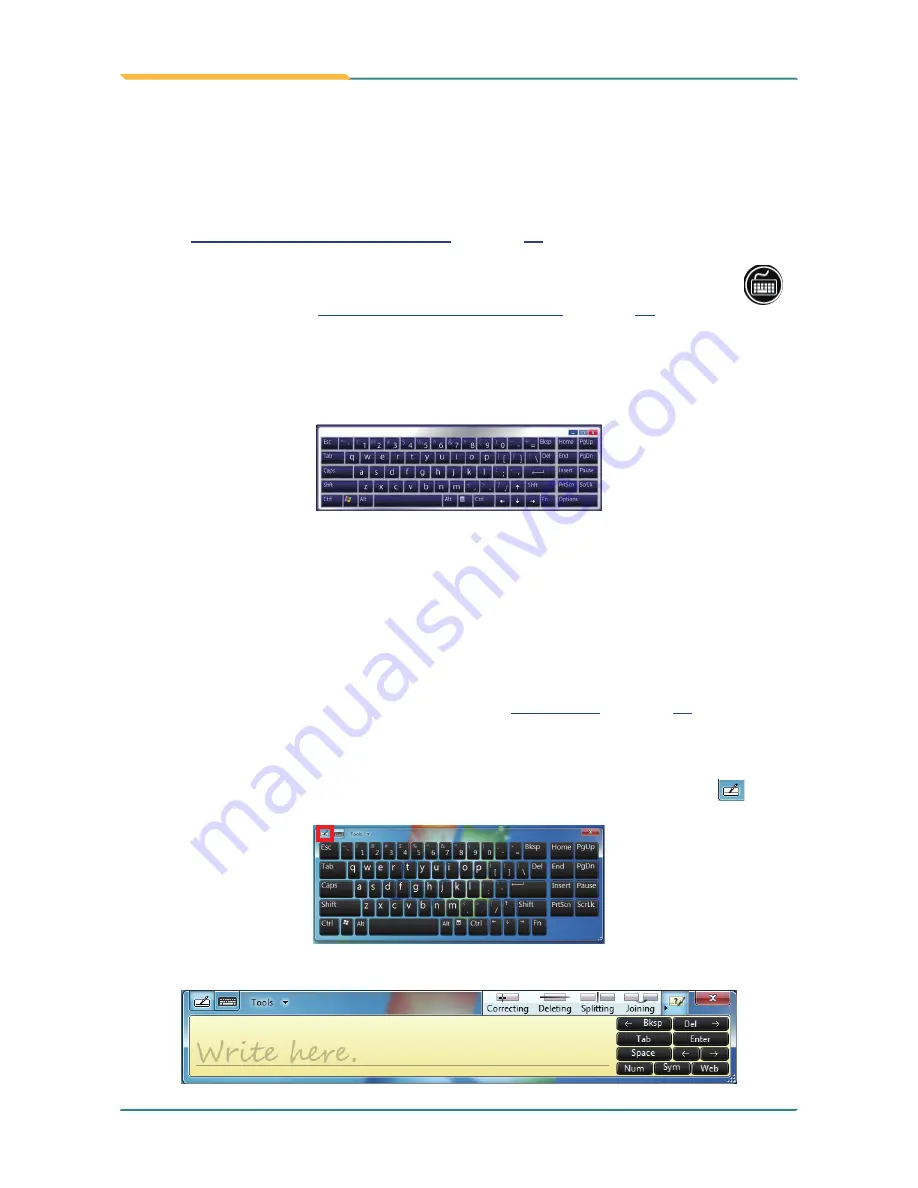
- 44 -
Use the Computer
•
ARBOR's onscreen keyboard:
To open ARBOR's onscreen keyboard:
1. Make sure the driver for the physical function keys are installed as described in
2.5.9. Install Function-Keys Driver
on page
34
.
2. Assign a physical function key to launch ARBOR's onscreen keyboard (
)
as described in
4.1.3. Customize Function Keys
on page
67
.
3. Hit the physical function key that is just assigned.
ARBOR's onscreen keyboard then opens.
3.1.2.2. Handwriting Recognition
“Handwriting Recognition” is an input method that interprets and converts handwriting to
text. The O.S. features a "writing pad" to get the job done.
To launch the O.S.-featured "writing pad":
1. Open the onscreen keyboard as mentioned in
Approach 1
on page
43
.
The onscreen keyboard opens.
2. From the tool bar of the onscreen keyboard, tap the "writing pad" graphic
.
The writing pad then opens onscreen.
Summary of Contents for G1220
Page 2: ... II This page is intentionally left blank ...
Page 3: ... i Revision History Version Release Time Description 1 0 March 2013 Initial release ...
Page 15: ... xiii This page is intentionally left blank ...
Page 16: ... xiv This page is intentionally left blank ...
Page 17: ... 1 1 Chapter 1 Introduction Chapter 1 Introduction ...
Page 24: ... 8 This page is intentionally left blank ...
Page 25: ... 9 2 Chapter 2 Getting Started Chapter 2 Getting Started ...
Page 56: ... 40 This page is intentionally left blank ...
Page 57: ... 41 3 Chapter 3 Use the Computer Chapter 3 Use the Computer ...
Page 79: ... 63 4 Chapter 4 Utilities Chapter 4 Utilities ...






























