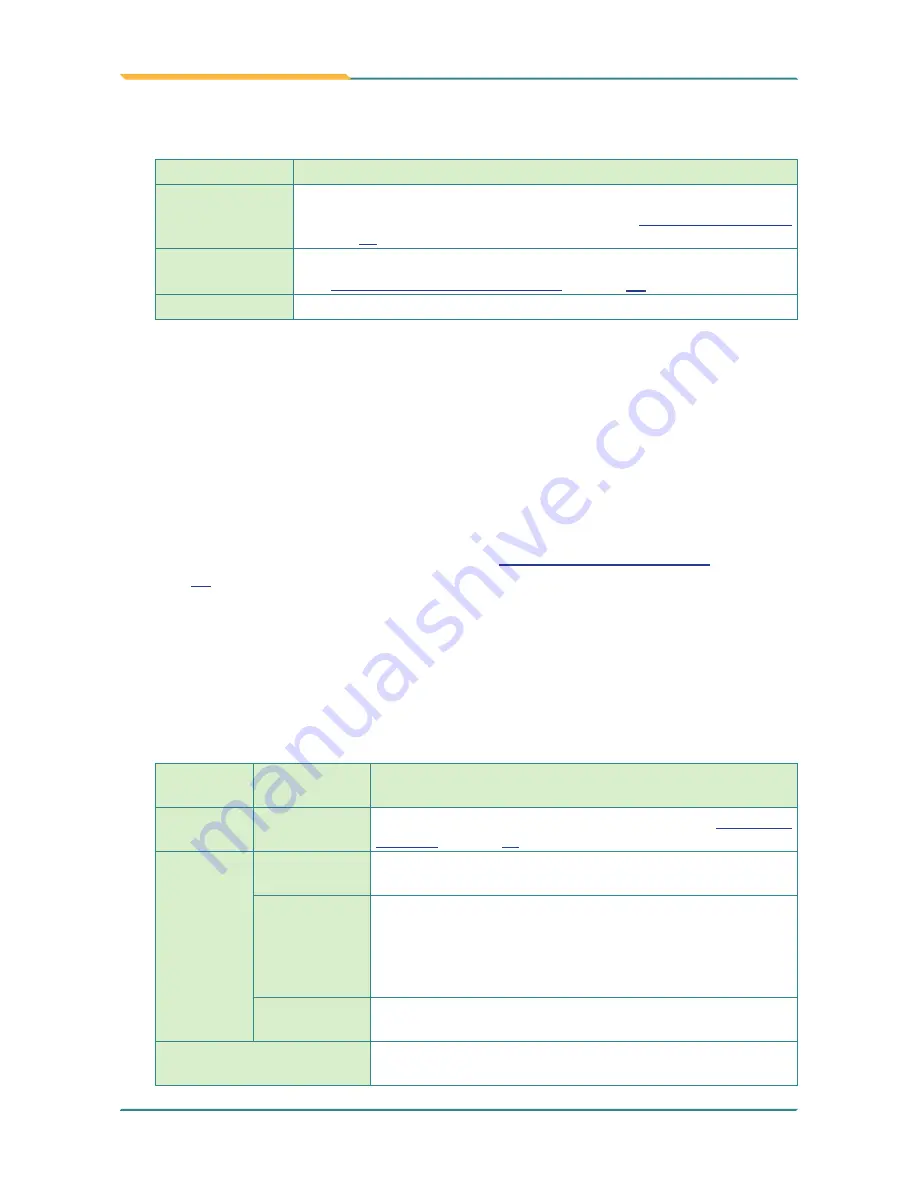
- 72 -
Utilities
The available tabbed pages on
Device 0
window are summarized below:
Tabbed Page
Description
Calibrate
Calibrates the touch screen by aligning the coordinates of the touch
screen and those of the display underneath. See
Calibrate tabbed page
on page
72
.
Edge
Compensation
Optimizes the mouse pointer’s accuracy at the edges of the touch screen.
See
Edge Compensation tabbed page
on page
74
.
About
Delivers the version of
PenMount
controller board and driver.
•
Calibrate tabbed page
Since the touch screen is a resistive one, it may also need calibration after serving
for a period of time to recover accuracy. It relies on the
Calibrate
tabbed page to
perform the calibration, which aligns the coordinates of the touch screen and those
of the display underneath.
To open the
Calibrate
tabbed page:
1. Open
Device 0
window as described in
4.2.1.2.1. Device # Window
on page
71
.
The
Device 0
window opens.
2. Tap the
Calibrate
tab.
The
Calibrate
tabbed page opens.
The UI on the
Calibrate
tabbed page are summarized below:
Group
Box
Setting
Description
Standard
Calibration
Standard
Calibration
Performs 4-point calibration, which is detailed in
Proceed to
Calibrate
on page
73
.
Advanced
Calibration
Advanced
Calibration
Performs 9-point, 16-point or 25-point
Advanced Calibration
.
Plot
calibration
data
Enables/disables showing a "linearity comparison graph"
when the
Advanced Calibration
finishes. The graph presents
both black lines and blues lines. The black lines reflect the
software-assumed ideal linearity while the blue lines show the
software-calculated rough linearity.
Advanced
Mode
Sets the
Advanced Calibation
to 9-point, 16-point or 25-point
calibration.
Turn off EEPROM Storage
Enables/disables writing calibration data to the touch screen's
control board.
Summary of Contents for G1220
Page 2: ... II This page is intentionally left blank ...
Page 3: ... i Revision History Version Release Time Description 1 0 March 2013 Initial release ...
Page 15: ... xiii This page is intentionally left blank ...
Page 16: ... xiv This page is intentionally left blank ...
Page 17: ... 1 1 Chapter 1 Introduction Chapter 1 Introduction ...
Page 24: ... 8 This page is intentionally left blank ...
Page 25: ... 9 2 Chapter 2 Getting Started Chapter 2 Getting Started ...
Page 56: ... 40 This page is intentionally left blank ...
Page 57: ... 41 3 Chapter 3 Use the Computer Chapter 3 Use the Computer ...
Page 79: ... 63 4 Chapter 4 Utilities Chapter 4 Utilities ...






























