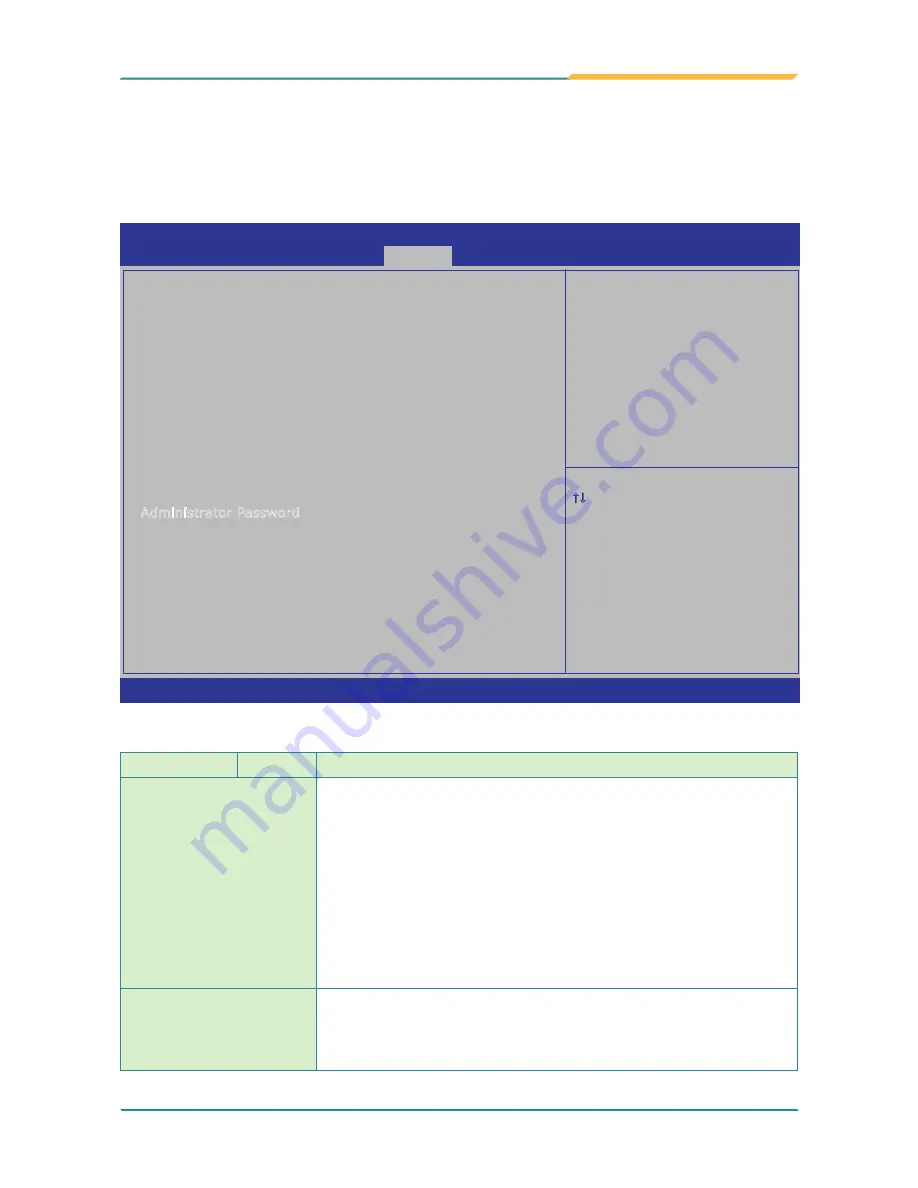
- 95 -
BIOS
5.5. Security
The
Security
menu sets up the passwords for the system’s user account and the
administrator account.
Password Description
If ONLY the Administrator’s password is set,
then this only limits access to Setup and is
only asked for when entering Setup.
If ONLY the User’s password is set, then this
is a power on password and must be entered to
boot or enter Setup. In Setup the User will
have Administrator rights.
The password must be
in the following range:
Minimum
length
3
Maximum
length
20
Administrator Password
User Password
HDD Security Configuration:
HDD 0:UGBA24IA32H0
Set Adminstrator Password
Version 2.14.1219. Copyright (C) 2011 American Megatrends, Inc.
Advanced Chipset Boot
Security
Save & Exit
Aptio Setup Utility - Copyright (C) 2011 American Megatrends, Inc.
Main
→←
: Select Screen
: Select Item
Enter: Select
+/-: Change Opt.
F1: General Help
F2: Previous Values
F9: Optimized Defaults
F10: Save & Exit Setup
ESC: Exit
The featured setting is:
Group
Setting
Description
Administrator Password
Sets up an administrator password. To set up an administrator
password:
1.
Select
Administrator Password
.
An
Create New Password
dialog then opens onscreen.
2.
Enter your desired password that is no less than 3 characters and
no more than 20 characters
3.
Hit [Enter] key to submit.
Once the administrator password is set up, this BIOS Setup
utility is limited to access and will ask for the password each
time any access is attempted.
User Password
Sets up a generic user's password. Follow the guide above to set it
up.
Once the user password is set up, the computer will ask for the
password before the operating system can start.
Summary of Contents for G1220
Page 2: ... II This page is intentionally left blank ...
Page 3: ... i Revision History Version Release Time Description 1 0 March 2013 Initial release ...
Page 15: ... xiii This page is intentionally left blank ...
Page 16: ... xiv This page is intentionally left blank ...
Page 17: ... 1 1 Chapter 1 Introduction Chapter 1 Introduction ...
Page 24: ... 8 This page is intentionally left blank ...
Page 25: ... 9 2 Chapter 2 Getting Started Chapter 2 Getting Started ...
Page 56: ... 40 This page is intentionally left blank ...
Page 57: ... 41 3 Chapter 3 Use the Computer Chapter 3 Use the Computer ...
Page 79: ... 63 4 Chapter 4 Utilities Chapter 4 Utilities ...

















