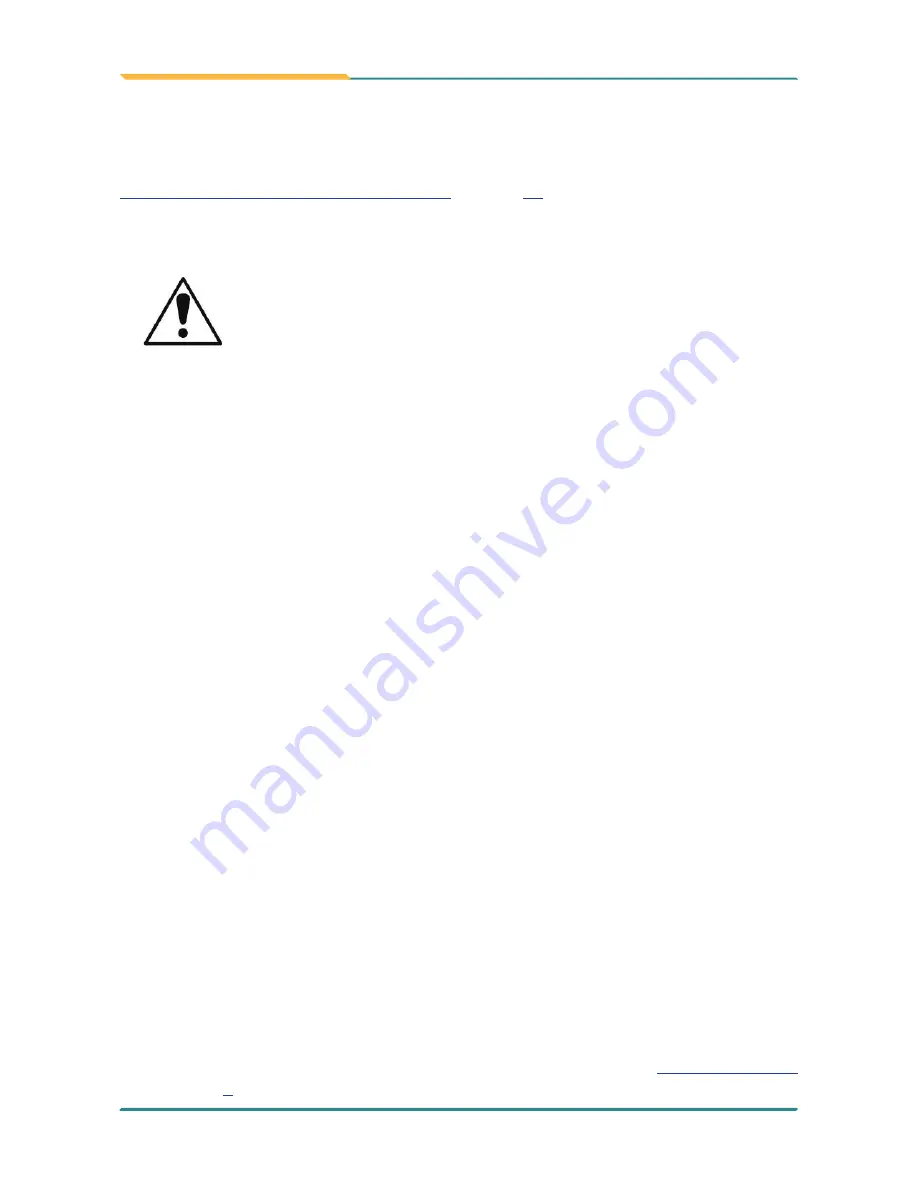
- 24 -
Getting Started
2.4.6. Re-Charge the Batteries
When the battery gets low, recharge the battery to prevent possible data loss. Follow
2.4.5. Charge the Batteries for the 1st Time
on page
24
to re-charge the batteries.
2.4.6.1. Instructions for Rechargeable Battery Pack
Do not use the power adapter that isn’t made for the computer. Supplying
the computer with inappropriate voltage may cause harm to the battery
or, even worse, burn the computer.
How to use:
•
It’s recommended to supply power via the adapter without the battery installed when
you are using the computer for a very long time. Reinstall the battery in the contrary
situation.
•
The lithium-ion battery is currently one of the most popular battery packs. The best
advantage is that it has no memory effect, so users needn’t worry about that issue.
Users can charge the battery anytime whether it is fully drained or not. However, it’s
recommended that users drain the battery until the system shows power shortage
warning and then recharge the battery. Doing so is helpful to the reliability of your
battery.
•
Don’t use the battery pack as a power supply for other equipment.
How to store:
•
Don’t expose the battery to elevated heat situations such as under direct sunlight in
a car or near fire.
•
Don’t disassemble the battery, or the battery leakage might cause skin or eye injury. If
electrolyte leaking from the battery contacts your skin or clothing, immediately flush it
with running water. If it splashes into eye, rinse the eye at least 15 minutes with clean
water and then seek medical attention.
•
To avoid battery leakage or explosion, don’t discard the battery into water or fire, or
put them near a heat source such as a gas stove or an oven.
•
If you are putting away the battery for more than three months, it is recommended that
the battery should be stored separately and fully charged, and get recharged every
three months. If you store an uncharged battery, it could fall into a deep worn-out
state which would render it incapable of holding any charge. Be sure to store your the
computer and battery at the proper temperature (as described in
1.3. Specifications
on page
3
).
Summary of Contents for G1220
Page 2: ... II This page is intentionally left blank ...
Page 3: ... i Revision History Version Release Time Description 1 0 March 2013 Initial release ...
Page 15: ... xiii This page is intentionally left blank ...
Page 16: ... xiv This page is intentionally left blank ...
Page 17: ... 1 1 Chapter 1 Introduction Chapter 1 Introduction ...
Page 24: ... 8 This page is intentionally left blank ...
Page 25: ... 9 2 Chapter 2 Getting Started Chapter 2 Getting Started ...
Page 56: ... 40 This page is intentionally left blank ...
Page 57: ... 41 3 Chapter 3 Use the Computer Chapter 3 Use the Computer ...
Page 79: ... 63 4 Chapter 4 Utilities Chapter 4 Utilities ...
















































