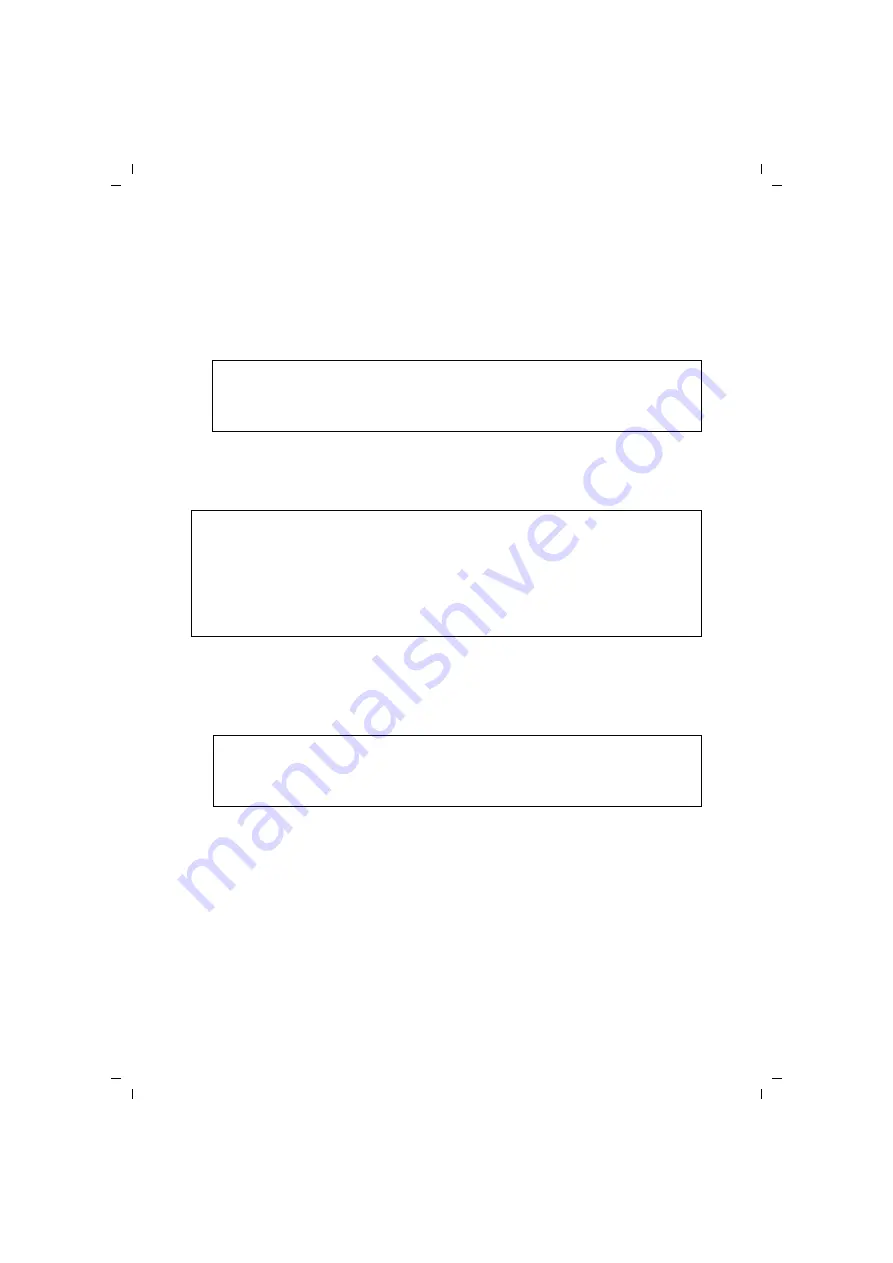
64
Configuring the Advanced Settings
Gigaset SE366 WLAN / englisch / A31008-M1063-R101-4x-7619 / configure_router.fm / 13.11.2008
Sc
hablone 200
4_12
_27
ì
If you want to assign the Gigaset SE366 WLAN a different IP address, enter it in the
fields next to
IP address
.
ì
If you want to use a different subnet mask, enter it in the
Subnet mask
field. Only
the last field can be changed.
We recommend using an address from a block that is reserved for private use. This
address block is 192.168.1.1 – 192.168.255.254.
Configuring the DHCP server
The Gigaset SE366 WLAN has a
, which is enabled on delivery. As a result,
the IP addresses of the PCs are automatically assigned by the Gigaset SE366 WLAN.
ì
To activate the DHCP server, select
On
.
ì
If the DHCP server is active, you can define a
Lease time
determines
the period for which the PCs keep the IP addresses assigned to them without any
change.
ì
Define the range of IP addresses which the Gigaset SE366 WLAN should use to auto-
matically assign IP addresses to PCs. Define the
First issued IP address
and the
Last
issued IP address
.
ì
You can define the name of a domain (Windows workgroup) in the
Domain name
field.
Note:
New settings only take effect after rebooting the Gigaset SE366 WLAN. If neces-
sary, reconfigure the IP address on your PC (including one that is statically
assigned) so that it matches the new configuration.
Note:
u
If the Gigaset SE366 WLAN's DHCP server is activated, you can configure the net-
work setting on the PC so that the option
Obtain an IP address automatically
is
set. To find out how to do this, please refer to the document “Configuring the local
network” on the CD.
u
If you deactivate the DHCP server, you will have to assign a static IP address for the
PCs via the network settings.
Note:
If you select the
Never expires
option, the IP addresses are never changed. You
must select this option if you want to make NAT or firewall settings using the IP
addresses of the PCs, or else you must assign these PCs static IP addresses.
















































