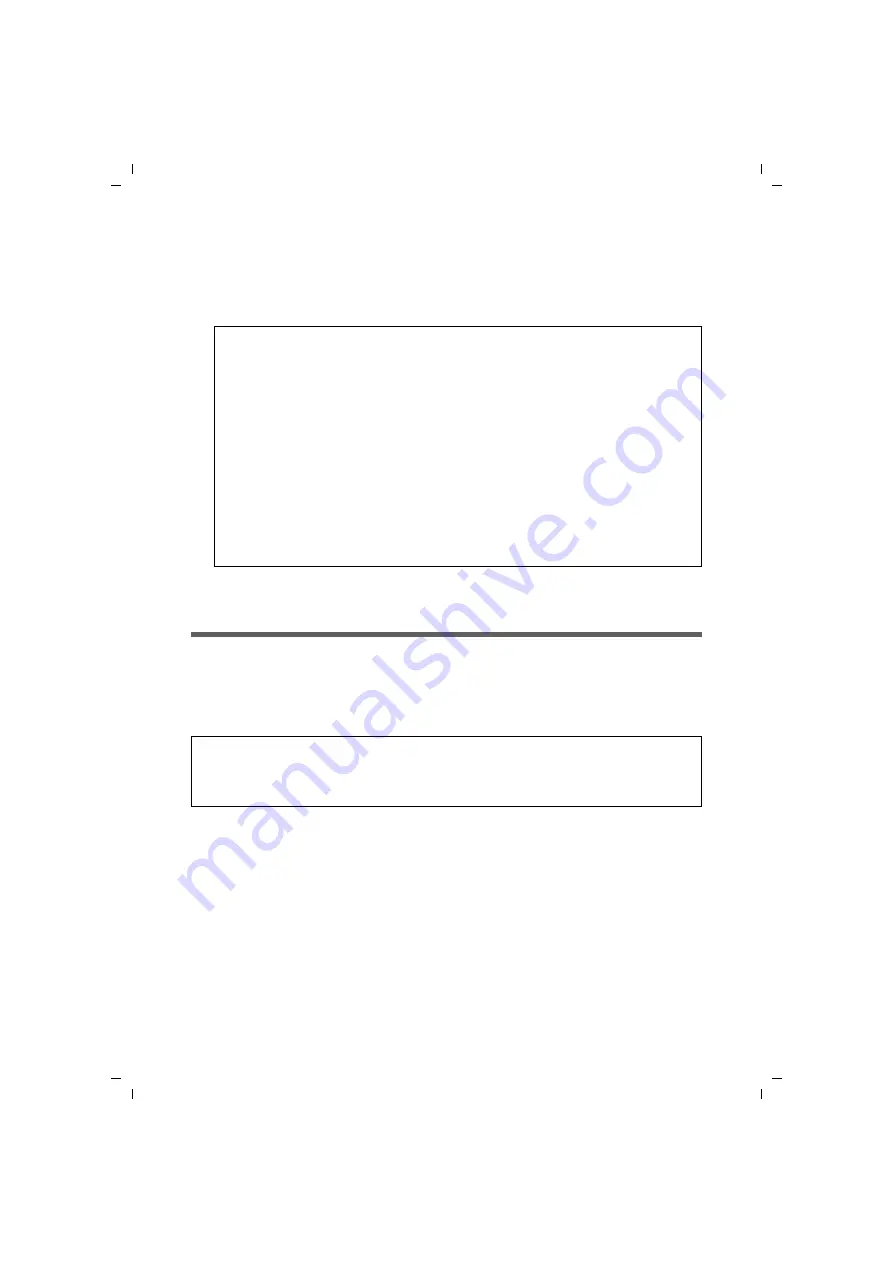
43
Security settings
Gigaset SE366 WLAN / englisch / A31008-M1063-R101-4x-7619 / configure_router.fm / 13.11.2008
Sc
hablone 200
4_12
_27
Selecting from the list of known PCs
ì
Select the required PC from the
Known wireless clients
list. All PCs that are
currently logged in to the router with the correct SSID are displayed.
ì
Click
Add
to add the selected PC to the list.
ì
To go to the next step, click
Next >
.
Saving settings
On the next screen you close the wizard and save the settings. You will be informed of
any security risks that still exist.
ì
Click
Finish
to close the wizard.
The settings will now be active on your Gigaset SE366 WLAN.
Note:
u
If you have activated MAC access control and want to use WPS, please note
that only clients already included in the MAC address list can register via WPS.
u
If you activate MAC access control, you must at least enter the PC from which
you are configuring the Gigaset SE366 WLAN. If you fail to do this, you will no
longer be able to access the user interface and an error message will be
shown.
u
If, by mistake, you have denied all PCs access to the Gigaset SE366 WLAN you
have two options:
– You can reset the Gigaset SE366 WLAN to the factory settings (see page 20).
– You can connect a PC to the Gigaset SE366 WLAN using one of the LAN con-
nections (by cable). Since MAC access control only applies to PCs that are
connected "wirelessly", you can use this PC to change the configuration.
Note:
You must now configure the WEP or WPA key for your PC's wireless network adapter,
if this has been configured with other values. Once you have done this you can log in
to your Gigaset SE366 WLAN wirelessly again.






























