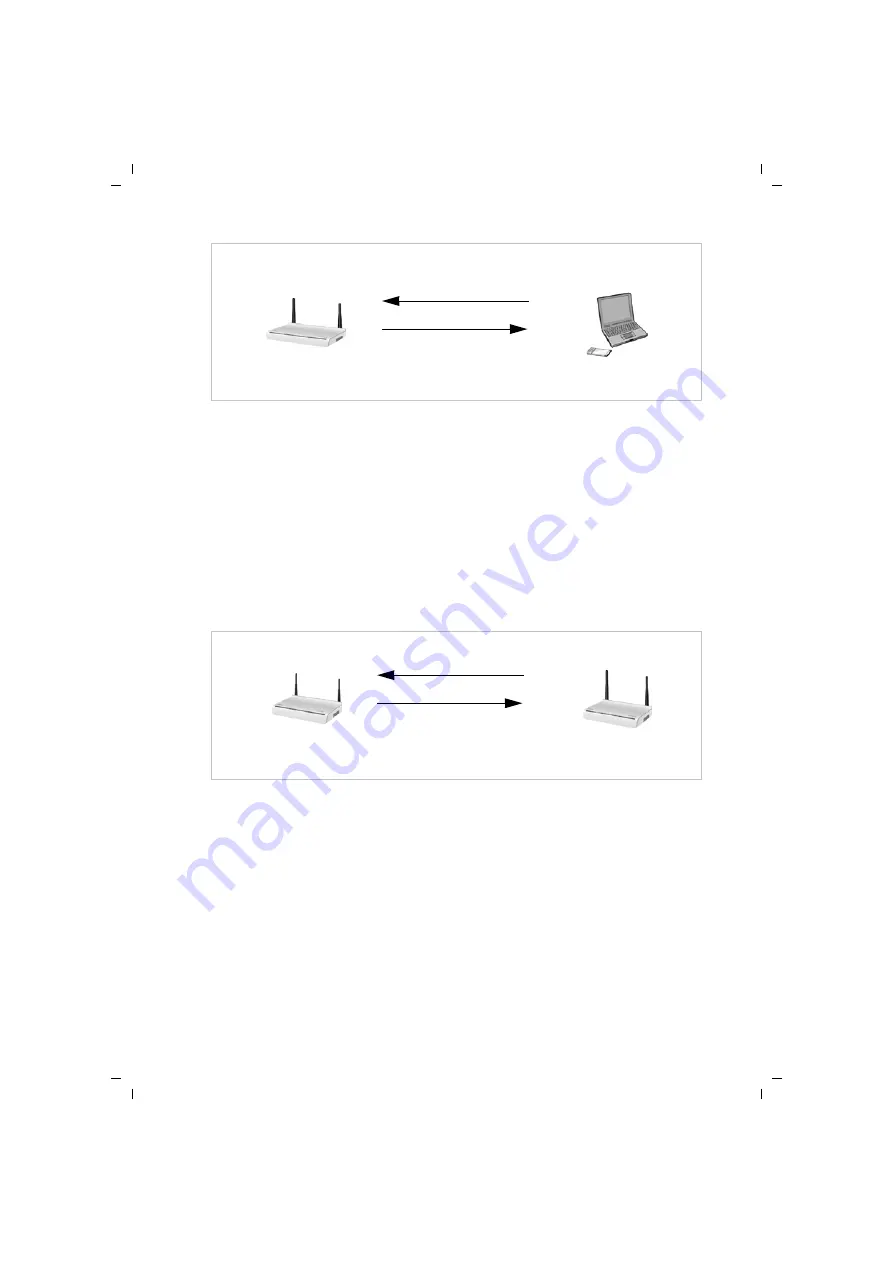
14
The Gigaset SE366 WLAN
Gigaset SE366 WLAN / englisch / A31008-M1063-R101-4x-7619 / introduction.fm / 13.11.2008
Sc
hablone 200
4_12
_27
This procedure corresponds to the registration mode
Push Button
(default) on your
Gigaset SE366 WLAN.
Please note that a new SSID and pre-shared key will be generated when the registra-
tion button is pushed for the first time after each factory reset of the Gigaset SE366
WLAN. This means that the clients have to be registered again.
u
Via Personal Identification Number (PIN)
The PIN offers higher security for registration. No other device (e.g. of the neigh-
bour) can log in unnoticed. A PIN is generated on one WLAN device, usually the
access point, which has to be entered on the other devices for registration. If a client
logs in with this PIN, the security data is synchronised.
It is also possible to create the PIN on one of the clients.
If the PIN of the device that you are just configuring is to be used in your network,
choose the registration mode
Send own PIN
.
However, if the device is to use the PIN of another device, choose the registration
mode
Enter partner device PIN
.
WLAN adapters without WPS can also be set up manually, i.e. SSID and key must be
entered manually. WPA-PSK encryption must be used.
Access Point
Pushing the registration
button
WLAN network adapter
Activating WPS regis-
tration via software
SSID and pre-shared key
Registering
Registering a PC
Access Point
Generating the PIN via con-
figuration user interface
Repeater or
Entering and activating the PIN
via configuration user interface
SSID and pre-shared key
Registering
WLAN network adapter














































