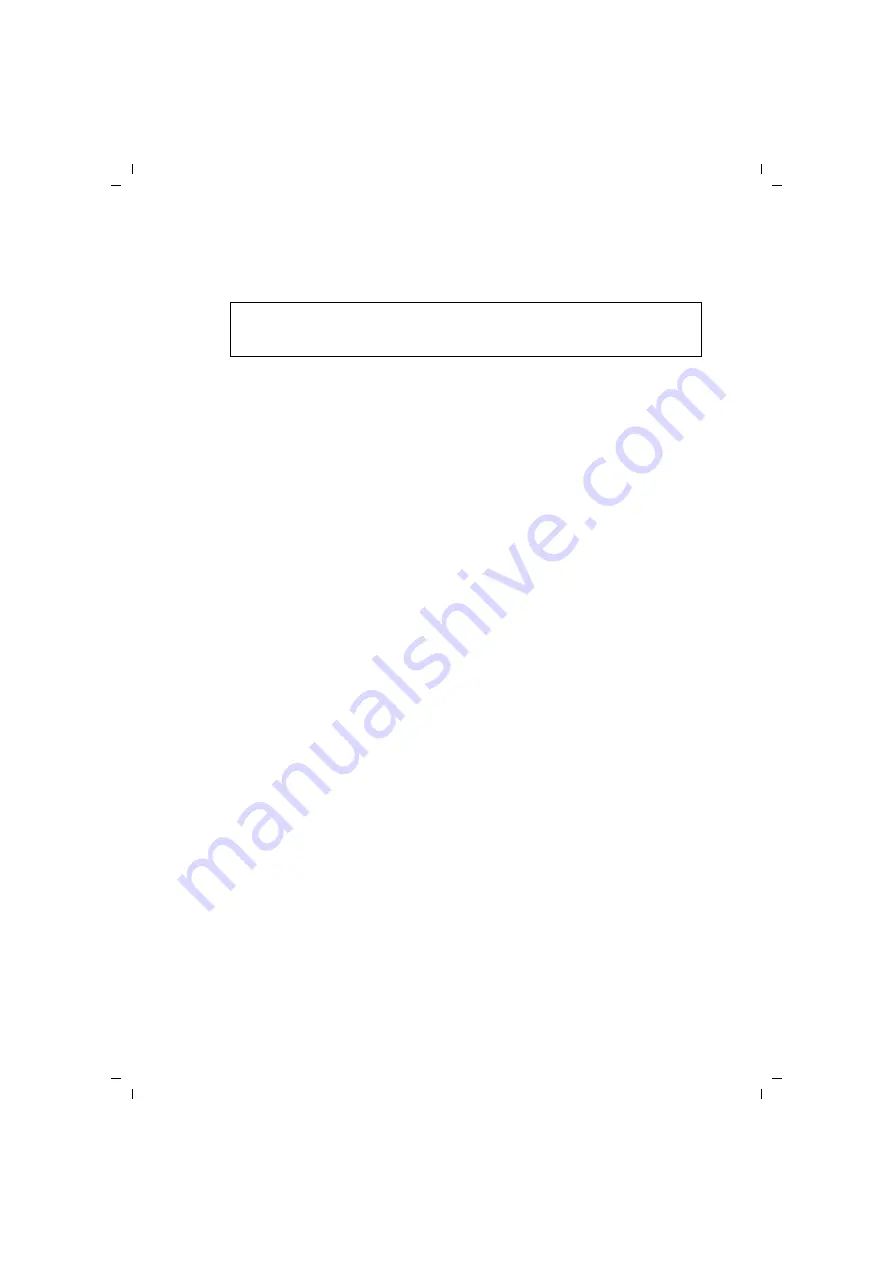
47
Configuring the Advanced Settings
Gigaset SE366 WLAN / englisch / A31008-M1063-R101-4x-7619 / configure_router.fm / 13.11.2008
Sc
hablone 200
4_12
_27
ì
Select how Internet sessions are to be established via the
Connection mode
:
– Select
Always on
if the connection is to remain set up when the Gigaset SE366
WLAN is switched on.
– Select
Connect on demand
if applications such as a Web browser or an e-mail
program are allowed to connect to the Internet automatically.
– In the
Idle time before disconnect
field, enter a period of time after which the
Internet connection is to close down automatically if no data is transmitted
(default setting: 3 minutes, range: 1 to 99 minutes).
This time setting only applies to the
Connect on demand
option. A permanent
connection is achieved using the
Always on
option.
– Select
Connect manually
if you always want to establish and end the connection
to the Internet manually. If you subscribe to a time-based service this will save
you high connection charges. How to establish a connection manually is
described on page 77.
ì
Click
Test Settings
to check the Internet connection. The device will attempt to con-
nect to the Internet. Any Internet connection already in existence will be closed first.
This displays information on the tests that have been carried out and their results.
You will then be returned to the
Internet Connection
screen. If necessary, you can
now correct your entries.
ì
If the test was successful, click
OK
to apply the settings.
PPPoE pass-through
If you activate the
PPPoE pass-through
function, a PC in the network can connect to the
Internet via its own connection ID. The router puts these connections through.
ì
In the
Advanced Settings
–
Internet
menu, select the entry
Internet Connection
.
ì
Select
On
to activate
PPPoE pass-through
.
ì
Click
OK
to apply the settings.
Note:
If you subscribe to a time-based service, this option can result in high connec-
tion charges.






























