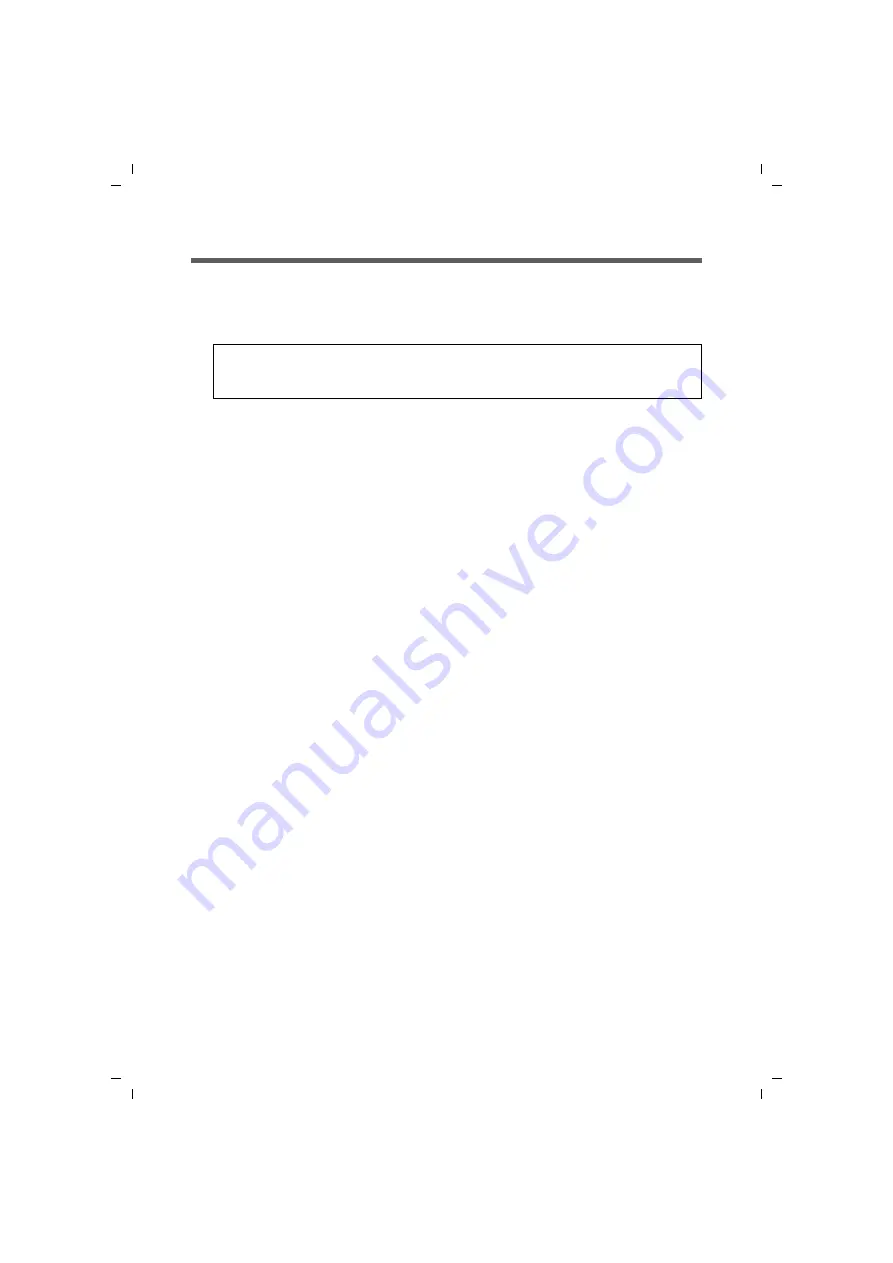
17
The Gigaset SE366 WLAN
Gigaset SE366 WLAN / englisch / A31008-M1063-R101-4x-7619 / introduction.fm / 13.11.2008
Sc
hablone 200
4_12
_27
Procedure for installation and configuration
1. First install an Ethernet network card or a wireless
such as
the Gigaset PC Card 300 or the Gigaset USB Adapter 300 in the PCs you want to con-
nect to the Gigaset SE366 WLAN. The installation process is described in the user
guides for these products.
2. Make the necessary connections (PCs, modem) to the Gigaset SE366 WLAN and
switch the device on (see the section entitled "Connecting the Gigaset SE366 WLAN"
on page 22).
3. Before the PCs can communicate with the Gigaset SE366 WLAN and with each other
in a local network, you must change their network settings. This will normally be the
case if you are using the Windows default settings.
To find out how to do this, read the document entitled “Network configuration” on
the CD-ROM. First connect just
one
PC to the Gigaset SE366 WLAN. You can then
carry out the basic configuration. After that you can connect further PCs.
If your clients support WPS, you can establish the link from the PC's wireless network
adapter to the Gigaset SE366 WLAN very simply: Push the registration button on the
Gigaset SE366 WLAN and activate registration mode on the client. This is described
on page 68 and in the user guide for the network adapter. You can also establish
connections to other clients manually.
4. Configure the Gigaset SE366 WLAN to activate the device's Internet access (refer to
the section entitled "Basic Setup Wizard" on page 31). To do this you will require
access data from your Internet service provider.
If you want to use the Gigaset SE366 WLAN's other functions, e.g. the comprehensive
security features, use the router's Security Setup (see page 35) or the
Advanced
Settings
menu (see page 44).
Note:
When installing wireless network adapters: The default
for the Gigaset SE366
WLAN is
ConnectionPoint
.
















































