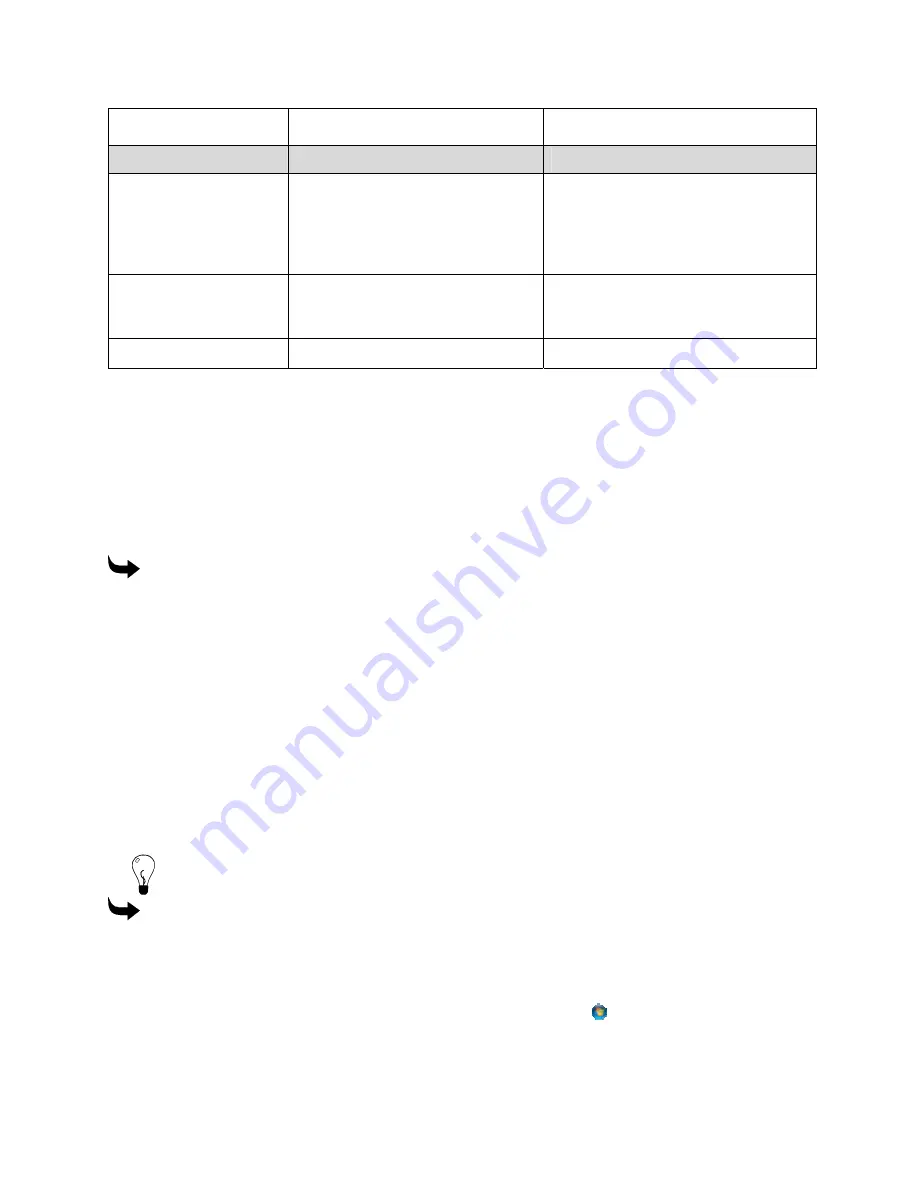
Chapter 8
165
Troubleshooting
P83173A RevA
7/19/10
connections. If problem persists seek
technical assistance.
Error Message
Description
Recommended Action
Vacuum Pressure
Error
There is a problem with the ink
vacuum system.
Cycle power. Ensure that all purge
valve set screws are closed including
the overflow valve. Ensure that the
ink reservoirs are full. If problem
persists seek technical assistance.
Waste Tray Error
There is a problem with the waste
ink tray sensor or cable due to ink
contact.
Clean ink from tray and area
surrounding sensor. If problem
persists seek technical assistance.
YELLOW Empty
Yellow ink pouch is empty.
Replace Yellow ink pouch.
Running the control panel screen test
If there is a problem with the printer’s control panel you can run a screen test to check
operation. Run this test under the direction of a Gerber-authorized service engineer. During the
test, the screen displays all of the possible screens and messages, one after the other, in a
continuous loop.
To run the control panel screen test
1
Cycle the power to the printer. Turn off the power to the printer and wait 10 seconds.
2
Turn on the power to the printer.
3
Immediately hold down the
LEFT
,
RIGHT
and
BACK
keys while the control panel
LEDs are lit. When you see the word
Gerber
on the screen you can release the keys.
The screen test begins and every possible screen and message will display in a
continuous loop.
Checking network connections
You can check the network connections to be sure that the computer and Gerber CAT|UV can
communicate. If you experience any difficulty with network communications, disconnect and
reconnect the network cables to ensure that they are seated properly before continuing.
Tip: When a live network cable is plugged into the computer, the RJ45 jack LED will light.
To check network connections
1
In Windows XP click Start > Programs > Accessories > Command Prompt to open the
Command Prompt window. The display shows
C:\WINDOWS
where C is the letter of
your hard drive.
In Windows Vista and Windows 7, click the Start button
, and then click All
Programs > Accessories > Command Prompt to open the Command Prompt window.
The display shows
C:\WINDOWS
where C is the letter of your hard drive.















































