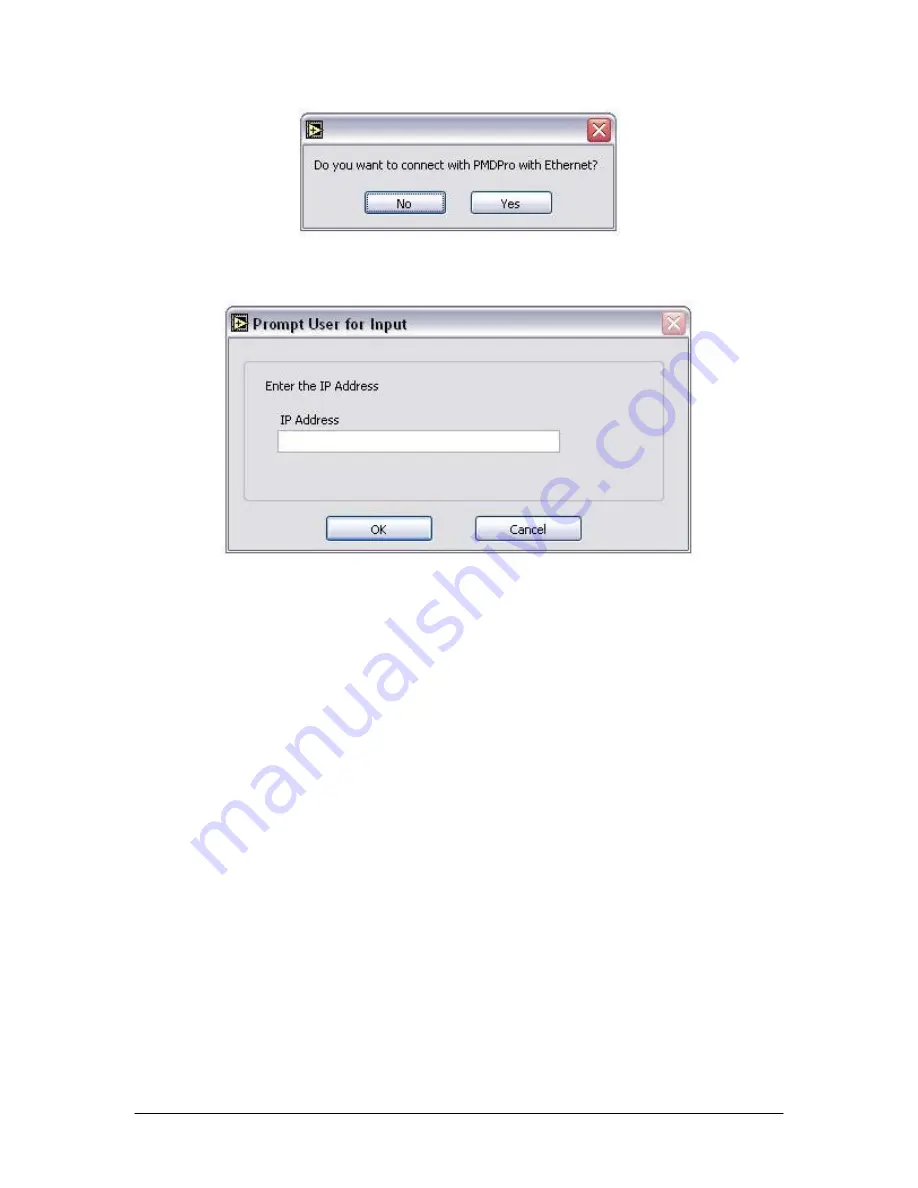
If the “yes” button is clicked, the user will be prompted to enter an IP address.
Enter the instrument’s IP address and click OK. The user can set the PMDPro for static or
dynamic IP addressing and query the IP address from the menu options accessible by
pressing the SETUP button on the front panel.
If the “no” button is clicked, the program will auto-sense the control interface (USB, RS-
232, or GPIB) and the port being used.
Always close the control program before turning off the instrument.
Monitor Screen
When the program is first started, if the communication between the computer and
PMDPro is properly established, the screen shown below will be displayed. If the
program does not detect the PMDPro, it will display a message to that effect.
Available communication ports will be displayed in a pull-down menu at the bottom left
of the screen. Select “Refresh” if the correct port is not displayed. The connection port
can be verified from the Device Manager on the control computer (Control Panel
→
System
→
Hardware
→
Device Manager (View Devices by Type)
→
Ports).
Document #: GP-UM-PMD-1000-21
Page 56 of 122






























