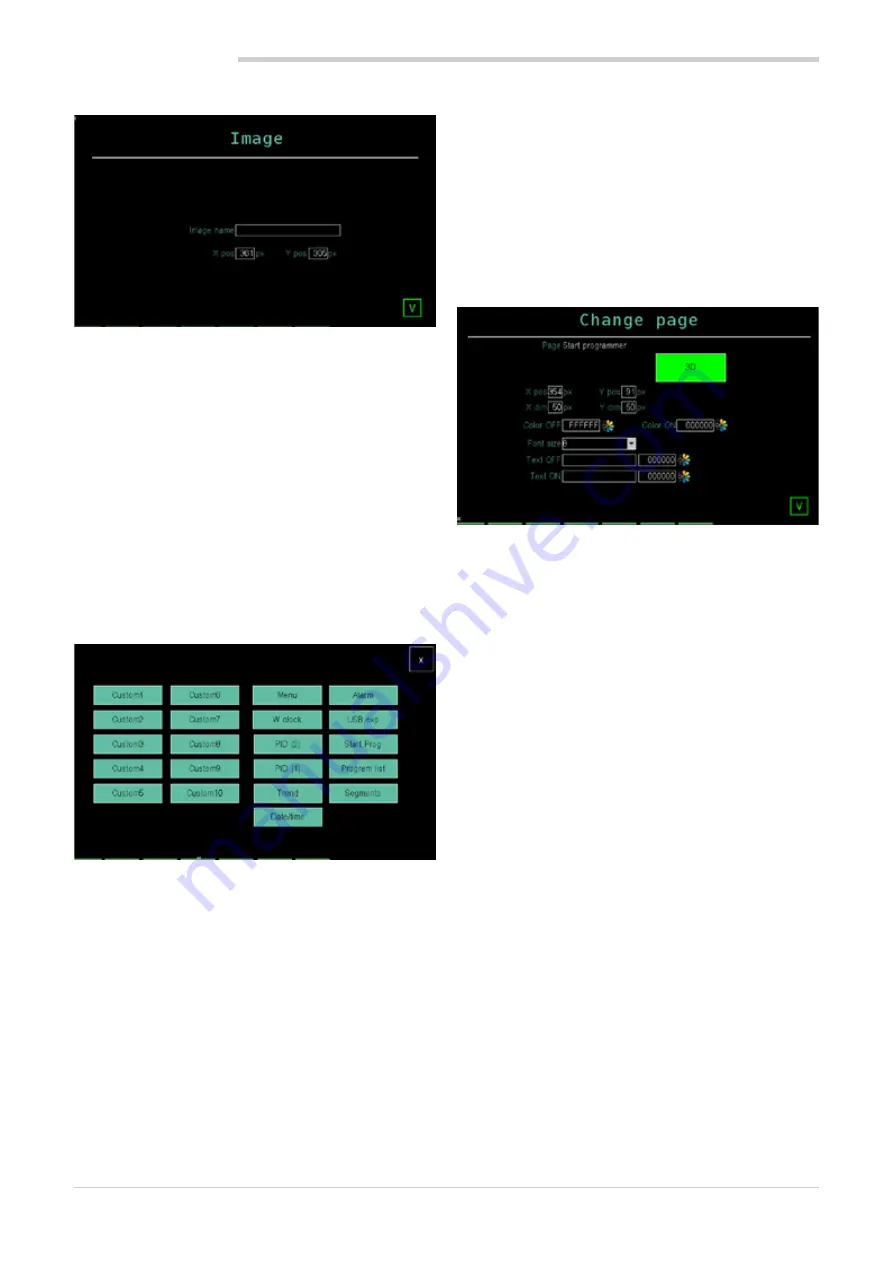
96
5. CUSTOM PAGES
80703B_MHW_2850T/3850T_02-2019_ENG
5.3.11. Image component
This page allows you to configure the parameters of an
image to be added to the page. The image appears in 1:1
format, without resizing.
The available parameters are:
•
X pos
: distance in pixels from the top left corner of the
component to the left side of the screen.
•
Y pos
: distance in pixels from the top left corner of the
component to the top of the screen.
•
Image name
: name of the image to be added, to be
chosen among the images already uploaded to the
controller.
The
X
button at the lower right closes the window, saving
changes.
5.3.12. Change page component
This page allows you to choose and add a button that
jumps to a particular page. On the custom page you can
only enter one button per type (for example, you cannot
have two Trend buttons). The available pages, which are
standard controller pages, are:
•
StartReg
: program monitor page.
•
Menu
: Menu page with selection of 6 groups of pages.
•
PID (2)
: 2 PID view page.
•
PID (1)
: 1 PID view page.
•
Date/time
: SERVICE menu page that allows you to set
the date and time of the controller.
•
Trend
: page of current trends
•
Alarm
: real alarm list page.
•
USBexp
: SERVICE menu Program manager page.
•
Prog
: Menu menu Programs page.
•
Segment
: programmer segment configuration page.
•
W clock
: SERVICE menu Weekly clock configuration
page.
•
Custom 1
: GETView page 1.
•
Custom 2
: GETView page 1.
•
Custom 3
: GETView page 1.
•
Custom 4
: GETView page 1.
•
Custom 5
: GETView page 1.
The
X
button at the upper right closes the window, saving
changes.
Double touch the newly created button to open a configu-
ration page
The available parameters are:
•
X pos
: distance in pixels from the top left corner of the
component to the left side of the screen.
•
Y pos
: distance in pixels from the top left corner of the
component to the top of the screen.
•
X dim
: component width in pixels.
•
Y dim
: component height in pixels.
•
Font size
: character size. Possible choices 8, 12, 16,
20, 24, 36, 50 pixel.
•
ON color
: color of the button when pressed.
•
OFF color
: color of the button when not pressed.
•
ON text
: color of the text on the button when pressed.
•
OFF text
: color of the text on the button when not
pressed.
•
3D/FLAT
: 3D or 2D (flat) button.
Touching the
X
at the bottom right corner closes the win-
dow without saving changes.
Summary of Contents for 2850T
Page 2: ......
Page 6: ...80703B_MHW_2850T 3850T_02 2019_ENG 4...
Page 10: ...80703B_MHW_2850T 3850T_02 2019_ENG 8...
Page 20: ...80703B_MHW_2850T 3850T_02 2019_ENG 18...
Page 34: ...80703B_MHW_2850T 3850T_02 2019_ENG 32...
Page 104: ...80703B_MHW_2850T 3850T_02 2019_ENG 102...
Page 106: ...80703B_MHW_2850T 3850T_02 2019_ENG 104...
Page 124: ...80703B_MHW_2850T 3850T_02 2019_ENG 122...
Page 128: ...80703B_MHW_2850T 3850T_02 2019_ENG 126...
Page 156: ...80703B_MHW_2850T 3850T_02 2019_ENG 154...






























