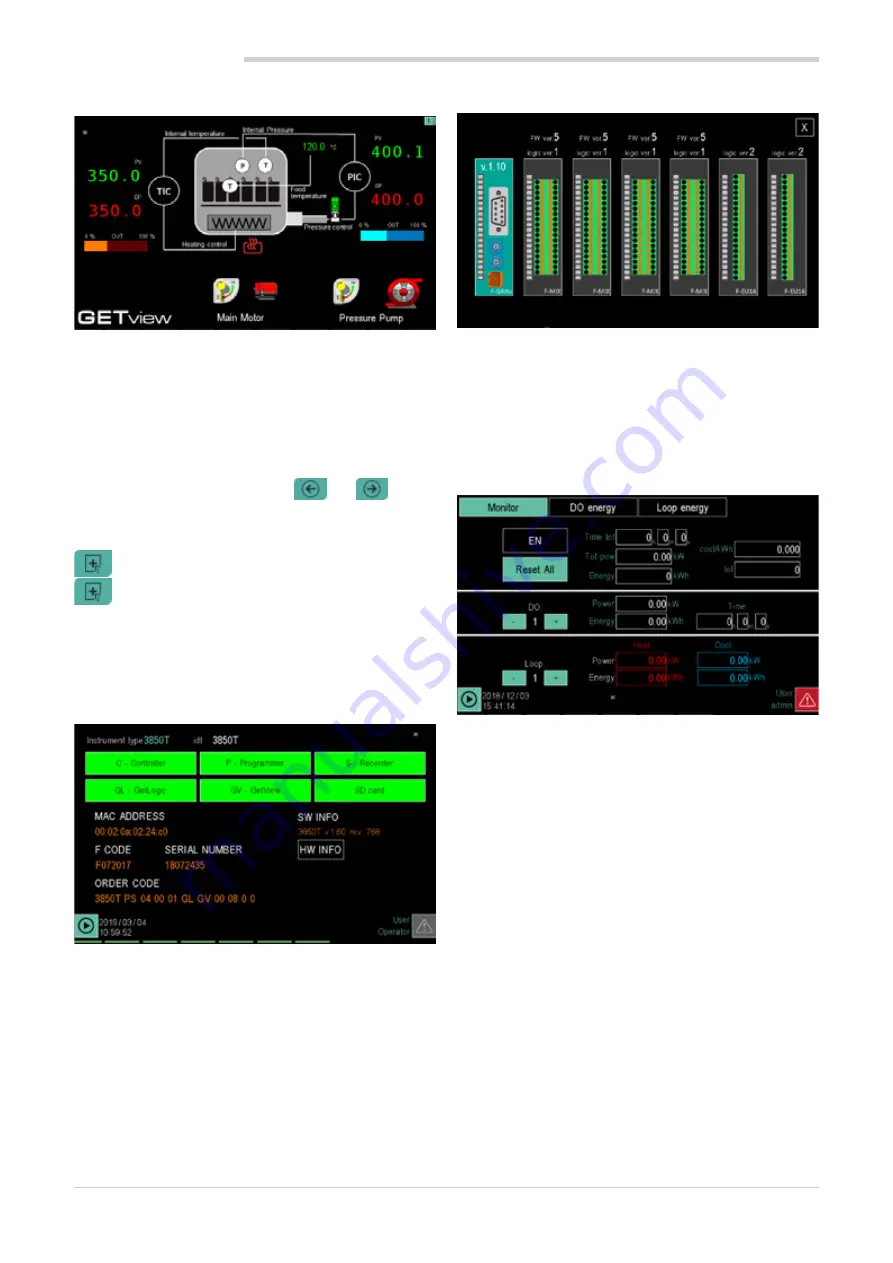
44
4. CONFIGURATION
80703B_MHW_2850T/3850T_02-2019_ENG
4.10.4. GETview sub-menu
The GETview sub-menu lets you view, create and manage
custom interfaces (an example of a custom page is
illustrated).
This way you can display the most important information for
a specific machine or process and simplify their manage-
ment.
The data and information used are those contained in the
controller.
To select the page to view, use keys
and
. The
number of the displayed page appears at the top right.
Press the specific keys to directly open:
custom page 1,
custom page 2 (3850T interface only).
To create custom pages, see chapter “5. Custom pages” on
page 91.
4.10.5. INFO sub-menu
The INFO sub-menu contains all the information about the
device:
•
Instrument type
: trade name.
•
Functions
: those available are highlighted in green.
•
MAC Address
.
•
Serial Number
•
F Code
: Gefran warehouse code.
•
Order code
: full order code. For the interpretation of
the smart code, see paragraphs “11.1. 2850T control-
ler” on page 155 and “11.2. 3850T controller” on page
157.
•
SW INFO:
information about the firmware version
•
HW INFO:
this page displays the hardware configura-
tion and the firmware versions of each card
4.10.6. ENERGY sub-menu
The ENERGY sub-menu lets you view and quantify energy
consumption by the machine or system managed by the
controller.
The sub-menu is divided into 3 sections (synoptic, DO
Energy, PID Energy). To move to a section, simply touch its
label.
The
Synoptic
section summarises all electricity consumption.
The box at the top displays:
•
the
total time
since the last reset (Time tot);
•
the
real-time total power absorbed
(Tot pow);
•
the
unit cost of electricity
(cost/kWh), which can be
entered by touching the field and entering its value;
•
the
total cost of electricity
consumed (tot) within the
specified time period.
The box in the center displays, for each digital output:
•
the
output number
(Digital output);
•
the
load power
managed by the output (Power);
•
the
total output on time
(Time ON);
•
the
electricity consumed
by the load (Energy).
To view data on the various outputs, use keys
-
and
+
.
For each PID, the lower box displays:
•
the
loop number
;
•
the
power used in heating
(Pow H);
•
the
electricity consumed for heating
(Heat energy);
•
the
power used in cooling
(Pow C);
•
the
electricity consumed for cooling
(Cool energy);
To view data on the various PID, use keys
-
and
+
.
To reset the counts, touch the
Reset All
button.
The
EN
button may be used to enable or disable use of all
counters
Summary of Contents for 2850T
Page 2: ......
Page 6: ...80703B_MHW_2850T 3850T_02 2019_ENG 4...
Page 10: ...80703B_MHW_2850T 3850T_02 2019_ENG 8...
Page 20: ...80703B_MHW_2850T 3850T_02 2019_ENG 18...
Page 34: ...80703B_MHW_2850T 3850T_02 2019_ENG 32...
Page 104: ...80703B_MHW_2850T 3850T_02 2019_ENG 102...
Page 106: ...80703B_MHW_2850T 3850T_02 2019_ENG 104...
Page 124: ...80703B_MHW_2850T 3850T_02 2019_ENG 122...
Page 128: ...80703B_MHW_2850T 3850T_02 2019_ENG 126...
Page 156: ...80703B_MHW_2850T 3850T_02 2019_ENG 154...






























