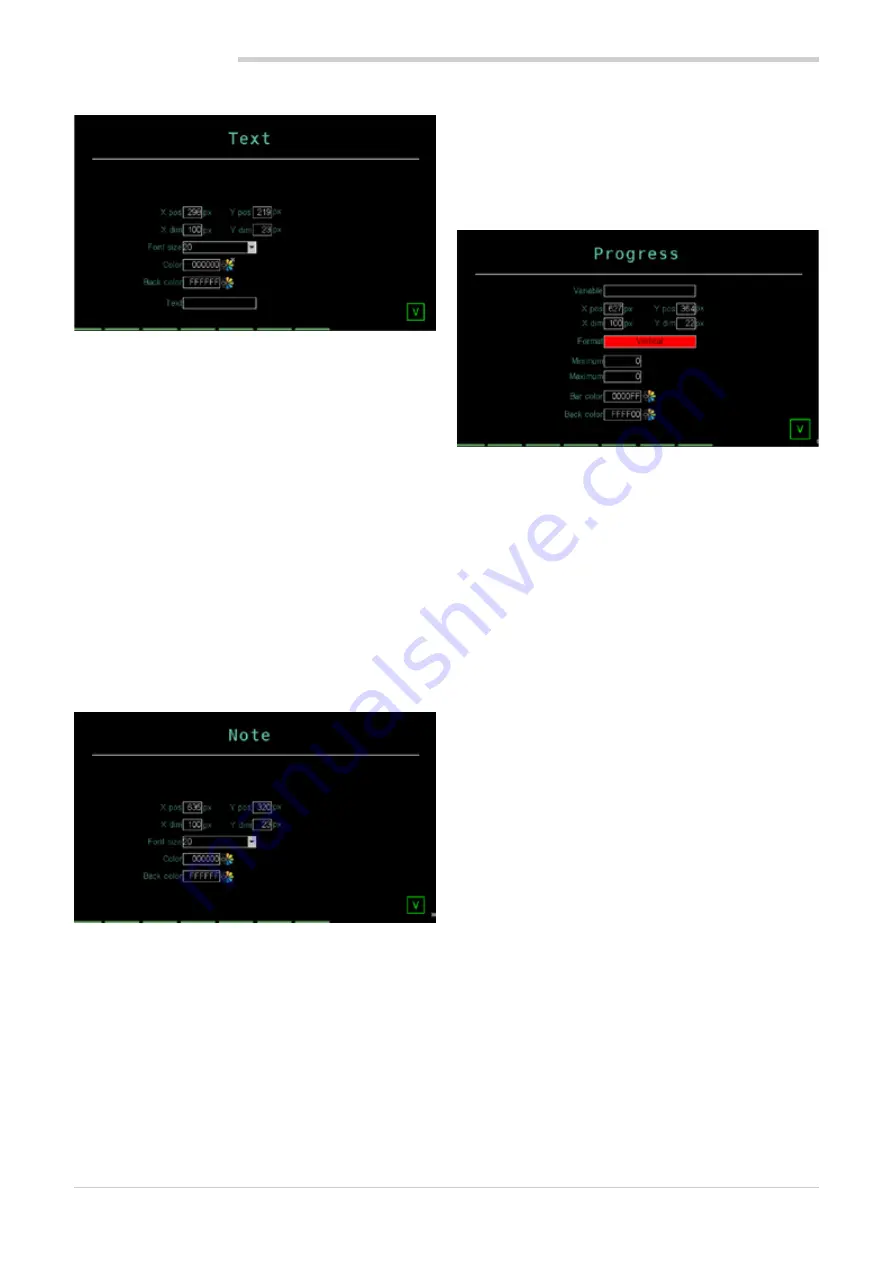
94
5. CUSTOM PAGES
80703B_MHW_2850T/3850T_02-2019_ENG
5.3.5. Text component
This page allows you to configure field parameters set to
contain a fixed message. The available parameters are:
•
X pos
: distance in pixels from the top left corner of the
component to the left side of the screen.
•
Y pos
: distance in pixels from the top left corner of the
component to the top of the screen.
•
X dim
: component width in pixels.
•
Y dim
: component height in pixels.
•
Font
: character size. Possible choices 8, 12, 16, 20,
24, 36, 50 pixel.
•
Text color
: text color.
•
Background color
: component background color.
•
Text
: message text that appears in the component.
Text can be up to 16 characters long. Excess text is
truncated.
Touching the
X
at the bottom right corner closes the win-
dow without saving changes.
5.3.6. Note component
This page allows you to configure the parameters of a
component that contains the text entered directly from the
graphics page. The operator can then enter custom notes
and descriptions, for example as an indication for the next
operator. The entered text is saved when the controller is
switched off. The available parameters are:
•
X pos
: distance in pixels from the top left corner of the
component to the left side of the screen.
•
Y pos
: distance in pixels from the top left corner of the
component to the top of the screen.
•
X dim
: component width in pixels.
•
Y dim
: component height in pixels.
•
Font
: character size. Possible choices 8, 12, 16, 20,
24, 36, 50 pixel.
•
Text color
: text color.
•
Background color
: component background color.
Touching the
X
at the bottom right corner closes the win-
dow without saving changes.
5.3.7. Progress Bar component
This page allows you to enter a bar to graphically display
the value of a variable. The available parameters are:
•
X pos
: distance in pixels from the top left corner of the
component to the left side of the screen.
•
Y pos
: distance in pixels from the top left corner of the
component to the top of the screen.
•
X dim
: component width in pixels.
•
Y dim
: component height in pixels.
•
Variable
: name of the variable associated with the
field, that determines progress bar status.
•
Format
: vertical or horizontal bar layout.
•
Maximum
: absolute maximum value of the variable
that is displayed with the bar. The value that is scaled
on the component size, is managed as a whole
number, with no decimal point.
•
Minimum
: absolute minimum value of the variable
that is displayed with the bar, is managed as a whole
number, with no decimal point.
•
Bar color
: color used to display the value of the
variable according to the minimum-maximum range
(bar size).
•
Background color
: bar background color.
Switching these by setting MIX and MAX in the opposite
way creates a progress bar which works the opposite way,
that is, it fills from the top down and from right to left.
Real variables are not accepted in progress bars.
The
X
button at the lower right closes the window, saving
changes.
Summary of Contents for 2850T
Page 2: ......
Page 6: ...80703B_MHW_2850T 3850T_02 2019_ENG 4...
Page 10: ...80703B_MHW_2850T 3850T_02 2019_ENG 8...
Page 20: ...80703B_MHW_2850T 3850T_02 2019_ENG 18...
Page 34: ...80703B_MHW_2850T 3850T_02 2019_ENG 32...
Page 104: ...80703B_MHW_2850T 3850T_02 2019_ENG 102...
Page 106: ...80703B_MHW_2850T 3850T_02 2019_ENG 104...
Page 124: ...80703B_MHW_2850T 3850T_02 2019_ENG 122...
Page 128: ...80703B_MHW_2850T 3850T_02 2019_ENG 126...
Page 156: ...80703B_MHW_2850T 3850T_02 2019_ENG 154...






























