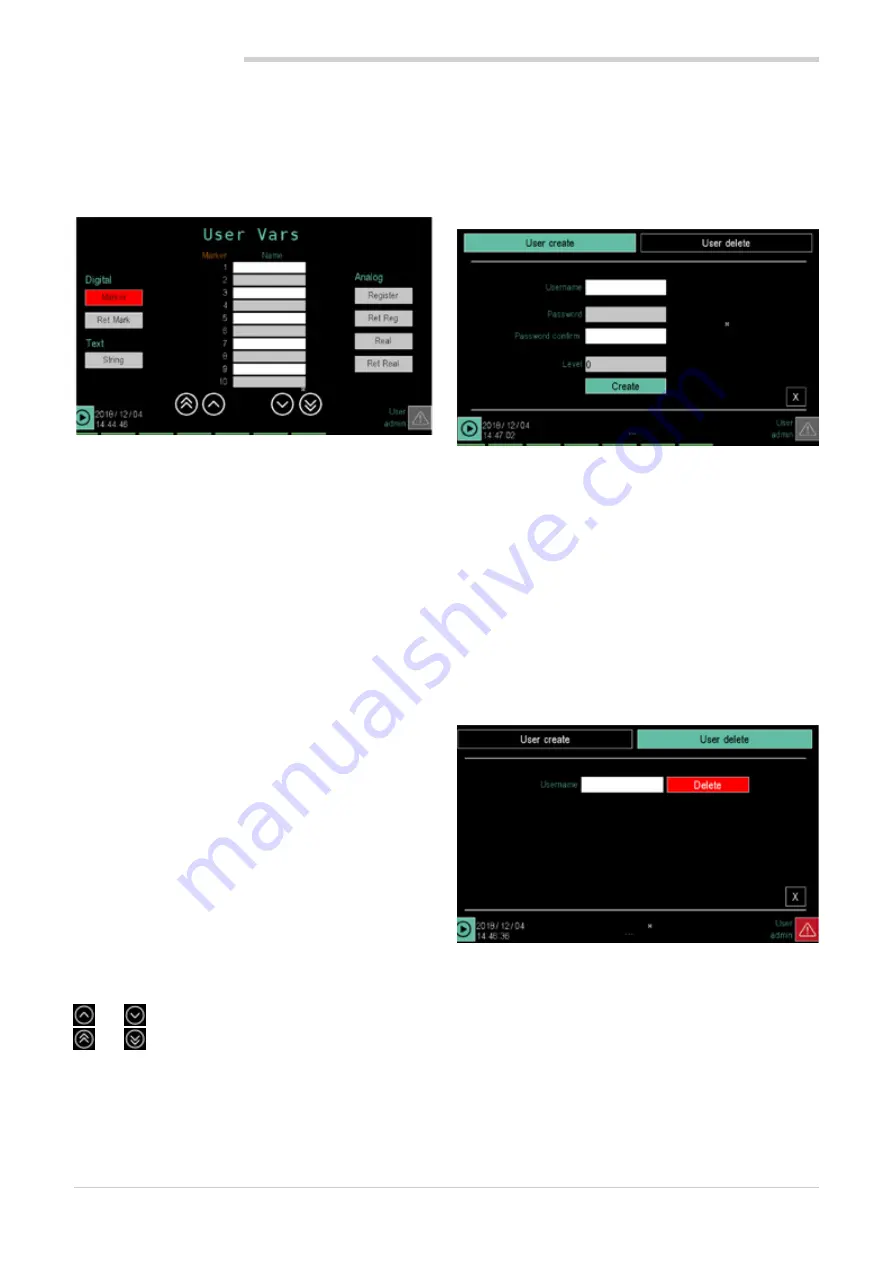
90
4. CONFIGURATION
80703B_MHW_2850T/3850T_02-2019_ENG
particularly:
from -32768 to 32767 scale points, where scale point is the
plant engineering unit without the decimal point (e.g. 750.0
C° becomes 7500 scale points, 5.00 bar becomes 500
scale points)
4.15.5. VAR CFG sub-menu
To use this sub-menu, the user must be level 1 or 2.
The VAR CFG sub-menu lets the user create, view and set
variables.
There are three types of variables: digital, analog and string.
Digital variables are:
•
Marker
: volatile virtual digital variables.
•
Ret Mark
: non volatile virtual digital variables.
Analog variables are:
•
Register
: volatile virtual numeric variables.
•
Ret Reg
: non volatile virtual numeric variables.
•
Real
: real-type volatile virtual numeric variables, useful
for several calculations in cascade to maintain good
precision.
•
Ret Real
: real-type non volatile virtual numeric vari-
ables, useful for several calculations in cascade to
maintain good precision.
The only text variable (messages, names, etc.) is
String
.
Touch one of These buttons to view a list where each row
displays a variable of that type. The following is displayed
for each variable:
•
The full name given by the controller (left column).
•
The name (
Name
) attributed to the variable by the user.
This name will be used to create programs, set PID and
alarms, etc. The variable may be used if the default
value is changed.
•
The number of decimal points in the variable (
D.P.
).
•
Any unit of measure for the variable (
[mis]
).
The list can be scrolled using the buttons on the left of the
display:
and
move the list by 3 events;
and
move the list by 10 events;
To edit or create a name, a decimal number or unit of mea-
sure, touch the corresponding field and enter the required
value with the virtual keyboard.
4.15.6. USER CFG sub-menu
To use this sub-menu, the user must be level 2.
The USER CFG sub-menu lets you create a new user or
delete an existent one.
To change an existent user password, first delete it and
then recreate it with the new password.
To create a user, touch the “Create users” label.
Enter the following data in the page using the virtual key-
board:
•
User
: user ID. It can be up to 16 characters long.
•
Password
: login password. It can be up to 16 charac-
ters long.
•
Confirm password
: enter the password again to
confirm.
•
Level
: assign a login level to the new user (0, 1 or 2).
For further information on the login levels, see para-
graph “4.1. Login password” on page 35.
The
Create
button creates a new user, the
X
button closes
the window without creating one.
To delete a user, touch the “Delete users” label.
Enter the name that identifies the user to be deleted in the
User
field with the virtual keyboard.
The
Delete
button deletes the user, the
X
button closes the
window without deleting it.
Summary of Contents for 2850T
Page 2: ......
Page 6: ...80703B_MHW_2850T 3850T_02 2019_ENG 4...
Page 10: ...80703B_MHW_2850T 3850T_02 2019_ENG 8...
Page 20: ...80703B_MHW_2850T 3850T_02 2019_ENG 18...
Page 34: ...80703B_MHW_2850T 3850T_02 2019_ENG 32...
Page 104: ...80703B_MHW_2850T 3850T_02 2019_ENG 102...
Page 106: ...80703B_MHW_2850T 3850T_02 2019_ENG 104...
Page 124: ...80703B_MHW_2850T 3850T_02 2019_ENG 122...
Page 128: ...80703B_MHW_2850T 3850T_02 2019_ENG 126...
Page 156: ...80703B_MHW_2850T 3850T_02 2019_ENG 154...






























