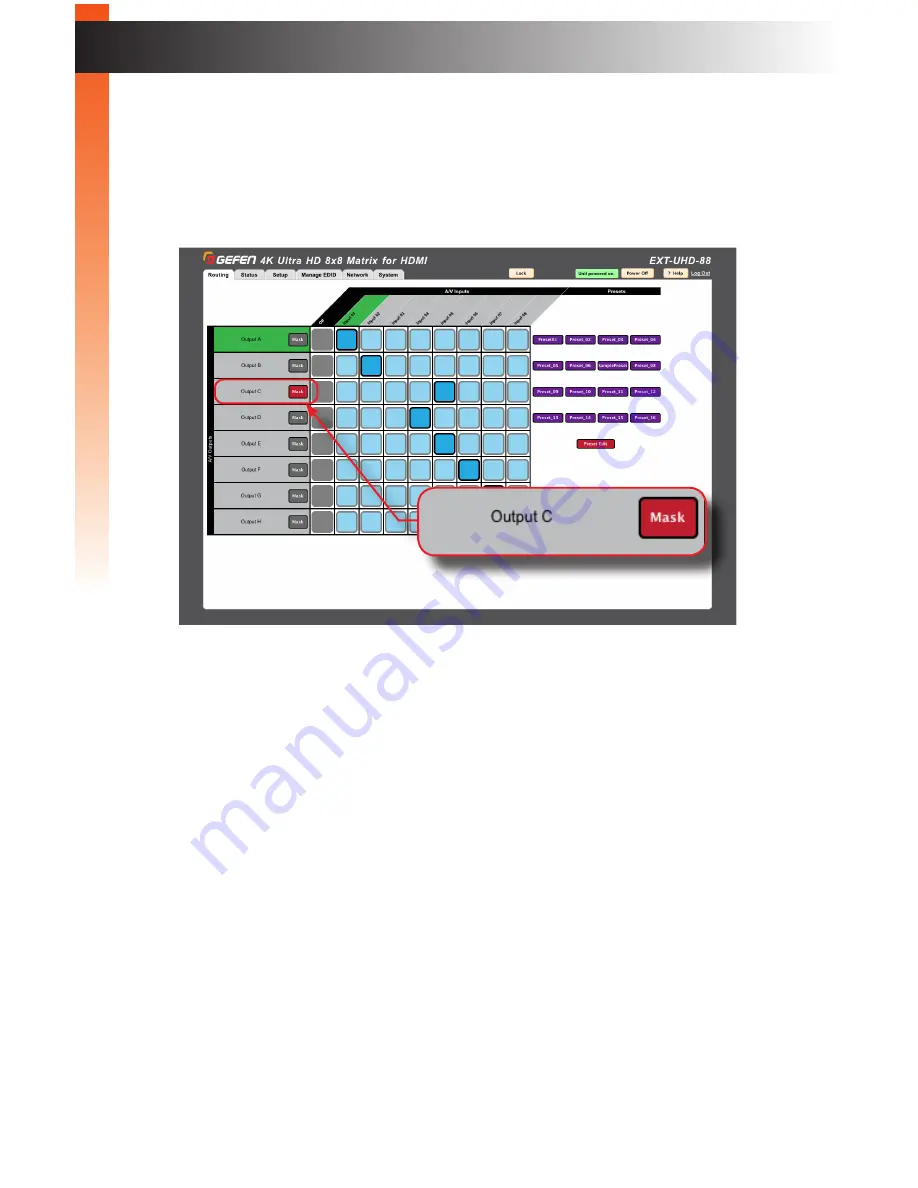
page | 75
B
asic Oper
ation
The Web Interface
►
Masking Outputs
1. Click the
Routing
tab.
2. Mask the desired output by clicking the
Mask
button. The
Mask
button will
turn red, indicating that the selected output is masked.
3. To unmask the output, click the
Mask
button again. The button will turn black.
►
Masking Outputs vs Turning-off Inputs
It is important to distinguish between “masking” an output and “turning off” and input:
•
T
urning-off an input
When an input is “turned-off”, the signal is “blocked” at the source. This has
the effect of “masking” all outputs to which each input is routed. For example,
if
Input 02
is routed to
Output A
,
Output B
, and
Output C
, then “turning-off”
Input 02
will prevent the A/V signal from being displayed on
Output A
,
Output B
, and
Output C
.
•
M
asking (output)
When an output is masked, the signal is “blocked” at the output. Let’s say
Input
02
is routed to
Output A
,
Output B
, and
Output C
. If we mask
Output B
, then
only A/V signal on
Output B
will be blocked.
Output A
and
Output C
will remain
unaffected.
Summary of Contents for 4K ULTRAHD EXT-UHD-88
Page 1: ...Release A3 Preferred 8x8 Matrix for HDMI w HDCP 2 2 EXT UHD 88 User Manual ...
Page 11: ...This page left intentionally blank ...
Page 12: ...This page left intentionally blank ...
Page 13: ...8x8 Matrix for HDMI w HDCP 2 2 1 Getting Started ...
Page 25: ...This page left intentionally blank ...
Page 26: ...This page left intentionally blank ...
Page 27: ...8x8 Matrix for HDMI w HDCP 2 2 2 Basic Operation ...
Page 117: ...This page left intentionally blank ...
Page 118: ...This page left intentionally blank ...
Page 119: ...8x8 Matrix for HDMI w HDCP 2 2 3 Advanced Operation ...
Page 189: ...This page left intentionally blank ...
Page 190: ...This page left intentionally blank ...
Page 191: ...page 179 8x8 Matrix for HDMI w HDCP 2 2 4 Appendix ...






























